Verifying date and time on your hp ipaq, Verifying date and time on your hp ipaq –3 – HP iPAQ hw6500 Unlocked Mobile Messenger series User Manual
Page 84
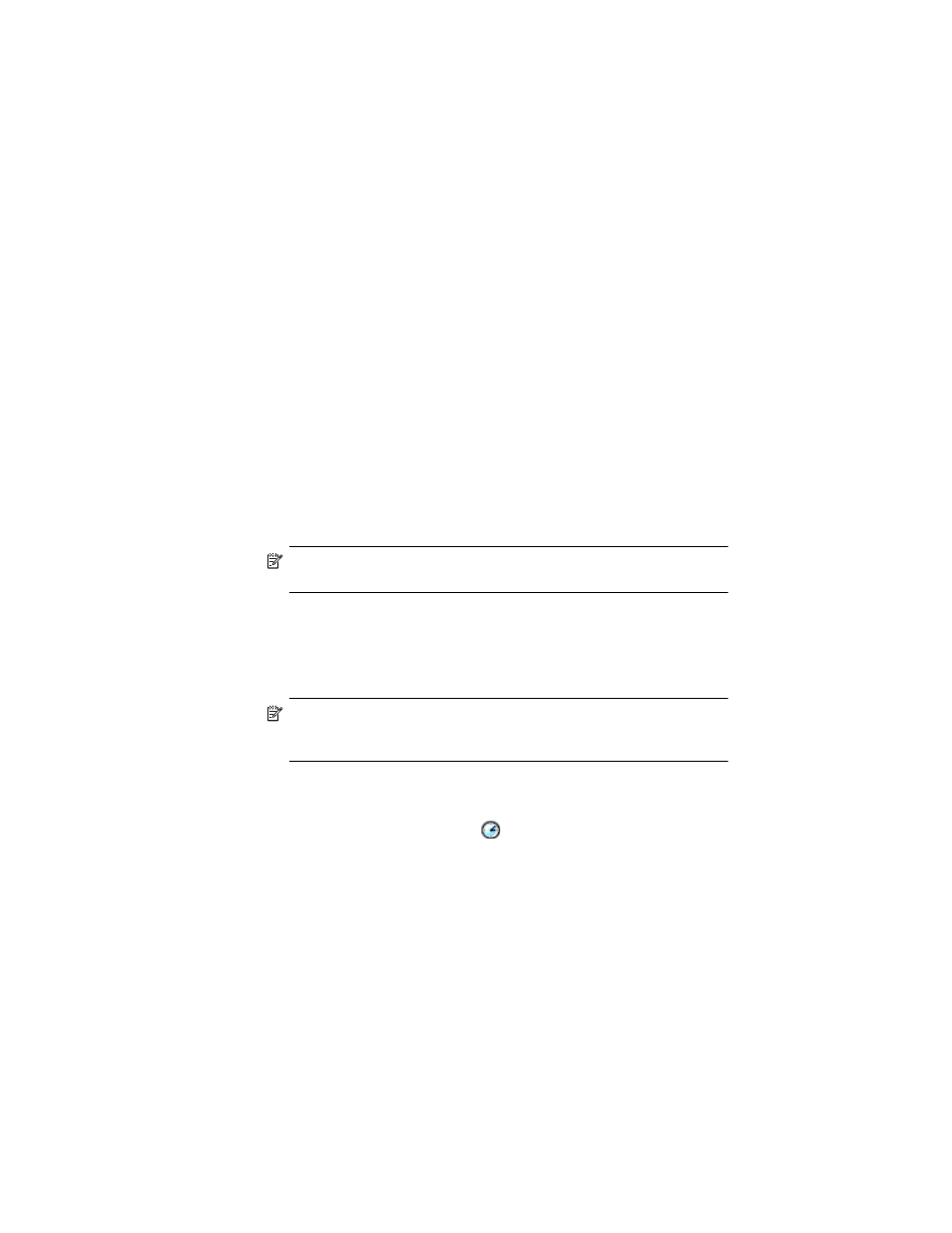
Using GPS Navigation
8–3
2.
In the Settings tab, tap the check boxes to enable or disable the
following settings:
• Enable updates—This setting allows you to enable or
completely disable the Quick GPS Connection capability. If
you disable it, then your HP iPAQ will no longer receive Quick
GPS Connection updates and your GPS start-up times could
take a few minutes in unfavorable conditions.
• Initiate GPRS Connection for updates—This setting allows
Quick GPS Connection updates to your device over the air
when enabled.
• Show expiration reminders and warnings—This setting reminds
you by notification when your satellite location file is out-of-
date. If this setting is not enabled, notifications do not occur.
• Show tray icon on today screen—This setting turns on a Quick
GPS Connection icon in the Command bar that notifies you by
its color if your satellite location file is up-to-date.
• Blue icon—Up-to-date settings
• Blue/Gray icon—Less than 50% time remaining until
settings expire
• Gray icon—Expired settings
NOTE: For more information, tap the Help icon in the Quick GPS
Connection settings application.
The Quick GPS Connection data on your HP iPAQ can be automatically
updated using a wireless (GPRS) connection or by using ActiveSync to
synchronize your cradled HP iPAQ with your personal computer. Since
the update files are small, you should be able to download them
wirelessly with little impact to HP iPAQ performance.
NOTE: To download files by synchronizing your cradled HP iPAQ with
your personal computer, you may install the Quick GPS Connection
software from the Companion CD onto your personal computer.
Verifying Date and Time on Your HP iPAQ
Verify the correct date and time on your HP iPAQ. If the date and time are
not correct, tap the Clock icon
on the Today screen to adjust.
