Creating or changing a signature, Text messaging, Text messaging –6 – HP iPAQ hw6500 Unlocked Mobile Messenger series User Manual
Page 148
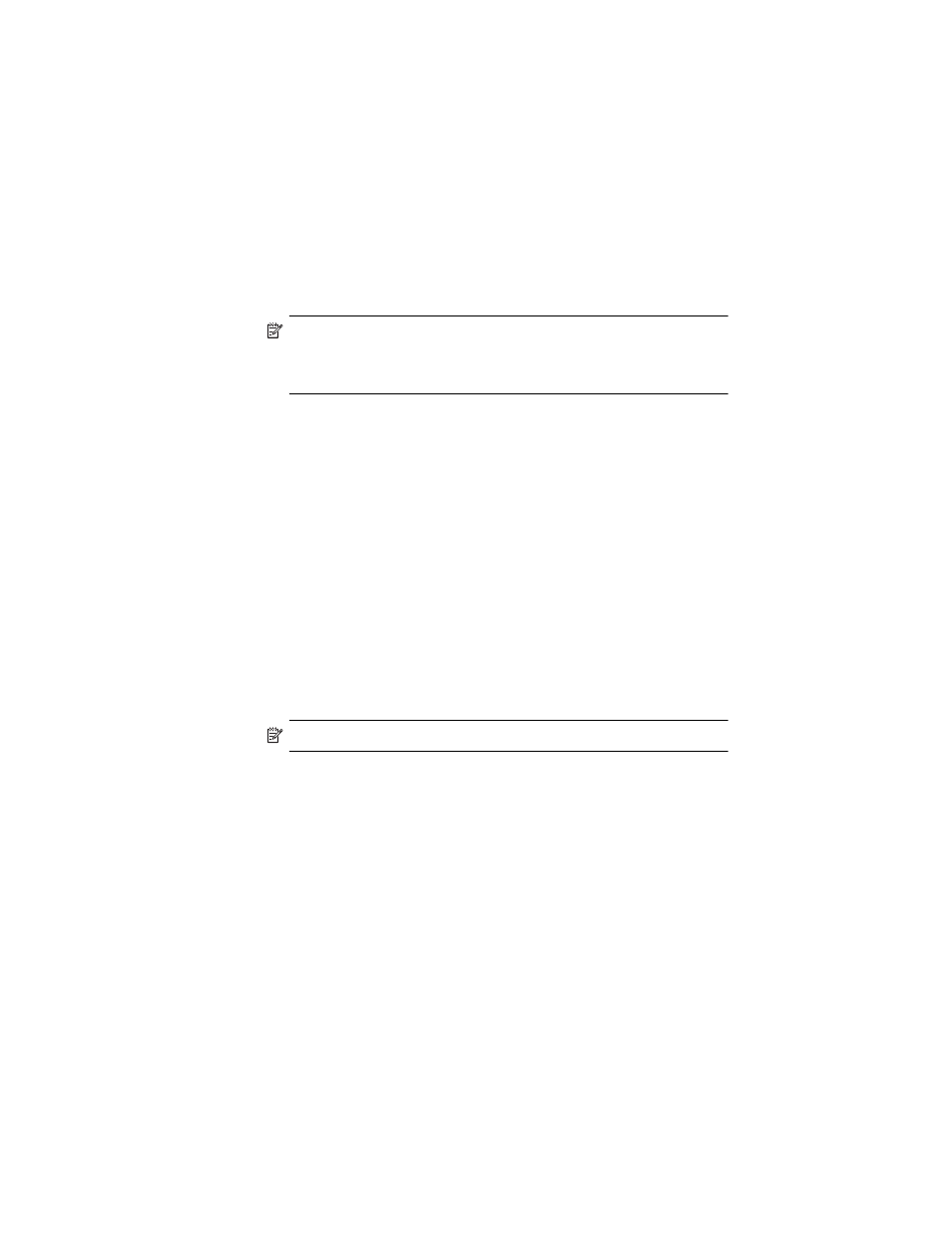
Using Messaging
12–6
attachments, and you will not be able to tell if a message has
an attachment until you get the full copy. In addition, download
time may be longer.
• While setting up your mail account, select Get
file attachments.
Receiving Meeting Requests
NOTE: If you connect directly to an e-mail server and only receive
message headers and/or a limited number of lines per message, tap and
hold the message that you think is a meeting request, and then tap Mark
for Download.
1.
Open the meeting request.
2.
Tap the response icon
and, from the pop-up menu, tap Accept,
Tentative, or Decline. If you want, you can also include a
written message with the response. The response will be sent the
next time that you synchronize or connect to your e-mail server, and
your HP iPAQ Calendar will be updated.
Creating or Changing a Signature
To create or change an account signature:
1.
From the Start menu, tap Messaging > Tools > Options.
2.
Tap Accounts tab > Signatures.
3.
Select an account for which you are creating or changing a
signature.
4.
Select Use signature with this account if the check box is not
already selected.
5.
Select Use when replying and forwarding if wanted.
6.
Enter a signature in the box.
NOTE: You can use a different signature with each account.
To stop using a signature, clear the Use signature with this account
check box.
Text Messaging
Text messaging is the transmission of short text messages to and from a
mobile phone, fax machine and/or IP address. A single text message can
be no longer than 160 alpha-numeric characters and contain no images
or graphics.
Messages longer than 160 alpha-numeric characters will be sent as
multiple text messages. A character count is visible when text messages
(New/Reply/Forward) are composed. The count also shows how
many text messages will be generated when the message is sent.
?
x
