Downloading the quick gps connection data file, Starting gps navigation, Downloading the quick gps connection data file –4 – HP iPAQ hw6500 Unlocked Mobile Messenger series User Manual
Page 85: Starting gps navigation –4
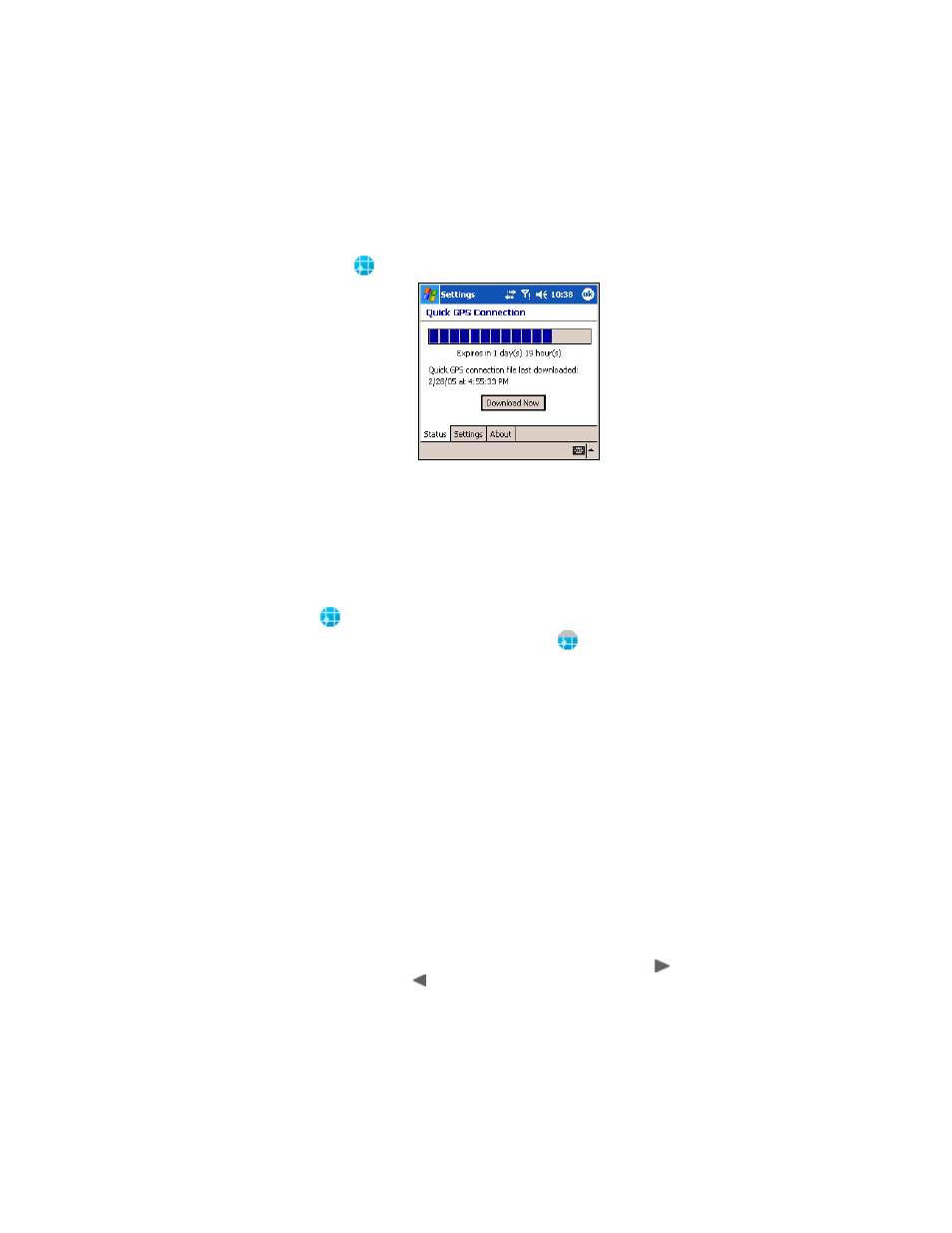
Using GPS Navigation
8–4
Downloading the Quick GPS Connection Data File
1.
Access your Quick GPS Connection status by tapping Start >
Settings > Connections > Quick GPS Connection
icon
.
2.
If your HP iPAQ shows that the file has expired, verify the date and
time on the HP iPAQ is correct and press Download Now.
3.
Tap OK to close the program.
After the GPS Quick Connection data file has been downloaded, GPS
performance improves. Over time, the GPS Quick Connection data file
automatically updates (once you enable updates) when your HP iPAQ is
connected to the Internet. However, you can force a manual update by
tapping Start > Settings > Connections > Quick GPS Connection
icon
> Download Now.
Also, the Quick GPS Connection Utility icon
turns gray within a few
days letting you know when to update your satellite locations again.
Starting GPS Navigation
The first time you launch GPS Navigation, the application asks you to
specify your preferences.
To do specify these preferences:
1.
From the Start menu, tap GPS Navigation.
2.
Tap the language of your choice.
3.
On the second screen, tap anywhere to begin.
4.
Tap an option to set up the application for Right-handed or Left-
handed operation, and then tap Done.
5.
Tap the unit of measure to use to specify to how to display
distances (e.g., Miles or Kilometers), and then tap Done.
6.
Tap to specify your preferred clock format (18:00, 6:00pm, or
6:00), and then tap Done.
7.
Select the voice to be used for driving instructions. To do this:
a. Browse through the voices by tapping the forward
or
backward arrows.
b. Tap the Test button to hear a sample of the current voice.
