Setting your preferences, Setting your preferences –21 – HP iPAQ hw6500 Unlocked Mobile Messenger series User Manual
Page 102
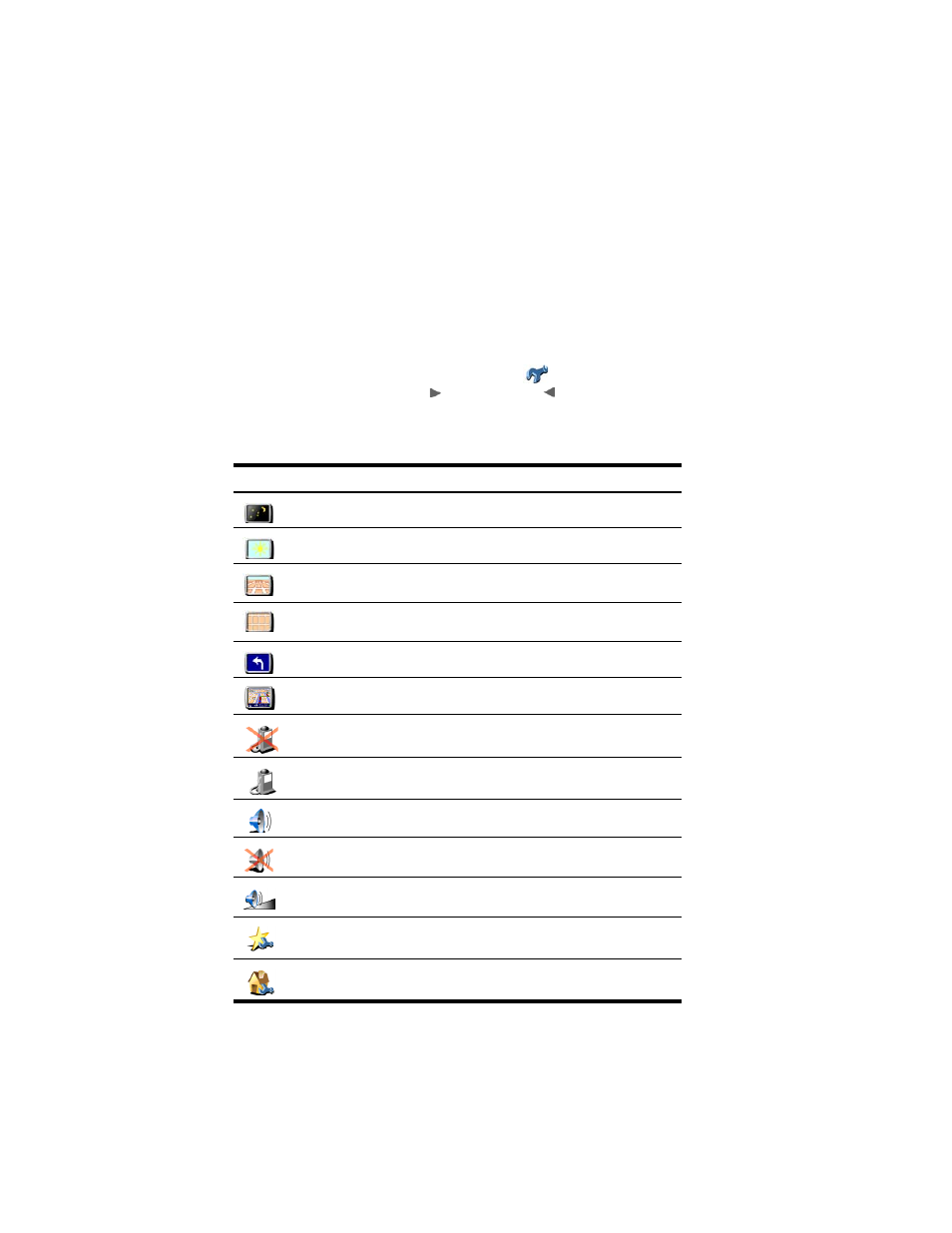
Using GPS Navigation
8–21
Setting Your Preferences
You can customize your map screens to display different appearances
such as colors, 3D displays, show or hide certain features, etc., and you
can change the volume, the sound of the directional voice, or you can turn
the volume off.
To customize your preferences:
1.
From the Start menu, tap GPS Navigation.
2.
Tap in the middle of the screen to display the Menu.
3.
Tap the Change preferences
icon.
4.
Use the Forward and Backward
buttons to browse through
the menu to view the available preferences.
5.
Tap an icon from the menu to change your preference.
Definition of Preference Icons
Icon
Preferences
Use night colors on the map display.
Use day colors on the map display.
3D display is visible - tap to turn off 3D display to show map from
the sky.
2D display is visible - tap to turn on 3D display to show map from a
bird’s eye perspective.
Turn off map display.
Turn on map display.
Hide POI or Points of Interest from displaying on the map.
Show POI or Points of Interest on the map.
Turn on Sound/turn on voice instructions.
Turn off Sound/disable voice instructions.
Change Volume.
Maintain favorites - use to rename or delete a selected favorite.
Change Home location.
