Installing applications, Backing up information, Backup/restore using ipaq backup – HP iPAQ hw6500 Unlocked Mobile Messenger series User Manual
Page 29: Installing applications –9, Backing up information –9
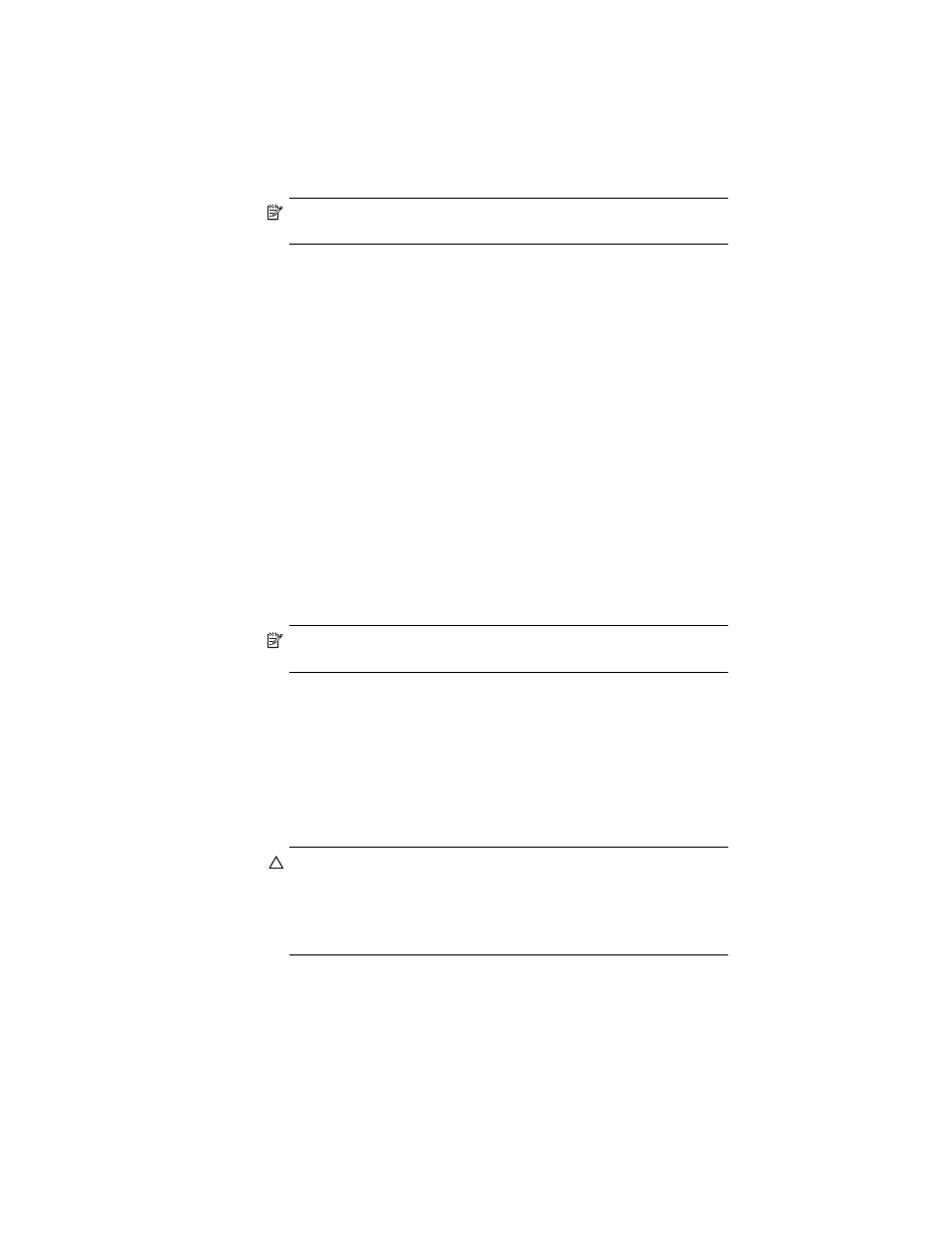
Learning the Basics
2–9
NOTE: To bring a currently running program to the foreground,
tap Activate.
Installing Applications
Install applications on your HP iPAQ from your:
•
Computer by using Microsoft ActiveSync.
•
Device if the application file has a .cab extension.
•
Device or your computer by copying an application file that has an
.exe or .cef extension.
When installing applications, look for the correct version for your device
model or Windows Mobile™ 2003 Second Edition software for Pocket PC
Edition.
•
Follow the instructions provided with the application and by the
Installation Wizard to install applications from your computer.
•
Tap the application file in File Explorer on your HP iPAQ and follow
the instructions on the Installation Wizard to install applications on
your HP iPAQ.
Backing Up Information
Use iPAQ Backup or Microsoft ActiveSync Backup to back up and restore
information on your HP iPAQ.
NOTE: iPAQ Backup is already installed on the HP iPAQ. You must install
ActiveSync on your computer before using ActiveSync Backup.
To help reduce the chance of losing information, you should back up
information on a regular schedule.
Backup/Restore using iPAQ Backup
iPAQ Backup saves your data in a backup file. You may designate a file
name and a location for the file to be saved. iPAQ Backup backs up to a
memory card, main memory, or the iPAQ File Store folder. Close all
programs on your HP iPAQ before backing up or restoring
your information.
CAUTION: Restoring your information replaces the current information on
your HP iPAQ with the information saved in your backup.
If you perform a hard reset on your HP iPAQ, any user installed
information stored in main memory including backup files will be deleted.
For this reason, it is suggested that backup files always be saved to a
memory card or to the iPAQ File Store folder.
To backup/restore using iPAQ Backup:
1.
From the Start menu, tap Programs > iPAQ Backup.
