Viewing related datastore information – HP OneView for VMware vCenter User Manual
Page 40
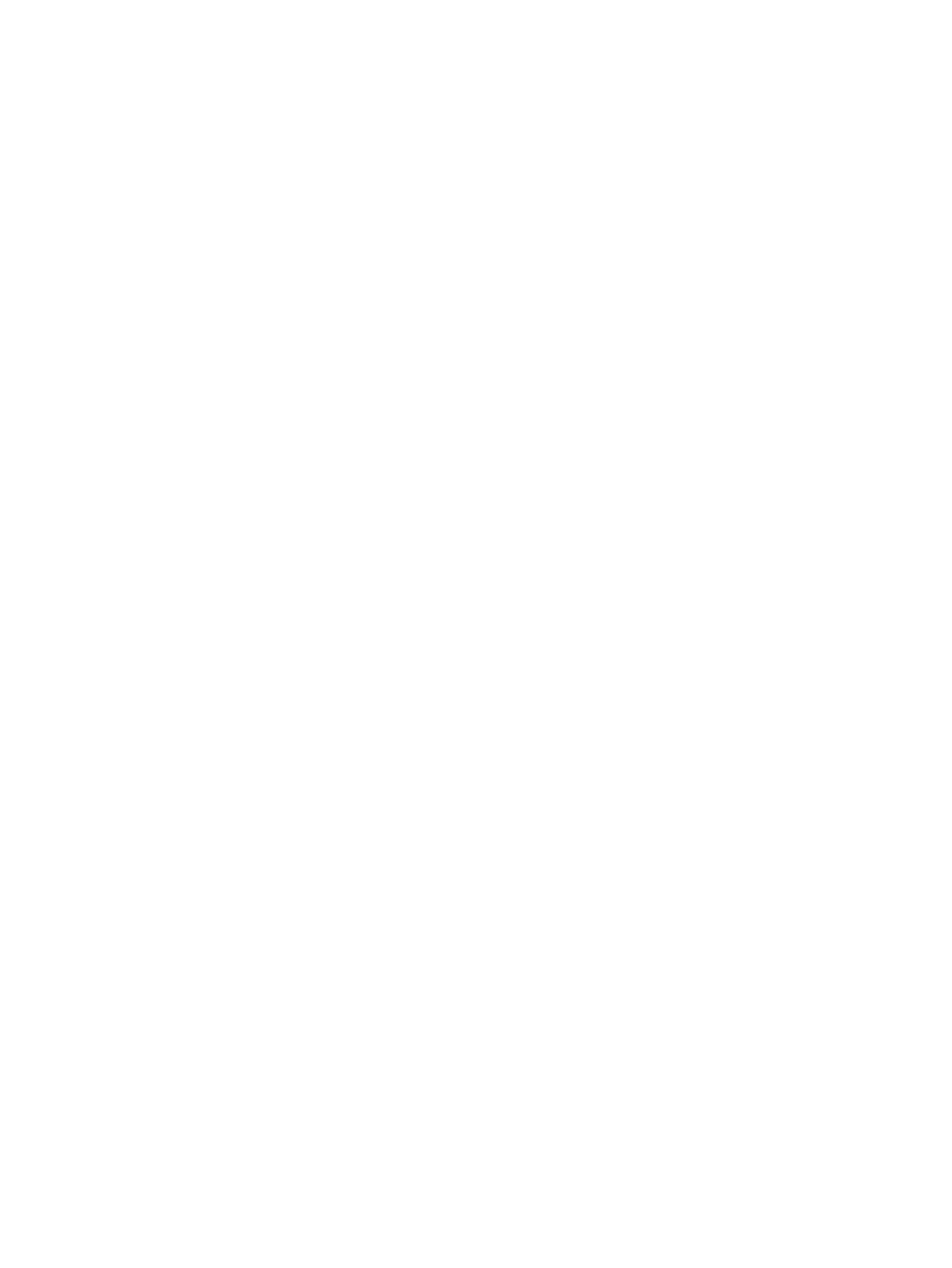
Viewing summary information
The Related Virtual Machines page displays the following information for the VMs associated with
the selected host, cluster, datastore, or VM:
•
Name: VM name
•
VMDK/RDM Provisioned Capacity: Amount of storage provisioned for VM use
•
VMDK/RDM Used Capacity: Amount of storage used by the VM
Viewing detailed information
To view detailed information about a VM:
1.
Click the row of a VM in the Related Virtual Machines table.
2.
Click the Storage Disks, Virtual Disks, Hosts, Paths, or Replications tab.
For information about the values displayed in these tabs, see:
•
“Viewing storage disks” (page 42)
•
“Viewing virtual disks” (page 43)
•
•
•
“Viewing replications” (page 47)
Viewing related datastore information
To view information about a selected datastore, the datastores used by a selected VM, or the
datastores located on the selected host:
1.
Select a VM, host, cluster, or datastore in the inventory tree.
2.
Click the HP Insight Software tab.
3.
Click Related Datastores in the Storage Information section of the HP Management pane.
The Related Datastores of Host System, Cluster, Datastore, or Virtual Machine name page
appears.
Viewing summary information
The Related Datastores of Host System, Cluster, Datastore, or Virtual Machine page lists the following
information about the datastores associated with the selected host system, cluster, datastore, or
VM:
•
Name: Datastore name
•
VMDK Provisioned Capacity: Amount of storage available to the datastore
•
VMDK Used Capacity: Amount of storage used by the datastore
Viewing detailed information
To view detailed information about a datastore:
1.
Click the row of a datastore in the Related Datastores table.
2.
Click the Storage Disks, Virtual Disks, Hosts, Paths, or Replications tab.
For information about the values displayed in these tabs, see:
•
“Viewing storage disks” (page 42)
•
“Viewing virtual disks” (page 43)
•
40
Using Insight Control for vCenter
