Modifying configured arrays and management servers – HP OneView for VMware vCenter User Manual
Page 17
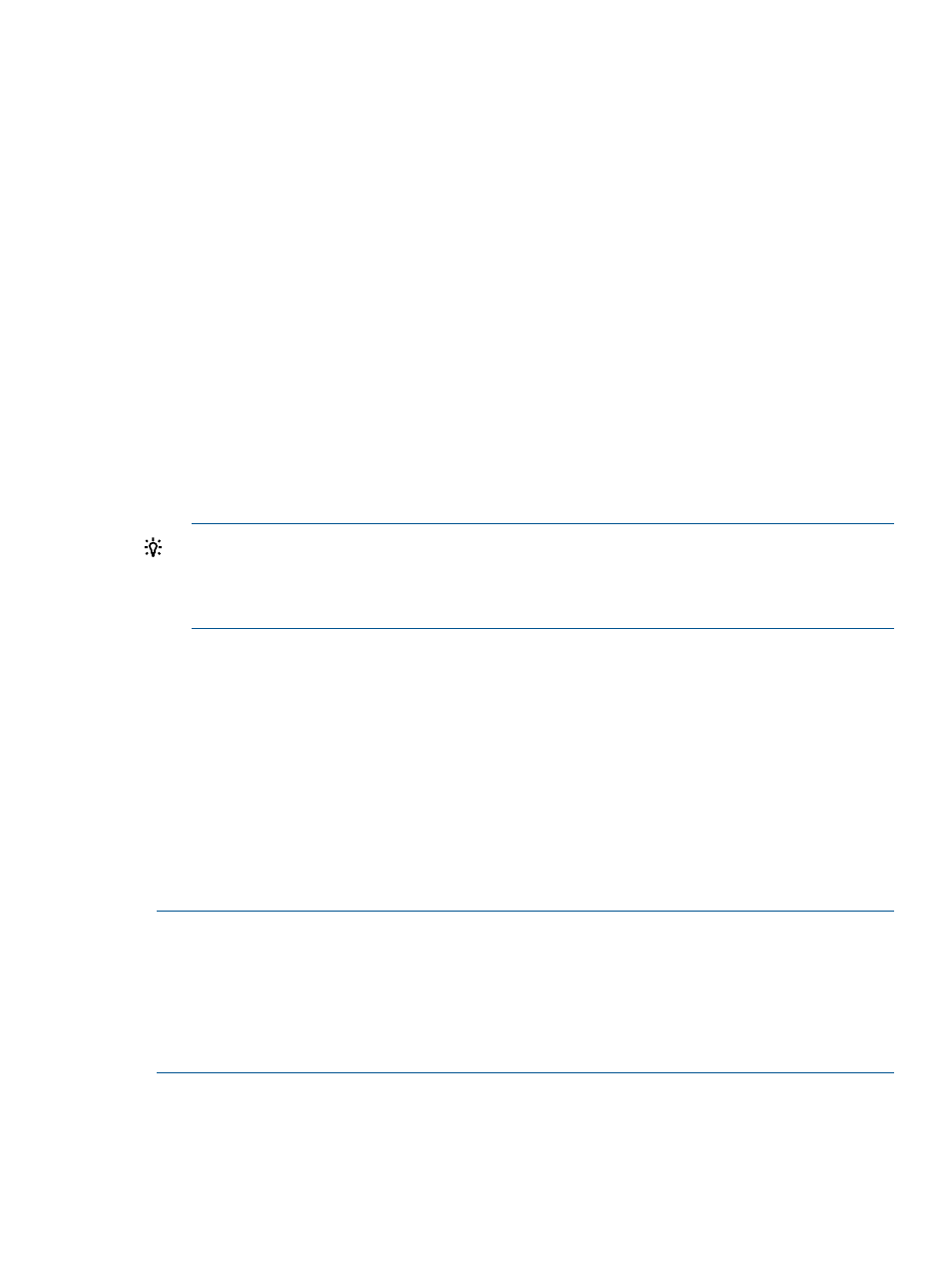
5.
Click the Storage Properties tab.
The list of configured arrays and management servers appears, displaying the following
information:
•
Name: Array or management server name
•
Type: Array or management server type
•
Array Model: Array model
•
Array Firmware: Array firmware version
•
Array Identifier: Array identifier
◦
P9000/XP: Array serial number
◦
P6000 EVA: Array WWNN
◦
P4000: Management group name
◦
P2000/MSA2000: Not applicable
•
Managers/Managing: Management servers for listed arrays, or arrays managed by listed
management servers
•
Storage Pool: Available storage pools
•
Access: Access setting for each storage pool
TIP:
You can also click the Properties link in the top right corner of any Storage Module for
vCenter page to open the Storage Properties page.
You can view the list of configured arrays and management servers in the Storage Administrator
Portal. For instructions, see
“About the Storage Administrator Portal” (page 10)
Modifying configured arrays and management servers
You can make the following changes to configured arrays or management servers:
•
P6000 EVA arrays:
Change the user name or password for a P6000 Command View management server.
◦
◦
Modify the list of P6000 Command View servers associated with a P6000 EVA array.
◦
Modify the list of P6000 EVA arrays associated with a P6000 Command View server.
•
P6000 EVA, P4000, and P2000 G3 MSA arrays: Modify the storage pool access permissions.
•
XP and P9000 arrays: Change the Remote Web Console host name or IP address, user name,
and password.
NOTE:
•
The P6000 Command View server password is required to modify P6000 Command View
servers.
•
The storage node password is required to modify P4000 array information.
•
The controller user name and password are required to modify P2000 G3 MSA array
information.
To modify a configured array or management server:
1.
Log in to the Storage Administrator Portal.
For instructions, see
“About the Storage Administrator Portal” (page 10)
Configuring the Storage Module for vCenter
17
