Configuring arrays and management servers, Configuring arrays and management – HP OneView for VMware vCenter User Manual
Page 11
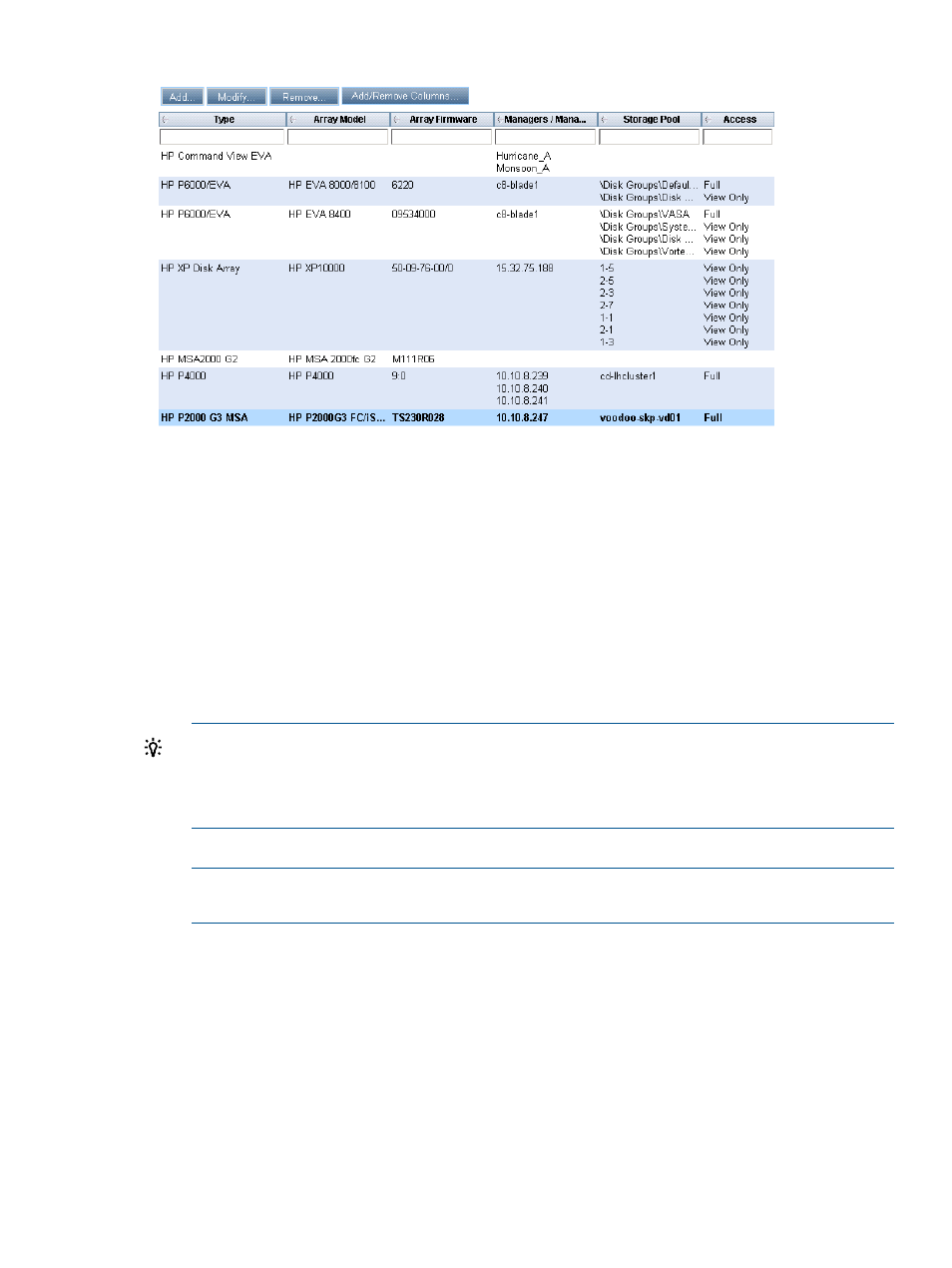
Figure 2 Setting storage pool access
To access the Storage Administrator Portal:
1.
Log in to the vSphere Client.
2.
Select a host, VM, or datastore, and then click the HP Insight Software tab.
3.
Click Overview in the HP Management pane.
4.
Click the Properties link.
5.
Click the Storage Properties tab.
The list of configured arrays and management servers appears, displaying the array name,
type, model, firmware, identifier, managers/managing, storage pools, and storage pool
access settings. If an array was added recently without performing a refresh, or there are no
active management servers for an array, the Array Model and Array Firmware columns display
the text No Active Managers.
TIP:
If an active manager was added recently, and No Active Managers is displayed, click
Refresh to retrieve information about the new manager.
You can also click the Properties link in the top right corner of any Storage Module for vCenter
page in the vSphere Client to open the Storage Properties page.
6.
Click the Launch Storage Administrator Portal link.
NOTE:
You can also select Start
→All Programs→HP Insight Control Storage Module for
vCenter
→Storage Administrator Portal to open the Storage Administrator Portal.
7.
Enter the user name and password, and then click OK.
This is the login information that you configured during the installation process.
The Storage Administrator Portal displays the list of configured arrays and management servers.
Configuring arrays and management servers
1.
Verify that the HP storage arrays and management servers meet the network connectivity
requirements.
For more information, see the HP Insight Control for VMware vCenter Server Installation Guide.
Configuring the Storage Module for vCenter
11
