Viewing logs, Launching into hp tools, Using the insight control deployment wizard – HP OneView for VMware vCenter User Manual
Page 30
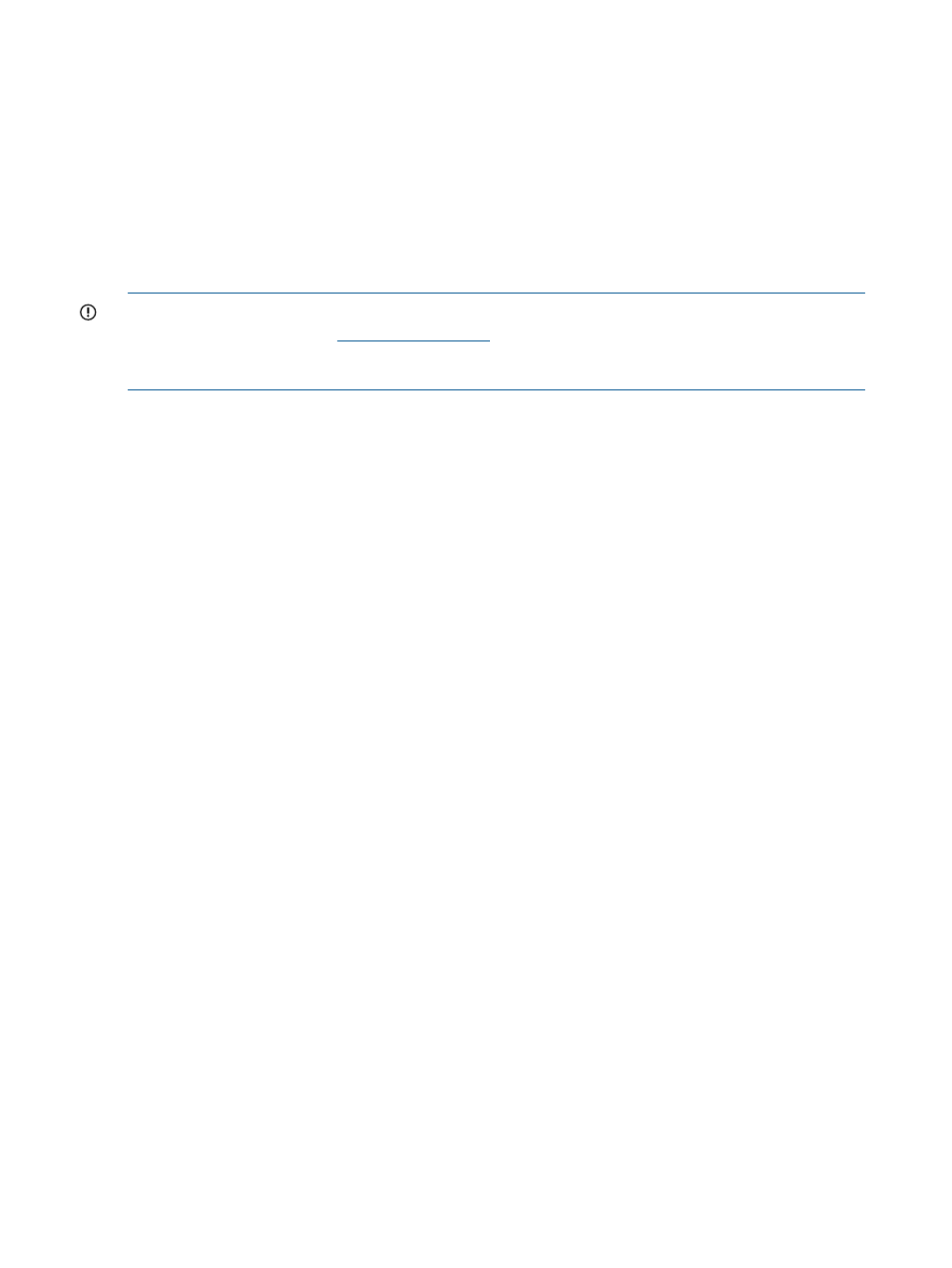
2.
Select one of the following options and enter the required information:
•
Update from URL — Enter the URL of a web server from which to distribute the firmware
update.
•
Update from Managed Smart Components – Select one or more updates which you have
uploaded using the Managed Smart Components tabbed page (see
).
Manage Smart Components
With the Manage Smart Components capability, you can keep track of firmware versions on a
host system as they are automatically inventoried after you have downloaded them.
IMPORTANT:
To use the Manage Smart Components tabbed page, you must first download
smart components from the
website for your systems. The downloaded smart
component files can then be uploaded to Insight Control for vCenter using the Managed Smart
Components tabbed page.
To upload from the host system:
1.
Select the Manage Smart Components tabbed page.
2.
Select the Smart Component file update you want to distribute.
Viewing logs
To view the IML, iLO logs, or Onboard Administrator logs for a host:
1.
Select an HP ProLiant and BladeSystem server or host in the inventory tree.
2.
Click the HP Insight Software tab.
3.
Click Logs in the Server Management section of the HP Management pane.
The Logs page displays the following information:
On the Logs screen, the IML tab appears by default. To view one of the other logs, select either
the iLO Logs tab or the OA Logs tab.
Launching into HP tools
Insight Control for vCenter provides links to launch HP tools on selected pages on the HP Insight
Software tab. The links provided depend on the context of the page and your user permission role.
Some of the tools that can be launched from the HP Insight Software tab include the following:
•
HP SIM
•
iLO
•
Onboard Administrator
•
Insight Control power management
•
Virtual Connect Manager
When configured for vCenter administrators, auto-login is enabled for direct launch into the HP
tools listed in this section. Users with read-only access cannot access the HP tools. Other
non-administrative vCenter Server users are prompted to enter a user name and password to access
the HP tools.
Using the Insight Control Deployment Wizard
The HP Insight Control Deployment Wizard facilitates HP's RDP distribution by providing a
drag-and-drop interface to deploy ESX/ESXi from the vSphere Client; you can also add the newly
created hosts to a cluster.
30
Using Insight Control for vCenter
