Adding hp p6000 command view management servers – HP OneView for VMware vCenter User Manual
Page 12
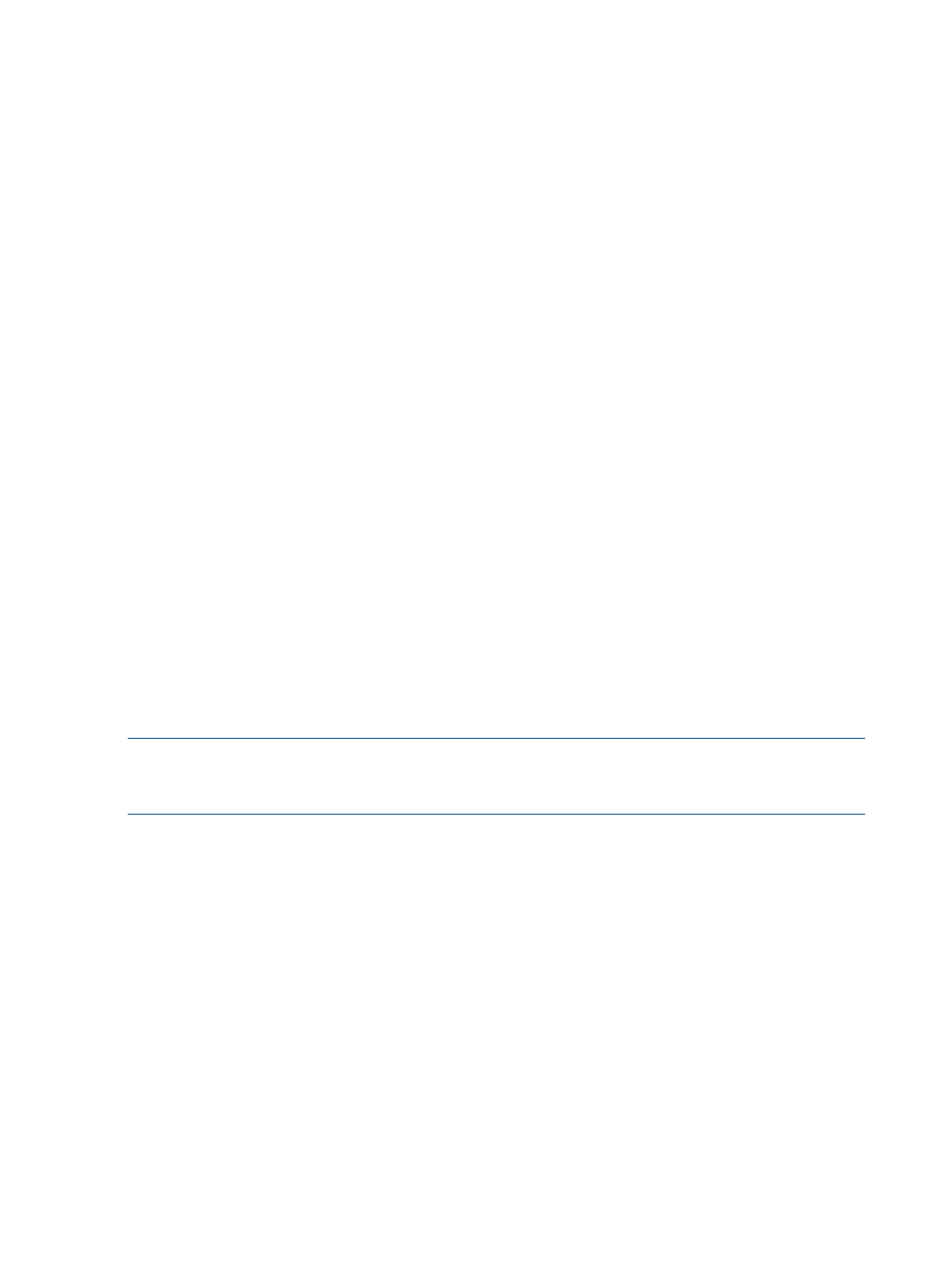
2.
Use the following procedures to add, modify, and remove arrays and management servers:
•
“Adding HP P6000 Command View management servers” (page 12)
•
“Adding HP P6000 EVA arrays” (page 13)
•
“Adding HP P4000 arrays” (page 14)
•
“Adding HP MSA2000 G2 arrays” (page 14)
•
“Adding HP P2000 G3 MSA Systems” (page 15)
•
“Adding HP P9000 arrays” (page 16)
•
“Adding HP XP arrays” (page 16)
•
“Modifying configured arrays and management servers” (page 17)
•
“Removing an array or management server” (page 18)
3.
Manually refresh the Storage Module for vCenter data.
For instructions, see
“Manually refreshing the data” (page 33)
.
4.
Verify that the arrays are configured successfully.
For example, select a host and navigate to the Storage Overview page. Confirm that the HP
Insight Software tab displays data from the arrays used by the selected host. Confirm that the
bottom section of the page displays data in the Storage Disks, HBAs, and Paths tabs. For
information about navigating the GUI, see
“Navigating the HP Insight Software tab with the
.
Adding HP P6000 Command View management servers
To view information about an HP P6000 EVA array in the vSphere Client, use the Storage
Administrator Portal to add the P6000 Command View (formerly HP StorageWorks Command
View EVA) management server and the P6000 EVA array. You can add a management server
and associate an array in a single step, or you can add them separately and associate them by
modifying either the P6000 Command View management server or the P6000 EVA array. For
instructions on adding P6000 EVA arrays separately, see
.
NOTE:
HP P6000 Command View supports all P6000 EVA models. General references to HP
P6000 Command View may also refer to earlier versions of HP Command View EVA. P6000 is
the new branding for the EVA product family.
To add a P6000 Command View management server:
1.
Log in to the Storage Administrator Portal.
For instructions, see
“About the Storage Administrator Portal” (page 10)
2.
Click Add.
The Add Storage Array or Management Server (1 of ...) page appears.
3.
Select HP P6000 Command View in the Type list, and then click Next.
The Add HP P6000 Command View (2 of 4) page appears.
4.
Enter the host name or IP address, user name, and password required to connect to the P6000
Command View management server you want to add, and then click Next.
The Add HP P6000 Command View (3 of 4) page appears. The Available HP P6000 EVAs
box shows all available P6000 EVA arrays managed (actively or passively) by the P6000
Command View server. The Selected HP P6000 EVAs box shows the P6000 EVA arrays that
will be monitored by the Storage Module for vCenter.
5.
To add an array, select one or more available arrays, and then click Add. To remove an
array, select one or more arrays, and then click Remove.
12
Configuring Insight Control for vCenter
