Adding hp p9000 arrays, Adding hp xp arrays, Viewing arrays and management servers – HP OneView for VMware vCenter User Manual
Page 16
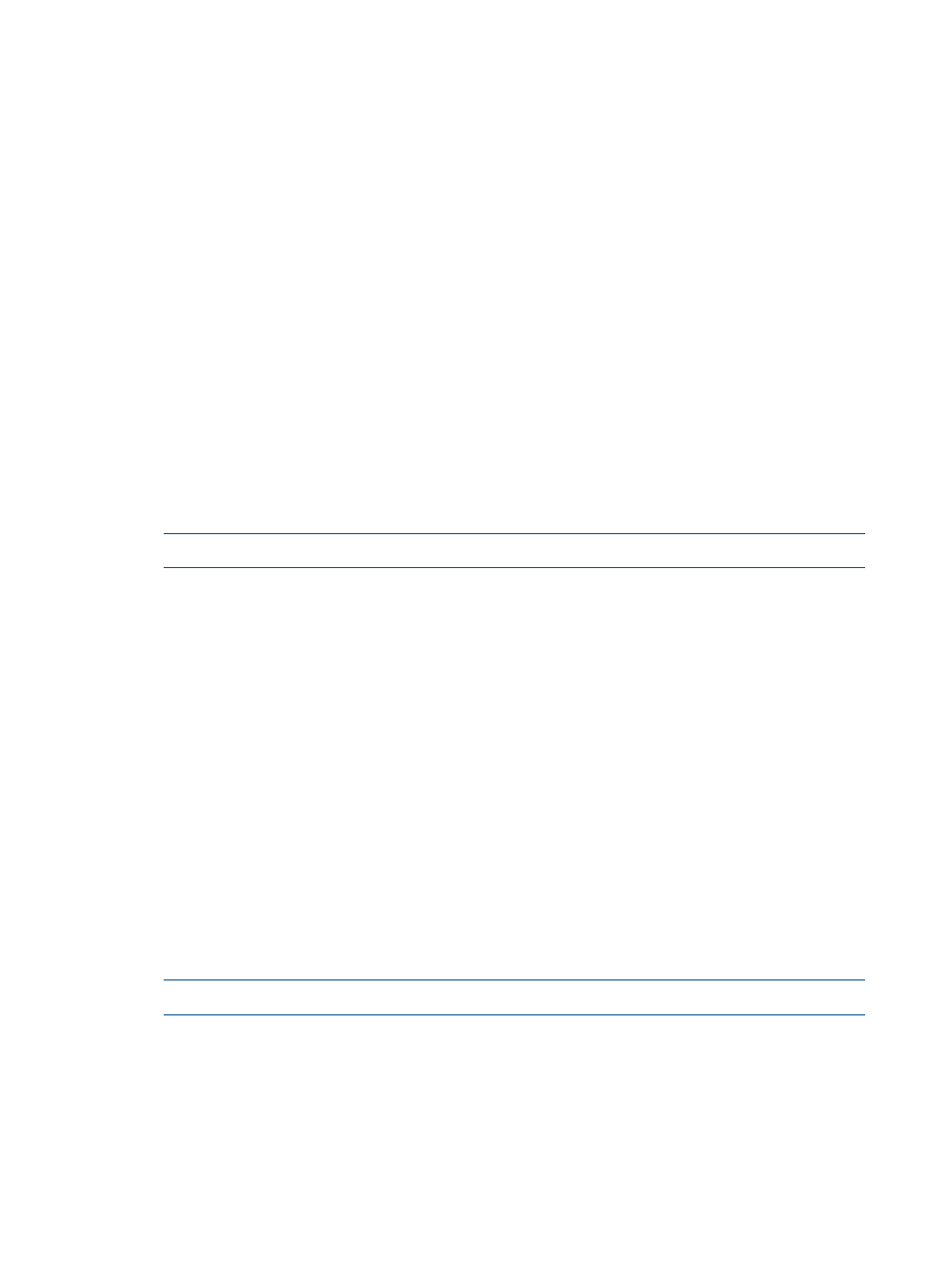
8.
Click Finish.
The P2000 G3 MSA System is added to the Configured Arrays and Management Servers
list.
Adding HP P9000 arrays
To add an HP P9000 array:
1.
Verify that a command device from the P9000 array is presented to the host running the
Storage Module for vCenter.
2.
Log in to the Storage Administrator Portal.
For instructions, see
“About the Storage Administrator Portal” (page 10)
3.
Click Add.
The Add Storage Array or Management Server (1 of ...) page appears.
4.
Select HP P9000 Storage Array in the Type list, and then click Next.
The Add HP P9000 Storage Array (2 of 2) page appears. The available P9000 arrays are
listed in the Array Serial Number list.
5.
Select an array.
6.
Enter the Remote Web Console host name or IP address, user name, and password, and then
click Finish.
The array is added to the Configured Arrays and Management Servers list.
NOTE:
The P9000 array does not support provisioning by the Storage Module for vCenter
Adding HP XP arrays
To add an HP XP array:
1.
Verify that a command device from the XP array is presented to the host running the Storage
Module for vCenter.
2.
Log in to the Storage Administrator Portal.
For instructions, see
“About the Storage Administrator Portal” (page 10)
3.
Click Add.
The Add Storage Array or Management Server (1 of ...) page appears.
4.
Select HP XP Disk Array in the Type list, and then click Next.
The Add HP XP Disk Array (2 of 2) page appears. The available XP disk arrays are listed in
the Array Serial Number list.
5.
Select an array.
6.
Enter the Remote Web Console host name or IP address, user name, and password, and then
click Finish.
The array is added to the Configured Arrays and Management Servers list.
NOTE:
The XP array does not support provisioning by the Storage Module for vCenter.
Viewing arrays and management servers
To view the configured arrays and management servers:
1.
Log in to the vSphere Client.
2.
Select a host, VM, or datastore, and then click the HP Insight Software tab.
3.
Click Overview in the HP Management pane.
4.
Click the Properties link.
16
Configuring Insight Control for vCenter
