System online rom flash component utility, Integrated lights-out 2 technology, Erase utility – HP ProLiant DL360 G5 Server User Manual
Page 72
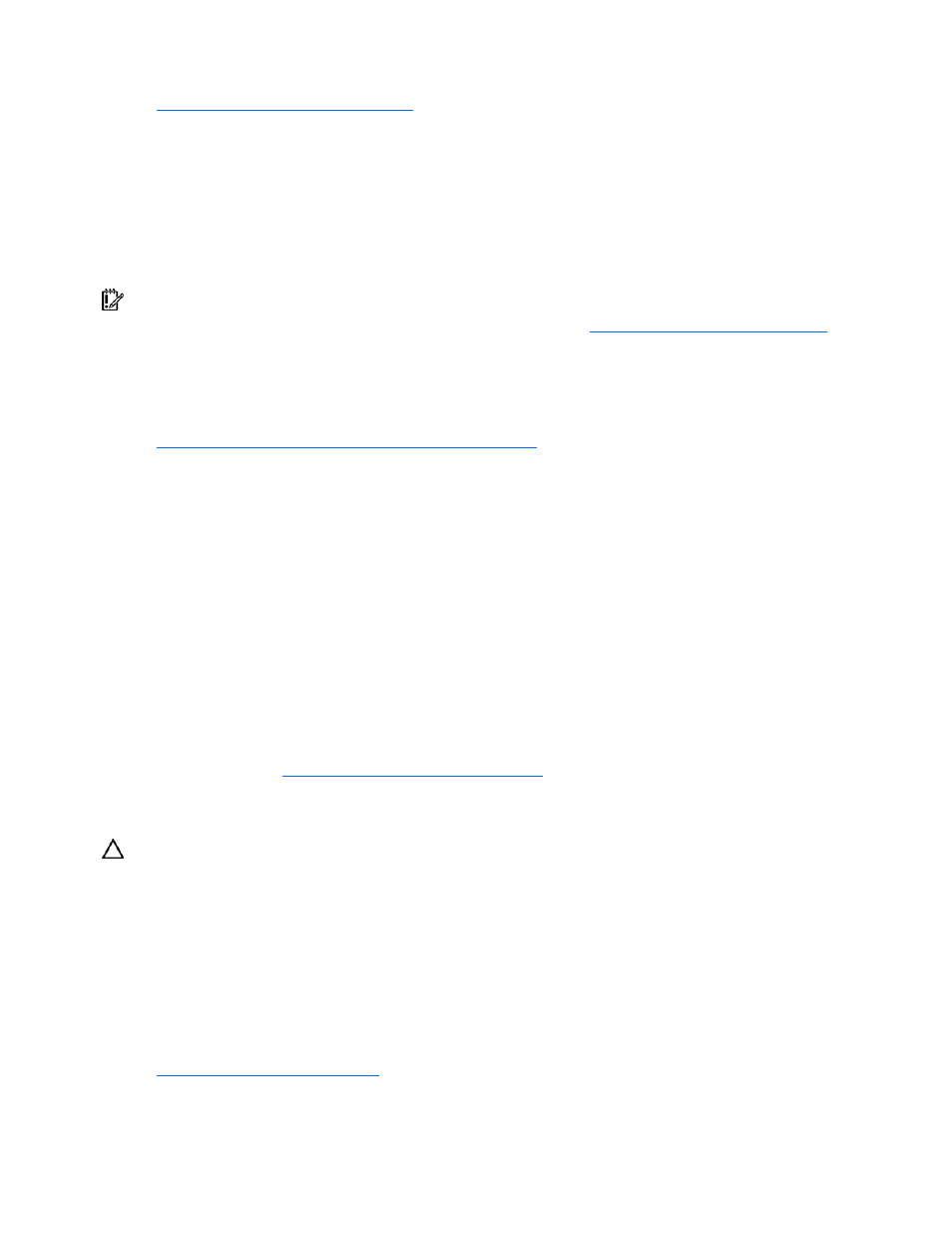
Configuration and utilities 72
For more information about the ROMPaq utility, refer to the HP website
System Online ROM flash component utility
The Online ROM Flash Component Utility enables system administrators to efficiently upgrade system or
controller ROM images across a wide range of servers and array controllers. This tool has the following
features:
•
Works offline and online
•
Supports Microsoft® Windows® 2000, Windows Server™ 2003, and Linux operating systems
IMPORTANT: This utility supports operating systems that may not be supported by the server. For
operating systems supported by the server, refer to the HP websit
•
Integrates with other software maintenance, deployment, and operating system tools
•
Automatically checks for hardware, firmware, and operating system dependencies, and installs only
the correct ROM upgrades required by each target server
To download the tool and for more information, refer to the HP website
Integrated Lights-Out 2 technology
The iLO 2 subsystem is a standard component of selected ProLiant servers that provides server health and
remote server manageability. The iLO 2 subsystem includes an intelligent microprocessor, secure memory,
and a dedicated network interface. This design makes iLO 2 independent of the host server and its
operating system. The iLO 2 subsystem provides remote access to any authorized network client, sends
alerts, and provides other server management functions.
Using iLO 2, you can:
•
Remotely power up, power down, or reboot the host server.
•
Send alerts from iLO 2 regardless of the state of the host server.
•
Access advanced troubleshooting features through the iLO 2 interface.
•
Diagnose iLO 2 using HP SIM through a web browser and SNMP alerting.
For more information about iLO 2 features, refer to the iLO 2 documentation on the Documentation CD or
on the HP website (
Erase Utility
CAUTION: Perform a backup before running the System Erase Utility. The utility sets the system to its
original factory state, deletes the current hardware configuration information, including array setup and disk
partitioning, and erases all connected hard drives completely. Refer to the instructions for using this utility.
Run the Erase Utility if you need to erase the system for the following reasons:
•
You want to install a new operating system on a server with an existing operating system.
•
You want to change the operating system selection.
•
You encounter a failure-causing error during the SmartStart installation.
•
You encounter an error when completing the steps of a factory-installed operating system installation.
The Erase Utility can be accessed from the Software and Drivers Download website
Maintenance Utilities menu of the SmartStart CD
("
