Updating the hp sim certificate on cms, Registering and unregistering, Registering virtual machine hosts – HP Insight Control User Manual
Page 12: Methods of registering virtual machine hosts, Registering virtual machine hosts using the menu, Manually registering virtual machine hosts
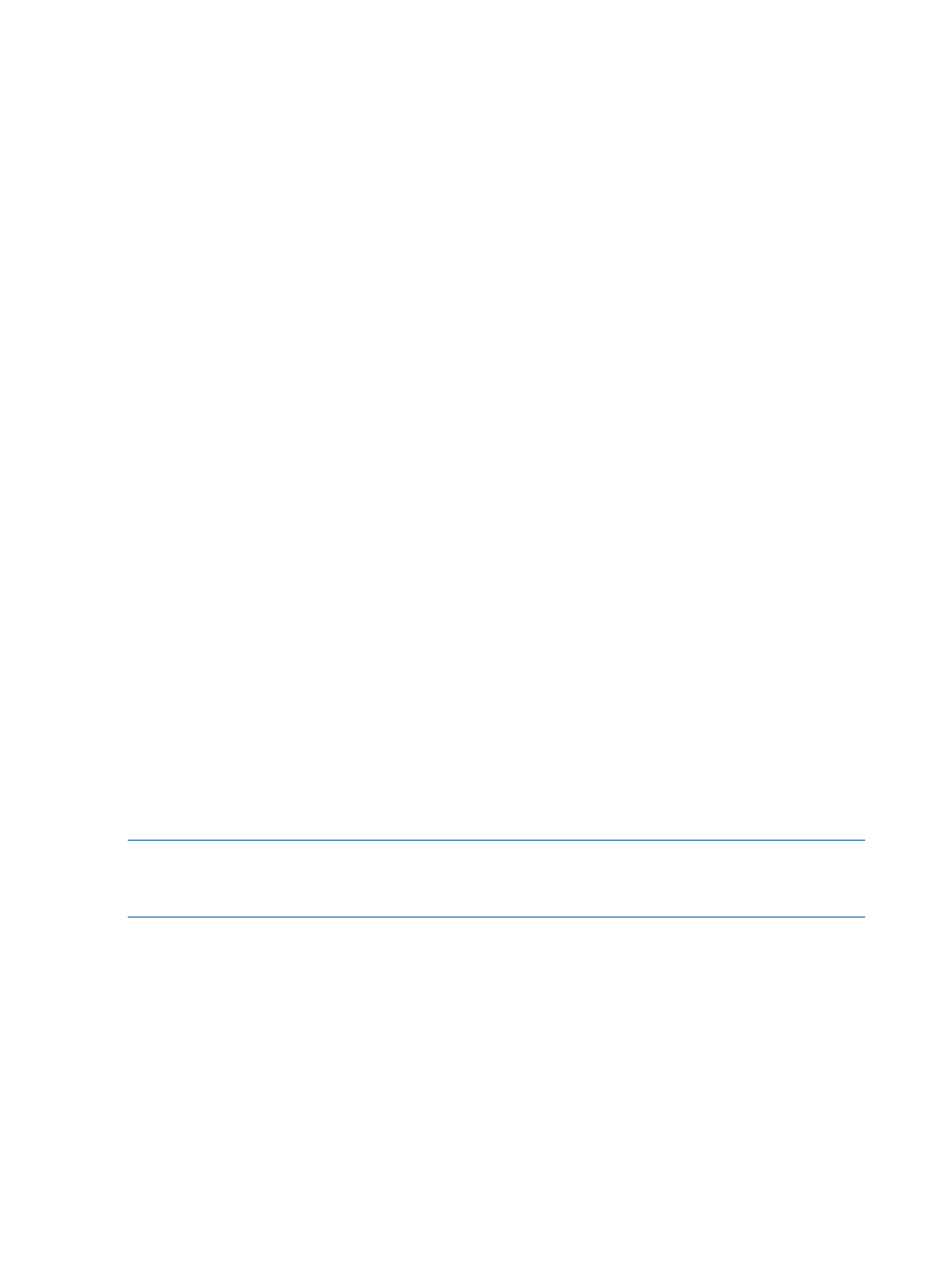
Updating the HP SIM certificate on CMS
Insight Control virtual machine management uses a HP SIM certificate for all its communication
with HP SIM. Should changes be made to the HP SIM certificate, you must restart the HP Insight
Control virtual machine management service to use the updated certificate.
Registering and unregistering
Registering virtual machine hosts
Methods of registering virtual machine hosts
Register virtual machine hosts by performing one of the following:
•
Use the Configure and Repair Agent by clicking Configure
→Configure or Repair Agents.
•
Click Configure
→Virtual Machine→Register Virtual Machine Host.
•
Register virtual machine hosts manually.
•
Click Configure
→Managed System Setup Wizard. Navigate to the capabilities page, and
then select the VMM capability. For more information, see the HP Insight Software Installation
and Configuration Guide.
Before registering any virtual machine hosts, verify that the sign-in credentials with administrative
privileges for the virtual machine hosts are provided in HP SIM. If the sign-in credentials are not
provided, follow these steps:
1.
From the Sign-in section, click Options
→Security→Credentials→System Credentials→Edit
System Credentials.
2.
Click Show Advanced Protocol Settings .
3.
Enter the username and password for all the protocols.
4.
Click Run Now.
Registering virtual machine hosts using the Configure or Repair Agents tool
To register the virtual machine hosts using the Configure or Repair Agents tool, perform the following:
1.
Click Configure
→Configure or Repair Agents.
2.
The Configure or Repair Agent Wizard opens on the Step 2: Install Providers and Agents
(Optional) page. Select Register VM Host, and then click Next.
3.
From the Step 3: Configure or Repair Settings page, enter the credentials and then click Run
Now.
NOTE:
Selected nodes must have the credentials common across the virtual machine hosts. Verify
that the nodes have been discovered properly when registering Microsoft Hyper-V server and
VMware ESX Server.
Registering virtual machine hosts using the menu
To register the virtual machine hosts using the VMM tool, follow these steps:
1.
From HP SIM, select the VM hosts to be registered, and then click Configure
→Virtual
Machine
→Register Virtual Machine Host . The Register Virtual Machine Host wizard appears.
2.
From the Step 1: Verify Target Systems page, click Next.
3.
From the Step 2: Task Confirmation page, click Run Now.
4.
Enter the credentials, and then click Run Now. If elevation privilege is enabled then you must
enter the credentials.
Manually registering virtual machine hosts
Windows
12
Initial setup
