Installing the software – HP Photosmart 375 Compact Photo Printer User Manual
Page 62
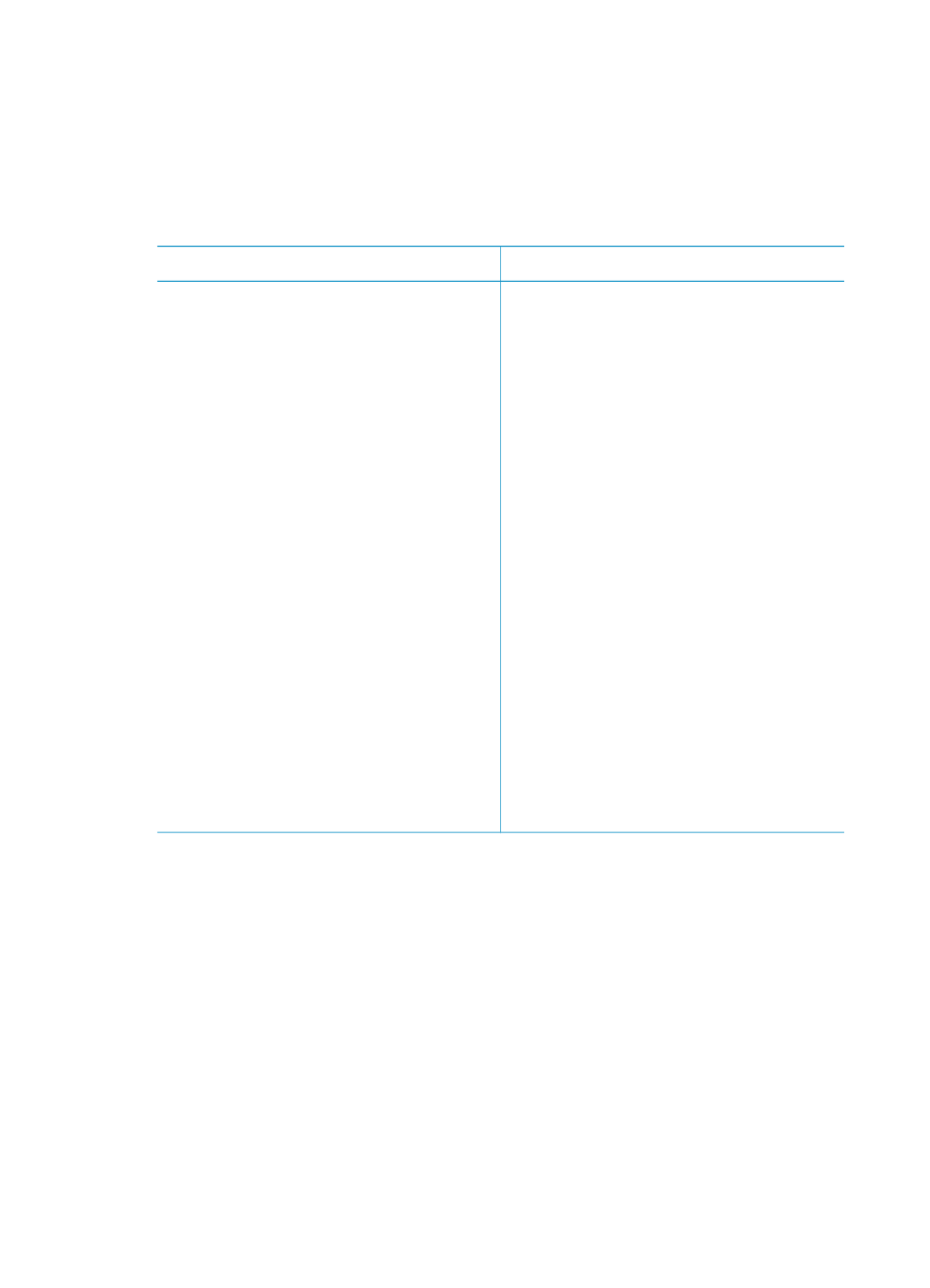
a
Installing the software
The printer comes with optional software you can install on a computer.
After using the Setup Guide instructions to setup the printer hardware, use the instructions in this
section to install the software.
Windows users
Macintosh users
Important: Do not connect the USB cable
until you are prompted.
HP Image Zone software and full printer
functionality is installed automatically when
you choose the Typical installation of your
HP software.
1.
Insert the HP Photosmart CD into your
computer's CD-ROM drive.
2.
Click Next and follow the onscreen
instructions. If instructions do not
appear, locate the setup.exe file on the
CD-ROM drive and double-click it. Wait
several minutes while the files load.
Note
If the Found New Hardware
screen appears, click Cancel, unplug
the USB cable, and restart the
installation.
3.
When prompted, connect one end of the
USB cable to the USB port on the back
of the printer, and connect the other end
to the USB port on your computer.
4.
Follow the onscreen instructions until the
installation is finished and your computer
restarts. When the Congratulations page
appears, click Print a demo page.
Important: Do not connect the USB cable
until you are prompted.
1.
Insert the HP Photosmart CD into your
computer's CD-ROM drive.
2.
Double-click the HP Photosmart CD
icon.
3.
Double-click the HP Photosmart Install
icon. Follow the onscreen instructions to
install the printer software.
4.
When prompted, connect one end of the
USB cable to the USB port on the back
of the printer, and connect the other end
to the USB port on your computer.
5.
Select the printer in the Print dialog box.
If the printer does not appear in the list,
click Edit Printer List to add the printer.
HP Photosmart 370 series User's Guide
59
