Setting print quality, Selecting a print method – HP Photosmart 375 Compact Photo Printer User Manual
Page 33
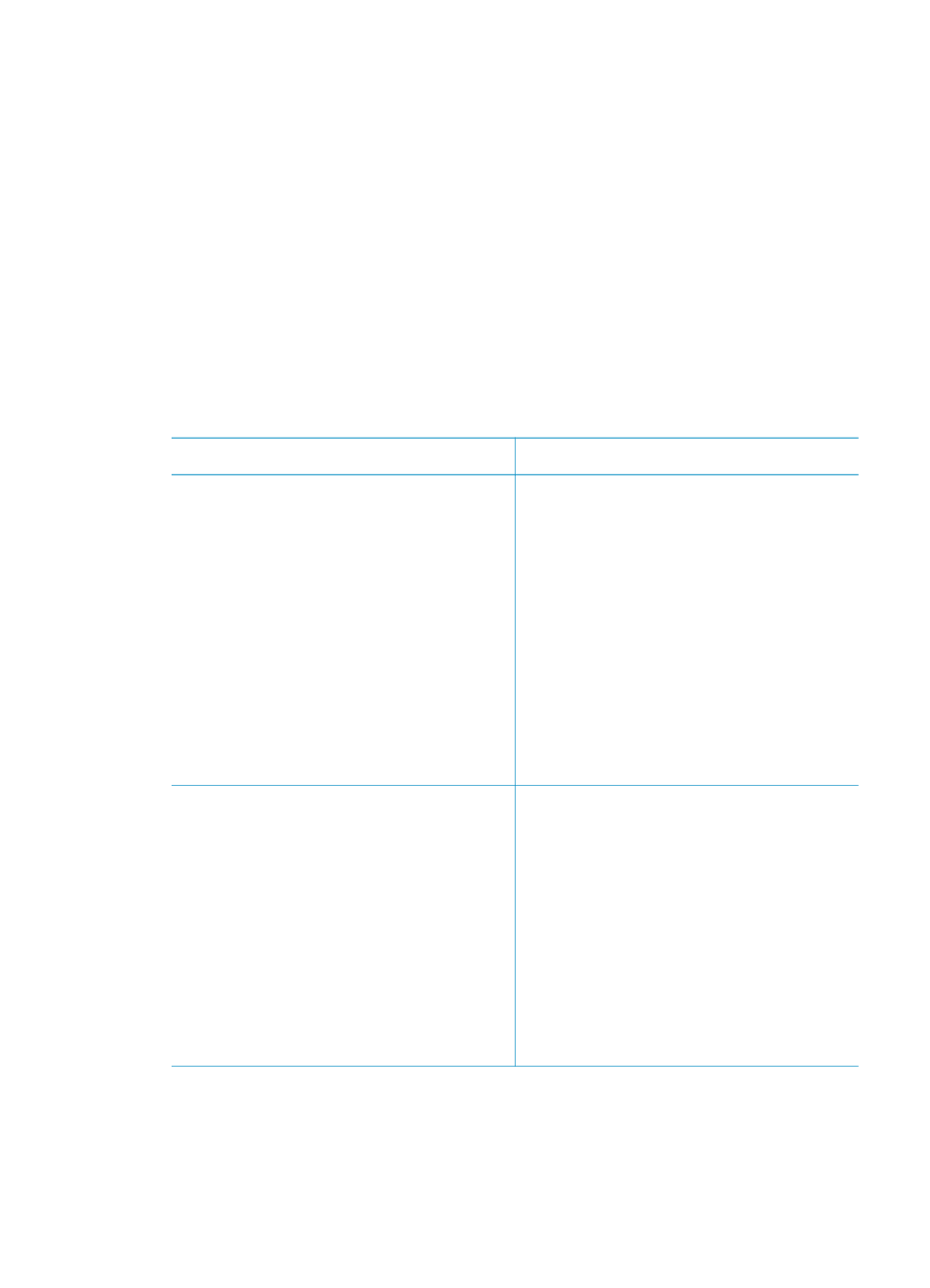
Setting print quality
Best quality is the default and produces the highest quality photos. Normal quality
conserves ink and prints faster.
To change the print quality to Normal
1.
Press
Menu
.
2.
Select
Tools
, then press
OK
.
3.
Select
Print Quality
, then press
OK
.
4.
Select
Normal
, then press
OK
.
Print quality reverts to Best after the next print job.
Selecting a print method
The HP Photosmart 370 series printer lets you print from a memory card, directly from
a digital camera, or from an HP iPod (with photos stored in it).
To print from a...
Do this
Memory card
Print digital photos that are stored on a
memory card. The photos can be
unmarked or camera-selected (Digital
Print Order Format, or DPOF). Printing
from a memory card requires no
computer and does not drain your digital
camera's batteries. See
.
To print unmarked photos
1.
Insert a memory card.
2.
Select one or more photos. See
3.
Press
.
To print camera-selected photos
1.
Insert a memory card that contains
camera-selected (DPOF) photos.
2.
Select
Yes
when the printer asks
you whether you want to print the
camera-selected photos, then press
OK
.
Digital camera
Print beautiful photos from a PictBridge
or HP direct-printing digital camera
without using a computer. See
When you print directly from a digital
camera, the printer uses the settings
that you selected on the camera. For
more information on using camera-
selected photos, see the documentation
that came with the camera.
To print from a PictBridge camera
1.
Turn on the PictBridge digital
camera and select the photos you
want to print.
2.
Make sure the camera is in
PictBridge mode, then connect it to
the camera port on the front of the
printer using the USB cable that
came with the camera.
Once the printer recognizes the
PictBridge camera, the selected
photos print.
Chapter 3
30
HP Photosmart 370 series
