HP Photosmart 375 Compact Photo Printer User Manual
Page 52
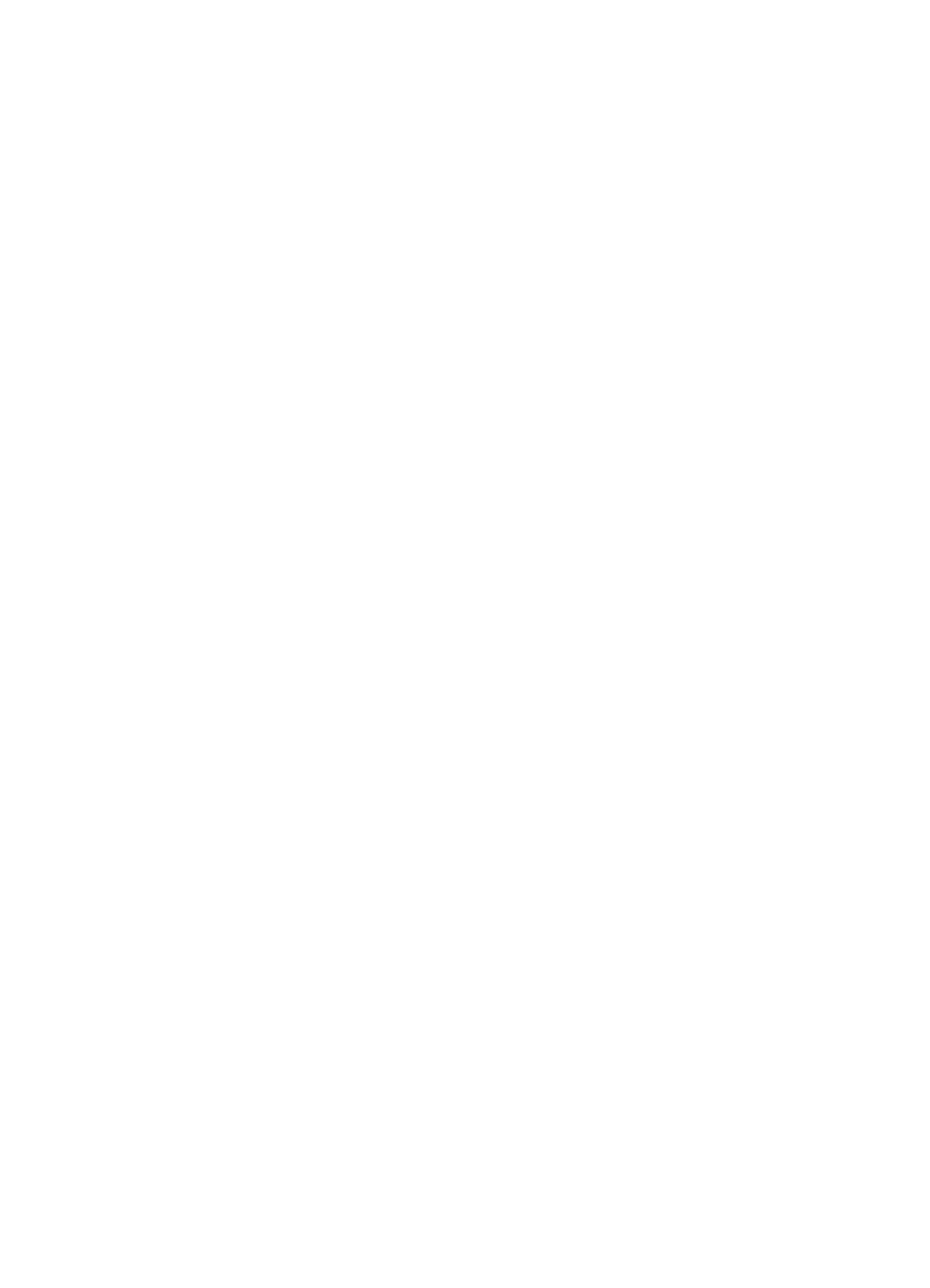
Error message: Automatic paper sensor failed.
The automatic paper sensor is obstructed or damaged. Try moving the printer out of
direct sunlight, then press
OK
and try printing again. If this does not work, go to
or contact Customer Care.
Error message: Cartridge is not compatible. Use appropriate HP cartridge.
Replace the print cartridge with one that is compatible with the printer. For more
information, see
.
Error message: Print cartridge cradle is stuck. Clear jam then press OK.
Follow these steps to clear any obstruction in the path of the print cartridge cradle:
1.
Open the print cartridge door.
2.
Clear any obstruction in the cradle path.
3.
Close the print cartridge door, then press
OK
to continue.
Error message: Cartridge service station is stuck.
The print cartridge service station is the component located beneath the print cartridge
cradle that wipes and caps the print cartridge for storage. Follow these steps to clear
the obstruction blocking the print cartridge service station:
1.
Open the print cartridge door.
2.
Gently push the print cartridge and print cartridge cradle to the left to access the
print cartridge service station.
3.
Remove any obstruction.
4.
Close the print cartridge door, the press
OK
to continue.
Error message: Memory card in backwards. The black side should face up.
A SmartMedia memory card has been inserted upside down. Gently pull the card out
of the slot and reinsert it with the gold contacts facing down.
Error message: Photo is corrupted
While the printer was printing from a memory card, either another memory card was
inserted or a USB device was connected to the front camera port. Insert only one
memory card at a time. Do not insert a USB device while the printer is printing from a
memory card. Your photo is not corrupted.
HP Photosmart 370 series User's Guide
49
