HP Photosmart 375 Compact Photo Printer User Manual
Page 34
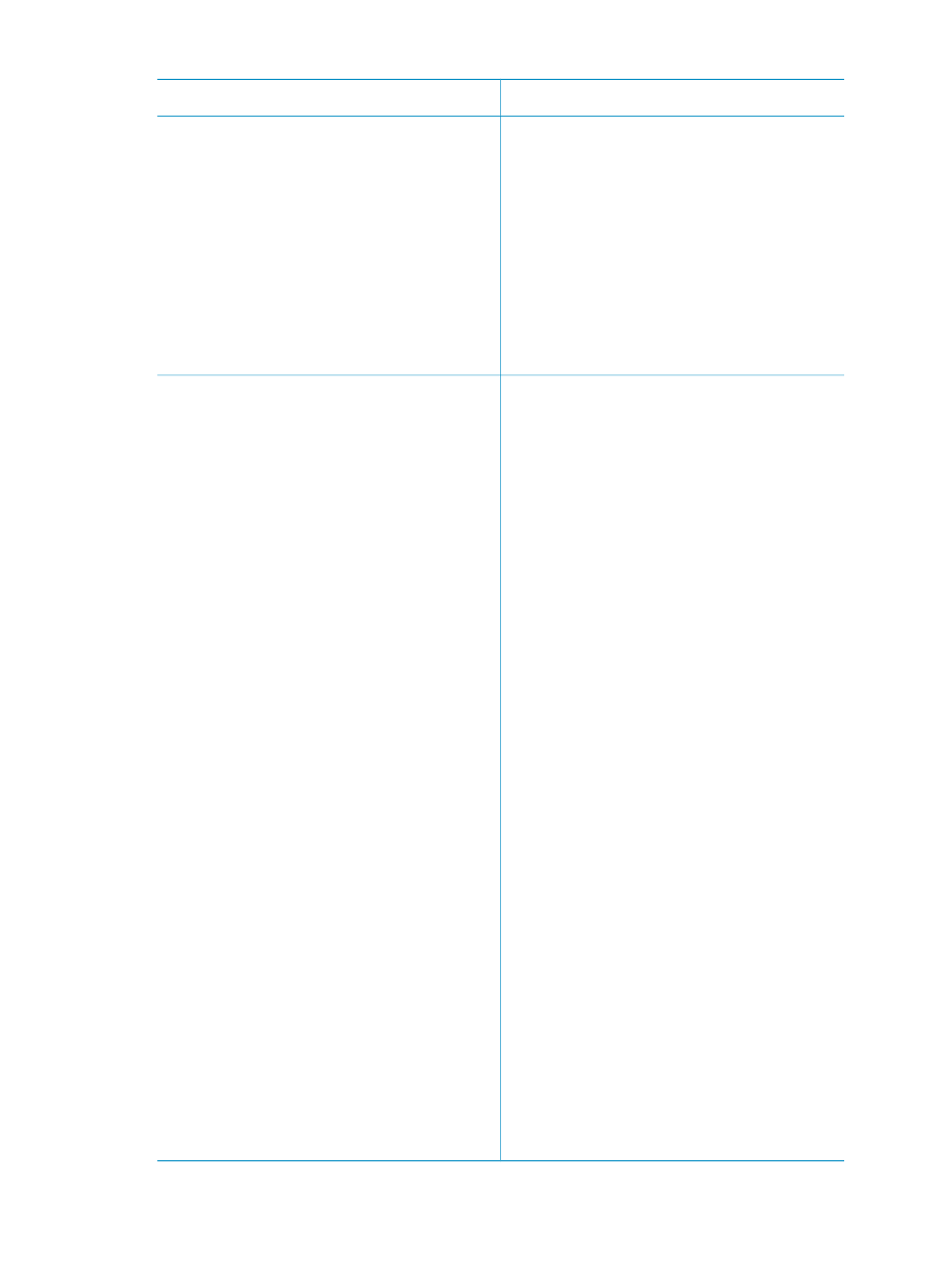
To print from a...
Do this
To print from an HP direct-printing
camera
1.
Turn on the HP direct-printing digital
camera and select the photos you
want to print.
2.
Connect the camera to the USB
port on the back of the printer using
the USB cable that came with the
camera.
3.
Follow the instructions on the
camera screen.
HP iPod
Print photos that are stored on an
HP iPod. See
Before using the steps below to import
and print photos to your HP iPod, make
sure your images and your HP iPod
meet the following requirements:
●
The images you copy to the
HP iPod must be in JPEG format.
●
Make sure the HP iPod is formatted
in Windows (FAT 32 file structure).
The HP iPod defaults to the
Windows file structure. To check if
your HP iPod was formatted for
Windows, go to Settings>About on
your HP iPod. If it was formatted in
Windows, it will display “Format
Windows” at the bottom of the
screen. If it was not formatted in
Windows, you must connect the
HP iPod to a Windows PC using the
USB cable that came with the
HP iPod and follow the onscreen
instructions.
Note
HP iPods that have only
been connected to a Macintosh are
not compatible with the printer;
however, after connecting to a
Windows PC, Macintosh users can
still fully synchronize their HP iPods
back to Macintosh and Mac iTunes
and maintain printer support.
To import photos to an HP iPod
1.
Copy photos from a memory card to
your HP iPod using the Belkin
Media Reader for iPod.
(continued)
HP Photosmart 370 series User's Guide
31
