Getting creative, Getting, Creative – HP Photosmart 375 Compact Photo Printer User Manual
Page 30
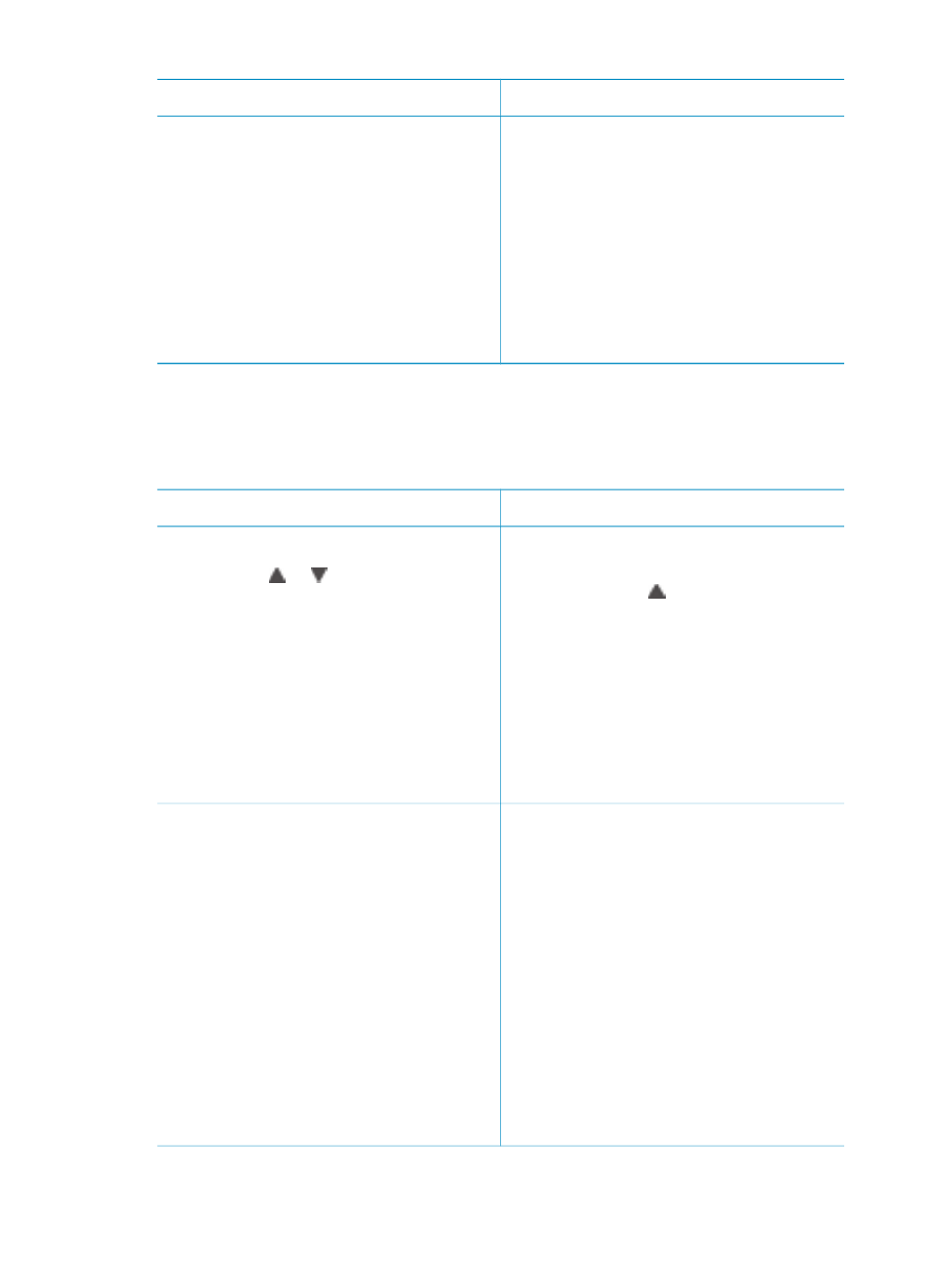
If you want to…
Do this
Note 1
The image resolution in video
clips is typically lower than that of digital
photos; therefore, you may notice that
the print quality of your video clip frames
is lower than the print quality of your
photos.
Note 2
Not all video file formats are
supported by this printer. For a list of
supported video file formats, see
.
Getting creative
The printer provides a variety of tools and effects that let you use your photos in
creative ways. The settings do not change your original photo. They only affect printing.
Things to try
Do this
Crop a photo
Press
Zoom
or to increase or
decrease the magnification by 0.25x.
The maximum level is 5.0x.
1.
Navigate to the photo you want to
change, then press
OK
to select it.
2.
Press
Zoom
to magnify the
current photo.
3.
Use the
Select Photos
arrows to
move the crop box.
4.
Press
OK
when the portion of the
photo you want to print is in the
crop box.
5.
Press
to begin printing.
Cropping does not change your
original photo. It only affects printing.
Add a decorative frame
Choose from a palette of various
patterns and colors to make the frame
stand out.
1.
Navigate to the photo you want to
change, then press
OK
to select it.
2.
Press
Menu
.
3.
Select
Edit
, then press
OK
.
4.
Select
Add Frame
, then select
OK
.
5.
Use the
Select Photos
arrows to
highlight the frame pattern you want
to use, then press
OK
.
6.
Use the
Select Photos
arrows to
highlight the frame color you want
to use, then press
OK
.
The photo appears on the printer
screen with the frame. The effect
does not change your original
photo. It only affects printing.
(continued)
HP Photosmart 370 series User's Guide
27
