Printing your photos, Selecting a layout – HP Photosmart 375 Compact Photo Printer User Manual
Page 32
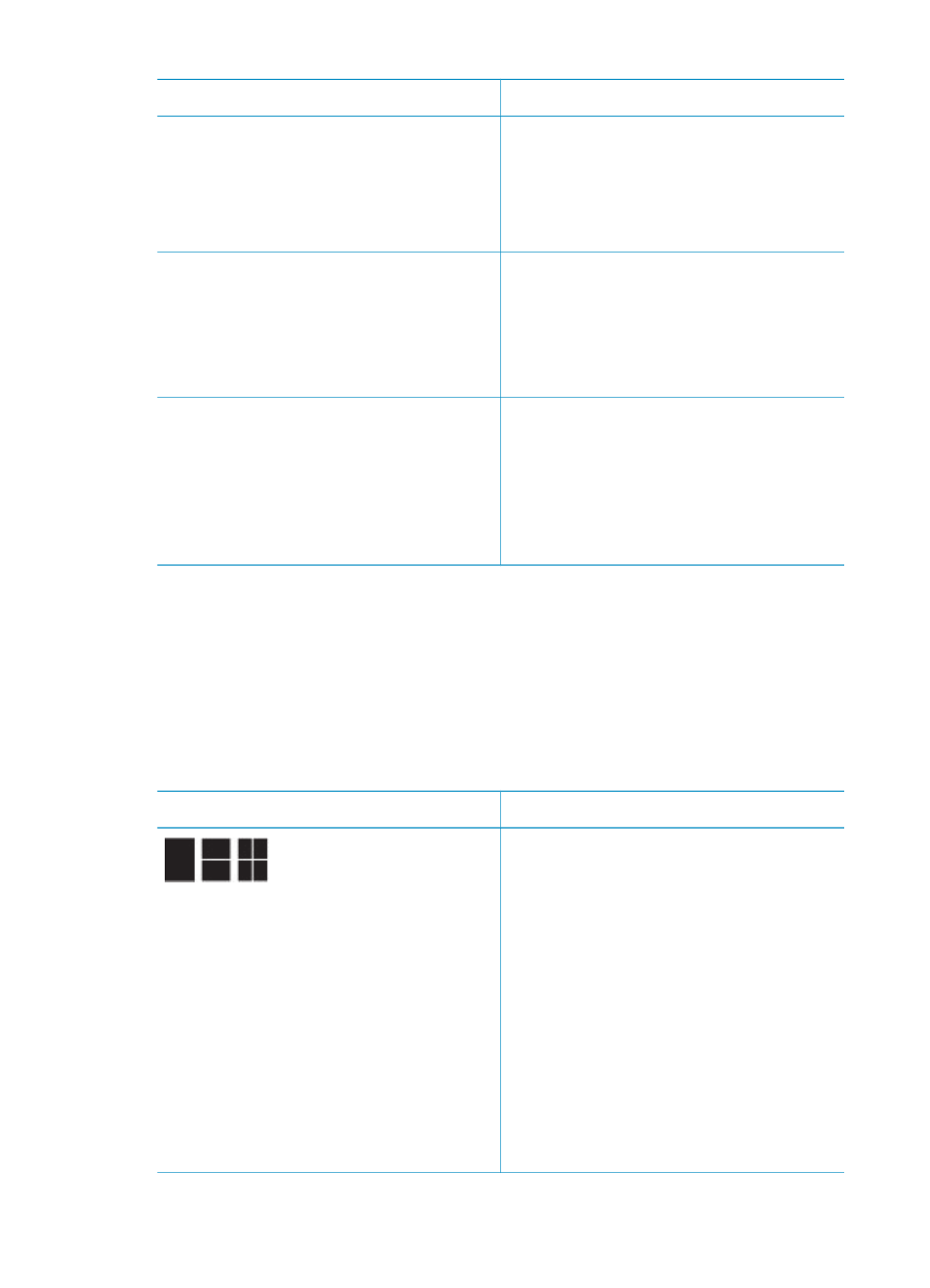
Problem and solution
How to do it
Photos with poor lighting and contrast
Digital Flash
Improve the lighting and contrast in
prints. This preference affects all printed
photos.
1.
Press
Menu
.
2.
Select
Preferences
, then press
OK
.
3.
Select
Digital Flash
, then press
OK
.
4.
Use the
Select Photos
arrows to
highlight
On
, then press
OK
.
Poor-quality video clips
Video enhancement
Improve the quality of printed video
clips. Print times can be slower when
the preference is turned on.
1.
Press
Menu
.
2.
Select
Preferences
, then press
OK
.
3.
Select
Video Enhancement
, then
press
OK
.
4.
Use the
Select Photos
arrows to
highlight
On
, then press
OK
.
Photos with poor brightness
Photo brightness
Improve the brightness level in photos.
1.
Press
Menu
.
2.
Select
Edit
, then press
OK
.
3.
Select
Photo Brightness
, then
press
OK
.
4.
Use the
Select Photos
arrows to
adjust photo brightness to the
desired level, then press
OK
.
Printing your photos
Printing your photos involves three steps: selecting a layout, setting print quality, and
selecting a print method.
Selecting a layout
You can select from several print layouts by pressing
Layout
after you insert a
memory card.
Layout options
Do this
1.
Insert a memory card.
2.
Press
Layout
.
3.
Use the
Layout
arrows to select a
layout:
–
Print one photo per sheet
–
Print two photos per sheet
–
Print four photos per sheet
The printer may rotate your photos to fit
the layout.
Note
When borderless printing is
turned off, all pages print with a narrow
white border around the outside edges
of the paper. To turn off borderless
printing, see
.
(continued)
HP Photosmart 370 series User's Guide
29
