HP Photosmart 375 Compact Photo Printer User Manual
Page 29
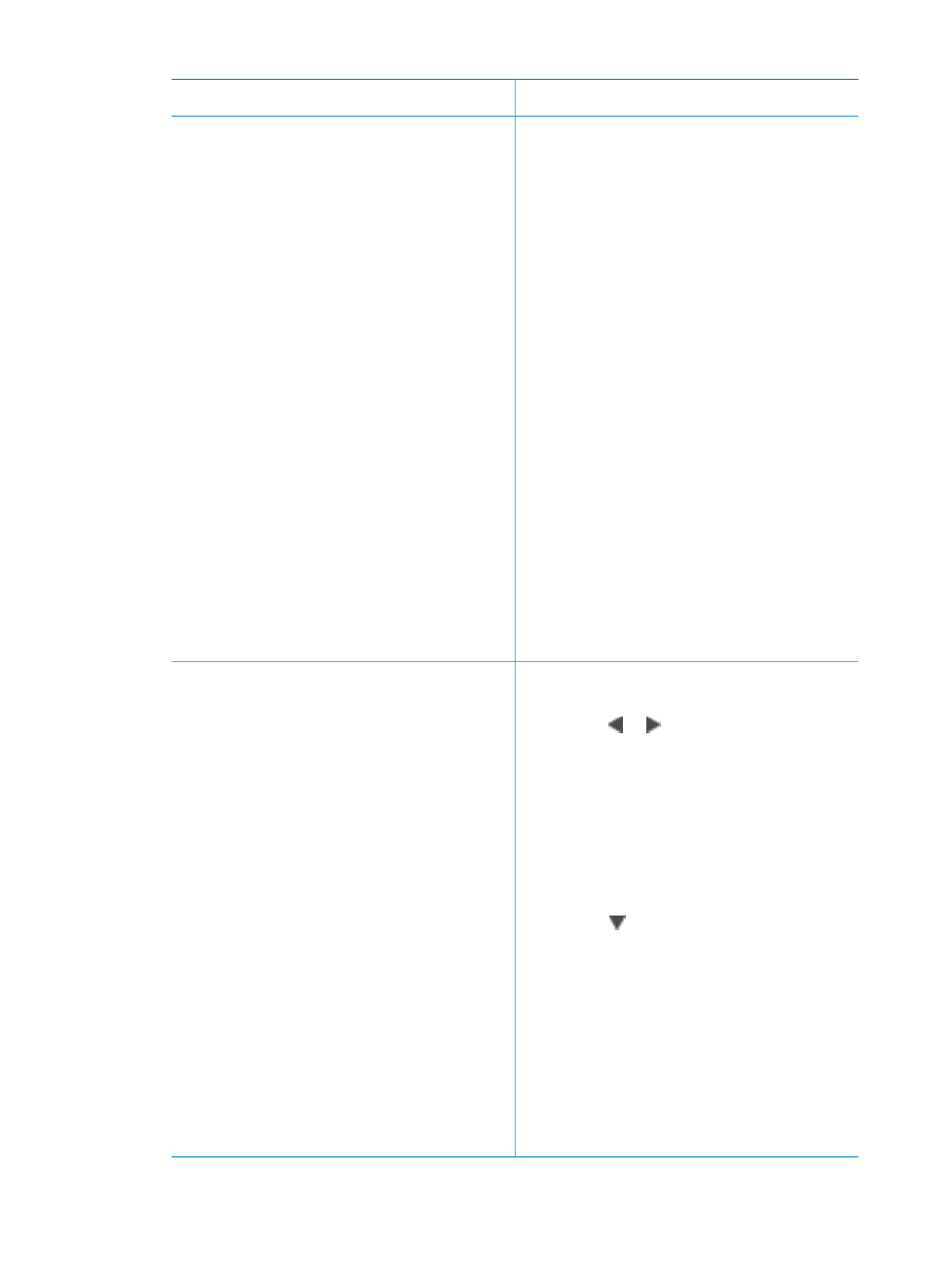
If you want to…
Do this
appears at the bottom of the printer
screen.
3.
Press
OK
to select the video clip.
The
Video selection
menu
appears, with
Select frames
selected.
4.
Press
OK
to choose
Select frames
.
The video will load slowly, frame by
frame, to allow you to pick a frame
to print.
5.
When the frame you want to print is
displayed, press
OK
, then press
.
Note 1
The image resolution in video
clips is typically lower than that of digital
photos; therefore, you may notice that
the print quality of your video clip frames
is lower than the print quality of your
photos.
Note 2
Not all video file formats are
supported by this printer. For a list of
supported video file formats, see
.
Print nine frames from a video clip
1.
Insert a memory card that has a
video clip on it.
2.
Press or to scroll to the video
clip (the first frame will be
displayed). The video clip icon
appears at the bottom of the printer
screen.
3.
Press
OK
to select the video clip.
The
Video selection
menu
appears, with Select frames
selected.
4.
Press to scroll to
Action print
,
then press
OK
. A preview of all
video clips on the memory card will
be displayed.
5.
Use the arrow buttons to scroll to
the video clip you want to print, then
press
OK
to select it.
6.
Press
. The printout will
contain one page of nine frames
automatically selected from the
video clip.
Chapter 3
(continued)
26
HP Photosmart 370 series
