Getting connected, Connecting to other devices, Getting – HP Photosmart 375 Compact Photo Printer User Manual
Page 36: Connected
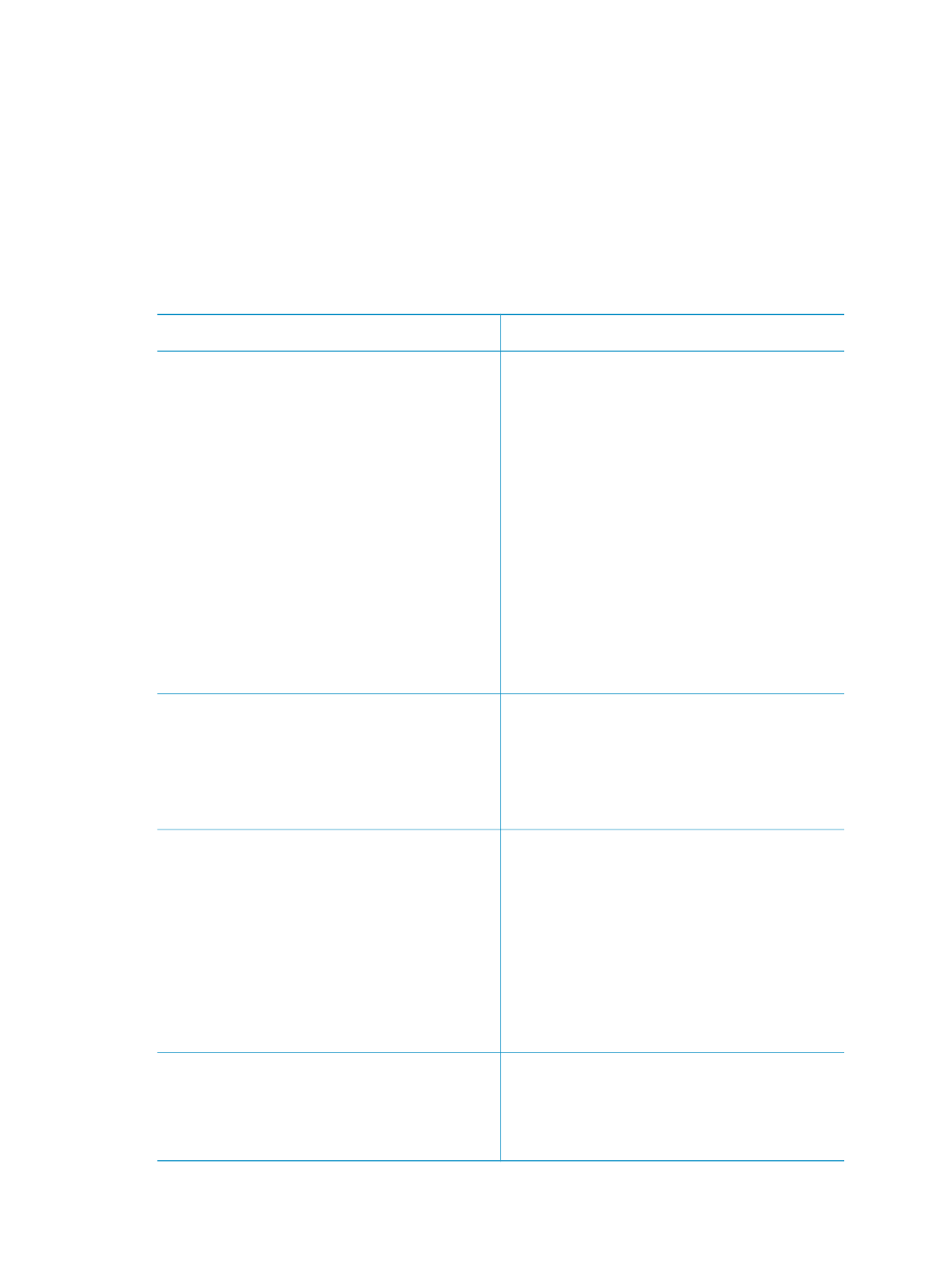
4
Getting connected
Use the printer to stay connected to other devices and to family and friends.
Connecting to other devices
This printer offers several ways of connecting to computers or other devices. Each
connection type lets you do different things.
Connection type and what you need
What this lets you do
USB
●
A Universal Serial Bus (USB) 1.1 or
2.0 full speed compliant cable 10
feet (3 meters) or less in length. For
instructions about connecting the
printer with a USB cable, see
.
●
A computer with Internet access (to
use HP Instant Share).
●
Print from your computer to the
printer.
●
Save photos from a memory card
inserted in the printer to your
computer where you can enhance
or organize them using the
HP Image Zone software.
●
Share photos through HP Instant
Share.
●
Print directly from an
HP Photosmart direct-printing digital
camera to the printer. For more
information, see
documentation.
PictBridge
A PictBridge-compatible digital camera
and a USB cable.
Connect the camera to the camera port
on the front of the printer.
Print directly from a PictBridge-
compatible digital camera to the printer.
For more information, see
and the camera
documentation.
Bluetooth
The optional HP Bluetooth wireless
printer adapter.
If the printer came with this accessory or
you have purchased it separately, see
the accompanying documentation.
Print from any device with Bluetooth
wireless technology to the printer.
If you connect the optional HP Bluetooth
wireless printer adapter to the printer
through the camera port, be sure to set
the Bluetooth printer menu options as
needed. See
.
The adapter is not compatible with the
Macintosh OS.
HP iPod
An HP iPod and the USB cable that
came with it. Connect the HP iPod to the
camera port on the front of the printer.
Print directly from an HP iPod (with
photos stored in it) to the printer. For
more information, see
.
HP Photosmart 370 series User's Guide
33
