Storing the printer and print cartridges, Storing the printer, Storing the printer storing the print cartridges – HP Photosmart 375 Compact Photo Printer User Manual
Page 40
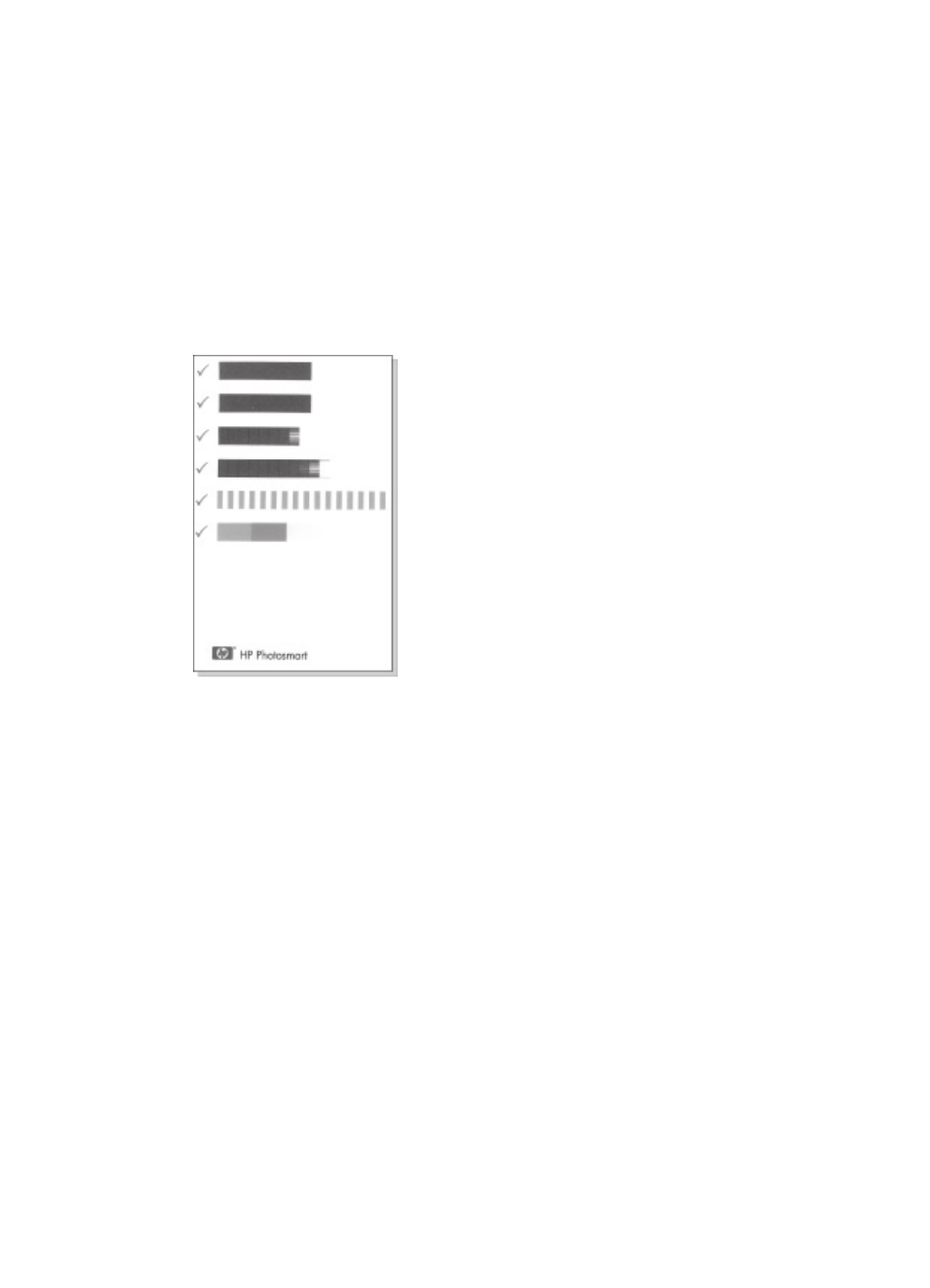
page does not print correctly when you install a new print cartridge, use the following
procedure to align the print cartridge.
1.
Press
Menu
.
2.
Select
Tools
, then press
OK
.
3.
Select
Align cartridge
, then press
OK
.
4.
A message appears on the printer screen reminding you to load plain paper.
Load paper so the printer can print a calibration page. Use plain paper or index
cards to conserve photo paper.
5.
Press
OK
to begin aligning the print cartridge.
When the printer finishes aligning the cartridge, it prints an alignment page to
confirm that the alignment was successful.
–
The check marks verify that the print cartridge is installed correctly and
functioning properly.
–
If an “x” appears to the left of any of the bars, align the print cartridge again.
If the “x” still appears, replace the print cartridge.
Storing the printer and print cartridges
Protect the printer and print cartridges by storing them properly when you are not
using them.
Storing the printer
The printer is built to withstand long or short periods of inactivity.
●
Close the In and Out tray doors and push the printer screen down into the flat
position when the printer is not in use.
●
Store the printer indoors out of direct sunlight in a place without temperature
extremes.
●
If the printer and print cartridge have not been used for one month or more, clean
the print cartridge before printing. For more information, see
.
HP Photosmart 370 series User's Guide
37
