Performing the initial system setup, Activate intelligent provisioning – HP ProLiant MicroServer Gen8 User Manual
Page 29
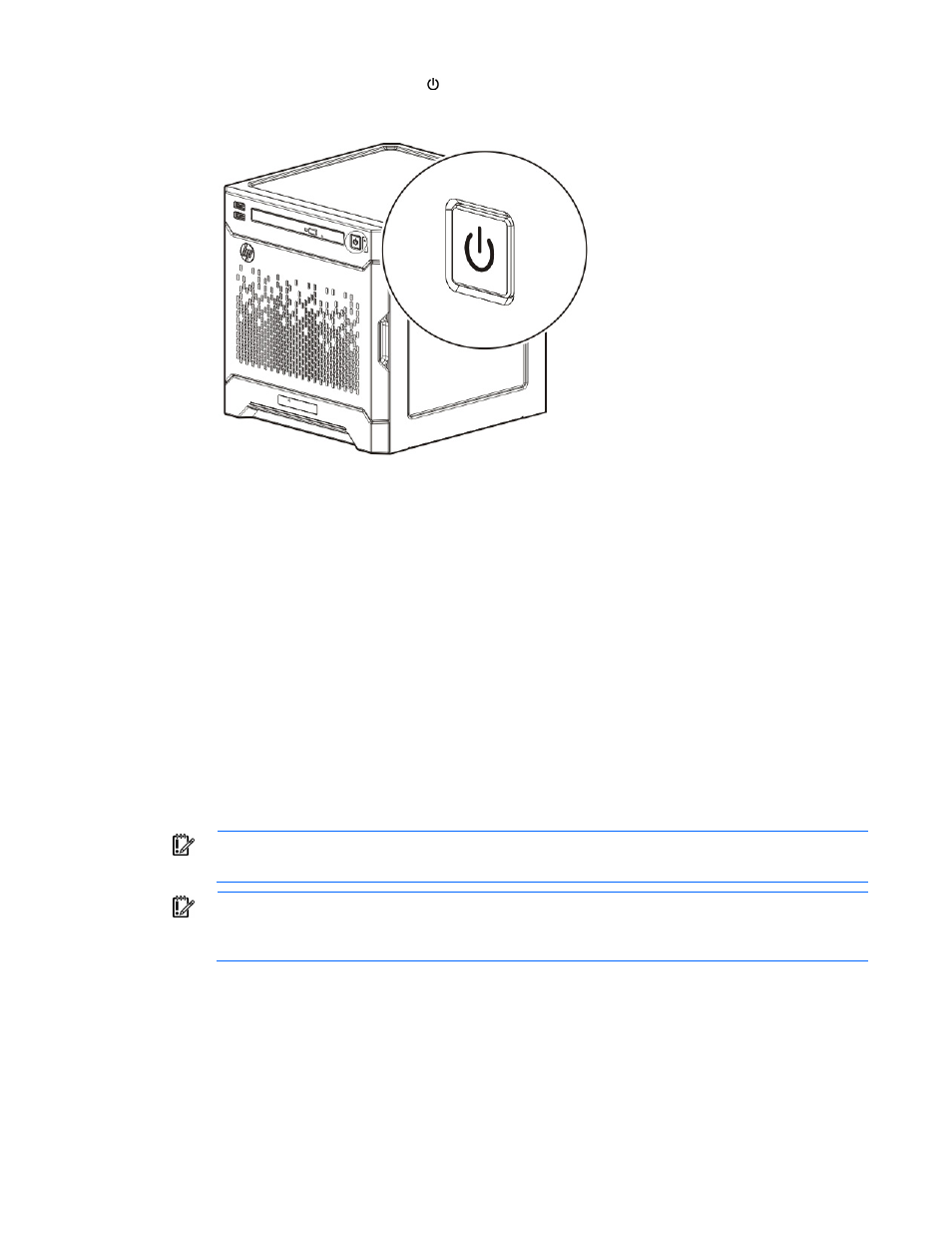
Setup 29
5.
Check the server Power LED status
. The LED flashes green to indicate that power connection is
established.
6.
During the initial server boot (POST), do one of the following:
o
For advanced users, to modify the server configuration ROM default settings, press F9 when
prompted to enter the RBSU. By default, the RBSU runs in the English language.
o
To retain the HP recommended default server configuration and install the operating system, press
F10 to initiate Intelligent Provisioning. Proceed to the next section.
For more information on automatic server configuration, see the HP ROM-Based Setup Utility User
Guide on the Documentation CD or the HP RBSU Information Library
Performing the initial system setup
HP recommends using Intelligent Provisioning to install the server operating system. All firmware, drivers, and
tools required by the system are installed during the same process.
Intelligent Provisioning provides installation help for the following operating systems: Microsoft Windows,
Red Hat and SUSE Linux, and VMware.
IMPORTANT:
When installing a Windows operating system, Intelligent Provisioning can assist
with installing only the 64-bit version of the operating system.
IMPORTANT:
Installing VMware ESXi or ESX requires a custom HP image, which includes the
drivers for VMware devices not included in the VMware base image. The image is available on
the HP website
Activate Intelligent Provisioning
Follow the prompts on the Set Preferences screen to activate Intelligent Provisioning.
If you intend to register for HP Insight Remote Support, you should have your HP Passport user name and
password ready. For more information, see the HP Insight Remote Support and Insight Online Setup Guide
