Setting up novell sled, Setting up sled on preloaded systems, Installing from sled optical media – HP Z210 Convertible Minitower-Workstation User Manual
Page 36: Installing with the hp driver cd
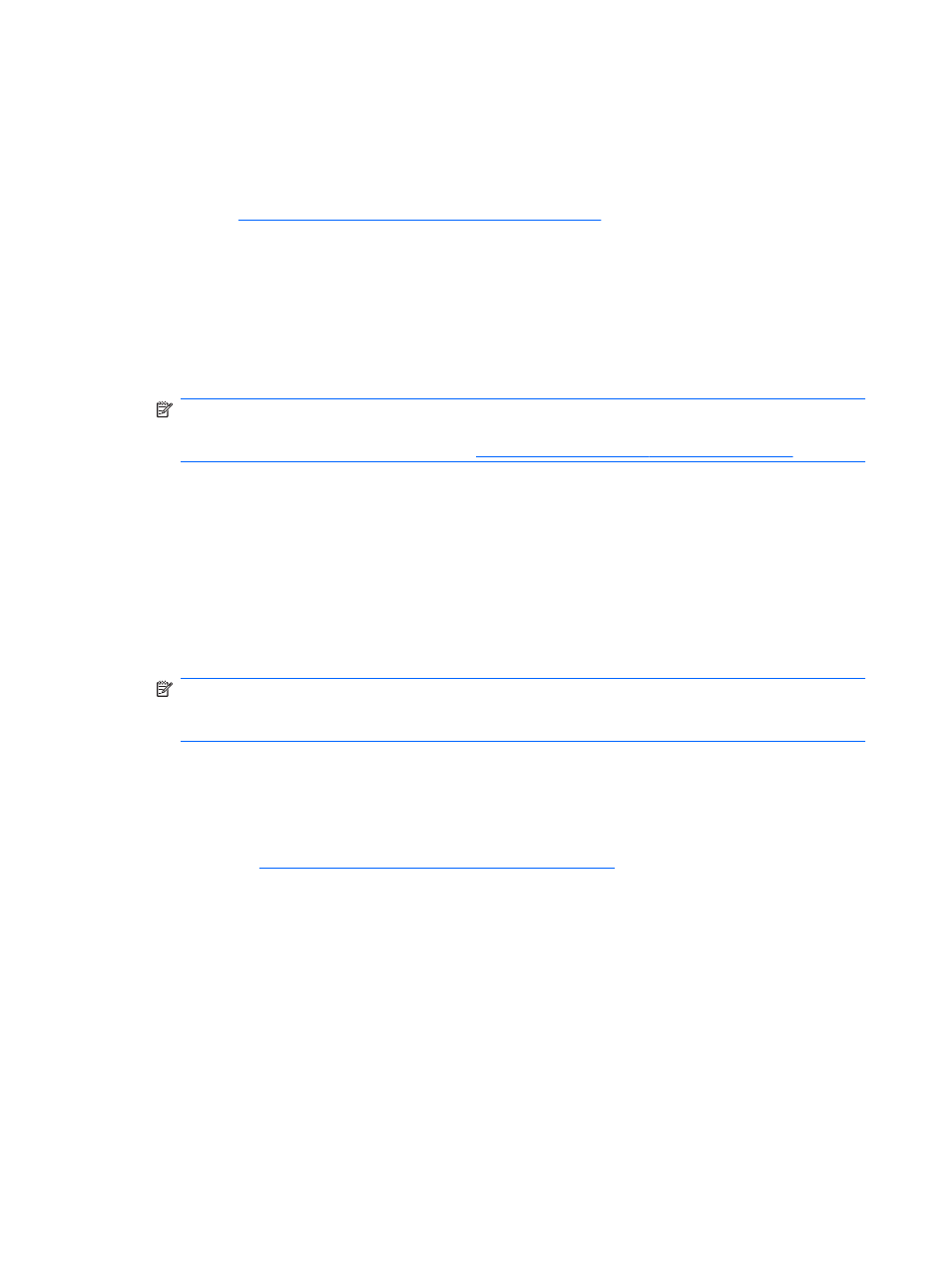
Setting up Novell SLED
HP offers an HP Installer Kit for Linux (HPIKL) to help HP Linux customers customize their system image.
The HPIKL contains the HP driver CD and device drivers to successfully setup up the SUSE Linux
Enterprise Desktop (SLED) operating system. The HP Installer Kit for Linux CDs are currently available for
download at
Setting up SLED on preloaded systems
To set up the SUSE Linux Enterprise Desktop (SLED) on systems preloaded with the operating system:
1.
Boot the workstation.
2.
Start the Installation Settings and enter the password, network, graphics, time, keyboard settings,
and Novell Customer Center Configuration for the workstation.
NOTE:
During Installation Settings after the first time after booting the system the Novell
subscription can be activated from the Novell Customer Center Configuration screen. Visit the full
Novell Customer Center documentation at
Installing from SLED optical media
To install SLED on your workstation, follow this boot procedure prior to installing from the SLED media:
1.
With the SLED install media in the DVD drive, restart the workstation and press the F9 key within
three seconds to display the boot menu. If you miss the boot menu, press Ctrl-Alt-Del to restart
and wait slightly more or less before pressing F9.
2.
From the list of available boot sources, under Legacy boot sources, pick the optical drive that
contains the SLED install media.
NOTE:
Be sure to pick from the list labeled Legacy boot sources when selecting the optical
drive from which to boot. Do not select from UEFI boot sources. Doing so may result in the OS
installation being unable to complete.
3.
Press Enter to continue with system boot and the OS installation process.
Installing with the HP driver CD
To install the HP driver CD, see “Installing with the HP Installer Kit for Linux” in the HP Workstations for
Linux manual at
28
Chapter 4 Setting up the operating system
ENWW
