HP Netserver E Server series User Manual
Page 30
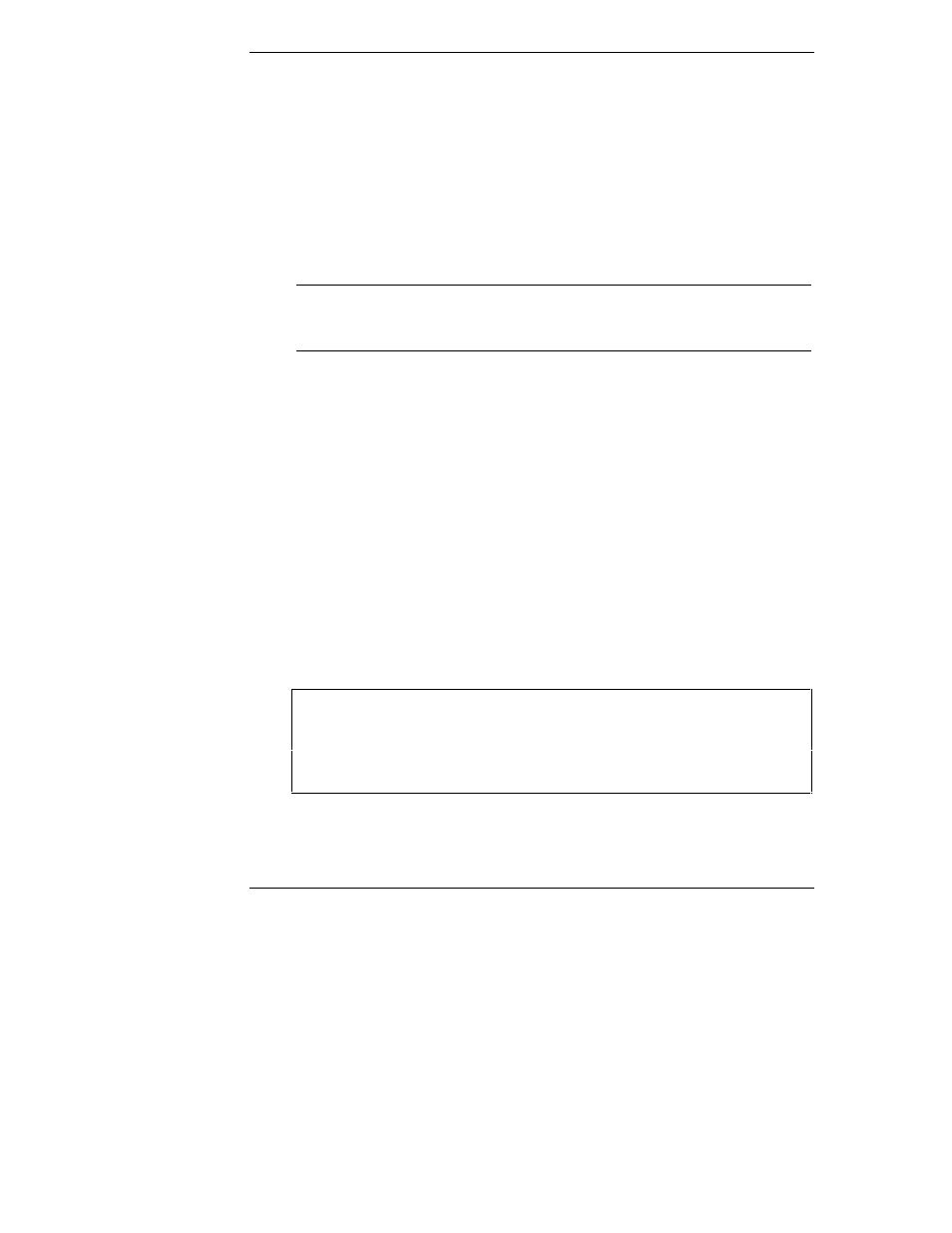
Chapter 4
Accessories
24
10. Install the screws that secure the drive (or the shelf or the brackets) to the
chassis.
11. Connect the IDE cable to the drive. If the device is the only drive on the
IDE cable, connect the connector labeled "master" to the hard disk drive.
12. Connect the power cable to the drive.
13. Replace the NetServer cover, external cables, and power cord.
Installing an IDE Hard Disk Drive in a Rear Shelf
NOTE
If your new hard disk drive already has a mounting tray
attached, you must remove it before you can install the drive in
the rear shelf of your NetServer.
Use these instructions to install an additional hard disk drive in a rear shelf.
1. Backup your hard disk drive(s).
2. If necessary, shut down the network operating system.
3. Turn off the server and monitor and disconnect all external cables and
power cords.
4. Remove the NetServer cover.
5. Remove the rear fan from the rear drive bays at the rear of the chassis.
6. Set the device's jumper to "CS" (see "IDE Jumpers" above).
7. Install the drive into the shelf opening with the connectors toward the
NetServer's front. Align the screw holes on the drive with the holes in the
sides of the shelf.
8. Install the four screws that attach the drive to the sides of the shelf.
CAUTION
All mounting screws that thread into the hard disk drive must
be #6-32 and not exceed ¼-inch in length. Longer screws
may cause internal damage to the mass storage device.
Damage caused by incorrect mounting screws is not covered
by the HP warranty.
9. Replace the rear fan.
