HP Netserver E Server series User Manual
Page 19
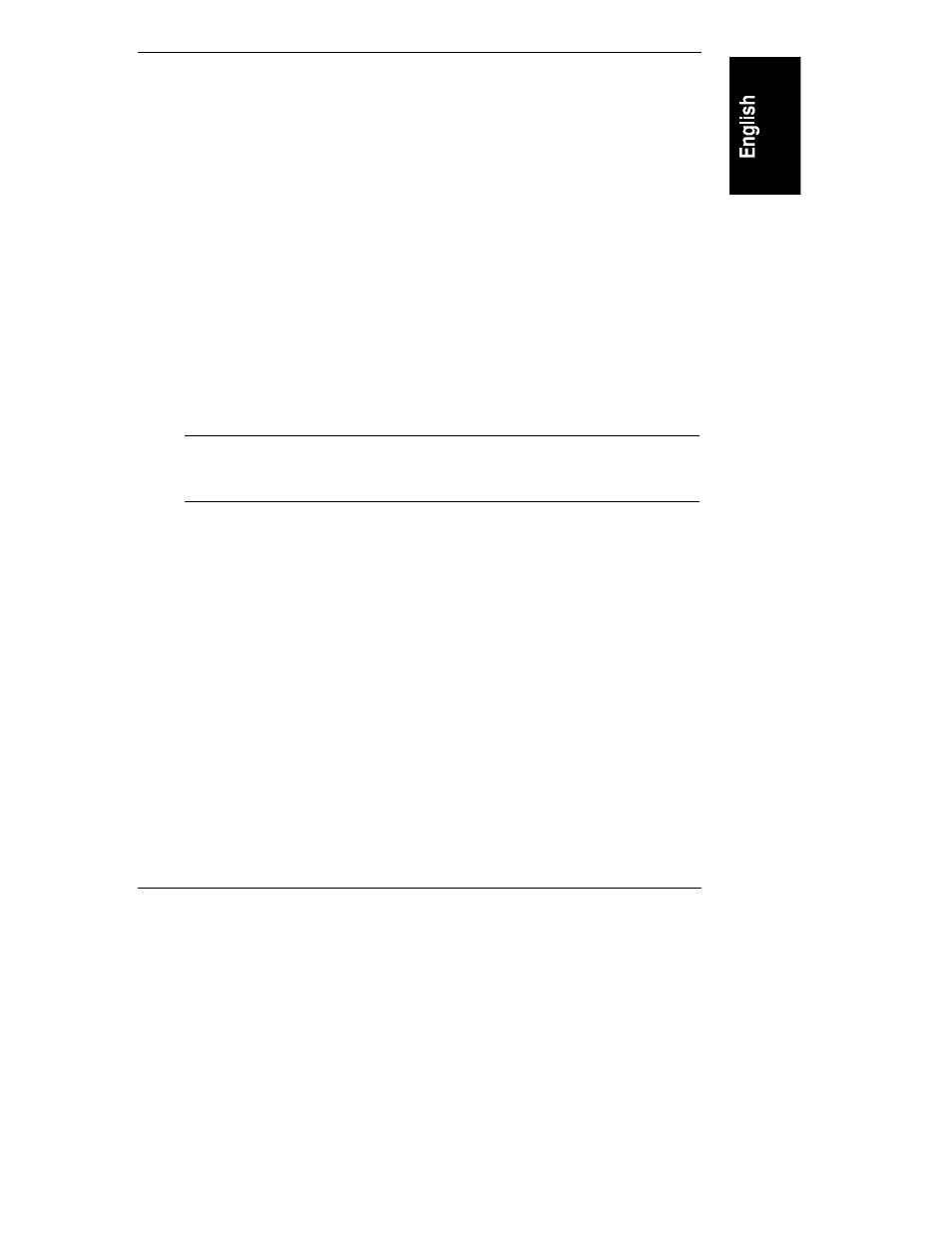
Chapter 2
HP NetServer Navigator
13
◊
Execute Card Utilities: When HP Navigator finds installed boards for
which there are additional configuration utilities on the CD-ROM, this
option becomes available to complete the configuration of the boards.
Select Execute on the Execute Card Utilities screen.
◊
Install NOS (in automated NOS installation mode), or
Create Drivers Diskette(s) (in manual NOS installation mode)
•
Recommended Steps:
◊
Update System BIOS: Use this to update the system BIOS to the
newer version on the HP Navigator CD-ROM.
◊
Install Utility Partition: This step creates an 8 MB utility partition on
the server hard disk where HP Navigator will copy Diagnostic
Assistant, the BIOS update utility, the disk array utility, the NIC
configuration utility, troubleshooting utilities, and other utilities. It is
not available for SCO UNIX. Select Execute on the Install Utility
Partition screen.
NOTE
If you plan to use the Remote Console Redirection (RCR)
feature to run TopTools utilities remotely, you must create the
utility partition.
◊
Show System Information:
∗
Select Hardware Inventory on the Show System Information
screen to display information about standard and accessory boards
and devices in the system.
∗
Select View Resources on the Show System Information screen to
display used and available system resources, such as memory
ranges, I/O port ranges, DMA channels, and interrupt (IRQ)
levels.
◊
Show NOS Installation Instructions: Select this option and Save to
Disk to copy the Network Operating System Installation Instructions
to disk. Then print them out from the disk. Read the instructions first,
and then follow them to manually install the NOS.
The NOS installation process, whether automated or manual, is the same as in
Express configuration mode:
