HP Netserver E Server series User Manual
Page 29
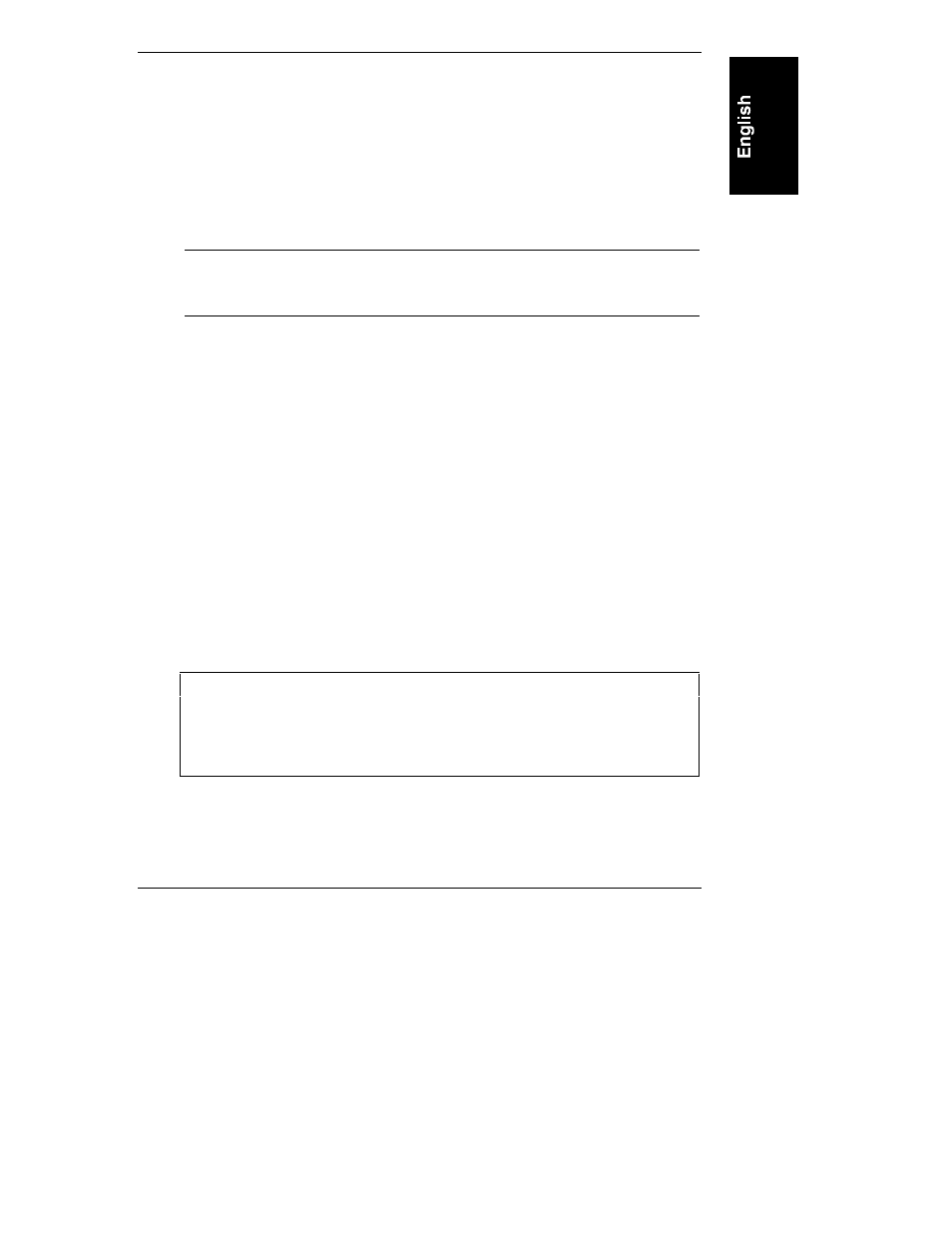
Chapter 4
Accessories
23
•
Likewise, if you want the device to be the slave device on the cable, set the
jumper to "SL." No matter what connector on the cable the device is
connected to, it will function as the IDE slave device.
Set the device's jumper to "CS" (see "IDE Jumpers" above). Connect the
connector labeled "master" to the hard disk drive.
Installing an IDE Hard Disk Drive In a Front Shelf
NOTE
If your new hard disk drive already has a mounting tray
attached, you must remove it before you can install the drive
in your NetServer.
Use these instructions to install an additional hard disk drive.
1. Backup your hard disk drive(s).
2. If necessary, shut down the network operating system.
3. Turn off the NetServer and monitor and disconnect all external cables and
power cords.
4. Read the documentation included with the accessory for any special
handling or installation instructions.
5. Remove the NetServer cover.
6. Set the device's jumper to "CS" (see "IDE Jumpers" above). Read the
documentation included with the accessory device for any special
handling or installation instructions.
7. Remove the mass storage tray from one of the empty front shelves.
8. Place the drive in the tray and secure it using the screws included.
CAUTION
All mounting screws that thread into the hard disk drive must
be #6-32 and not exceed ¼-inch in length. Longer screws
may cause internal damage to the mass storage device.
Damage caused by incorrect mounting screws is not covered
by the HP warranty.
9. Slide the drive into the shelf opening with the cable connectors toward the
rear. Align the screw holes on the drive (or the shelf or brackets) with the
screw holes in the chassis.
