Verifying disk status, Viewing disk status for the vsa, Viewing disk status for the hp p4500 g2 – HP StoreVirtual 4000 Storage User Manual
Page 37
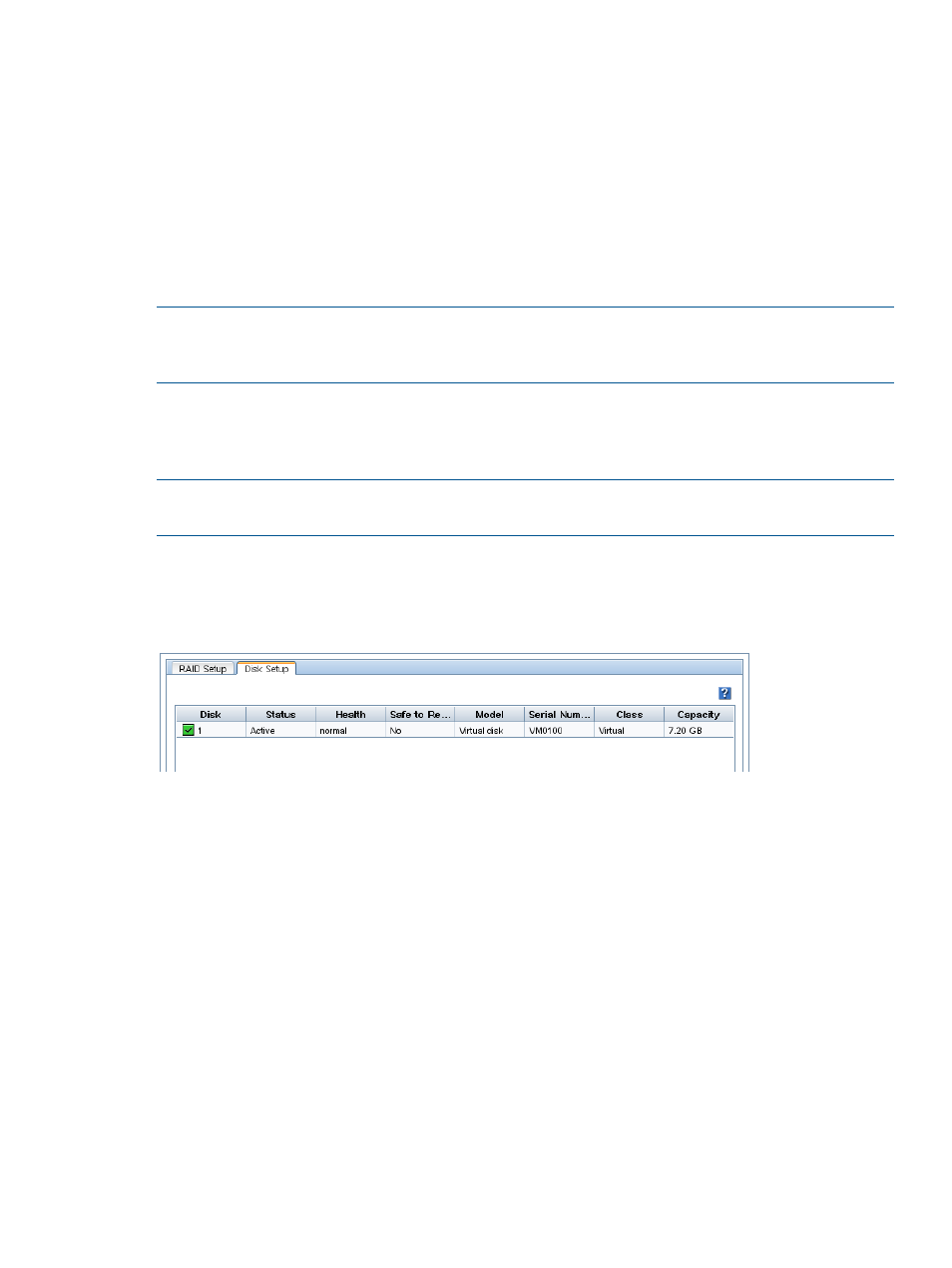
If all the SSD drives approach the end of their wear life at the same time, and you plan to replace
all the drives in the storage system, use one of the following methods to preserve the data while
replacing the drives:
•
Migrate the volumes and snapshots from the cluster containing the storage system with the
SSD drives to a different cluster in the management group. Remove the storage system from
the cluster and the management group, replace the drives and rebuild RAID on the drives.
Then return the storage system to the cluster and migrate the volumes and snapshots back to
the original cluster.
“Changing the cluster—migrating a volume to a different cluster” (page 162)
•
Perform a cluster swap, replacing the storage systems with the worn out SSD drives with
storage systems with new SSD drives. See
“Upgrading the storage systems in a cluster using
.
NOTE:
If replacing the SSD drives due to the wear life remaining status, the Repair Storage
System feature is not available because there is not a disk failure, indicated by a disk inactive or
disk off event in the Events list.
Verifying disk status
Check the Disk Setup window to determine the status of disks and to take appropriate action on
individual disks when preparing to replace them.
NOTE:
For hardware-specific disk LED or component information for your storage system, see
“Identifying the storage system hardware” (page 21)
for document titles and document links.
Viewing disk status for the VSA
For the VSA, the Disk Setup window shows 1 virtual disk.
Figure 11 Viewing the disk status of a VSA
Viewing disk status for the HP P4500 G2
The disks are labeled 1 through 12 in the Disk Setup window, shown in
, and
correspond to the disk drives from top to bottom, left to right (
), when you are
looking at the front of the HP P4500 G2.
For the HP P4500 G2, the columns Health and Safe to Remove help you assess the health of a
disk and tell you whether or not you can replace it without losing data.
Managing disks
37
