Cluster map view, Monitoring cluster usage, Editing a cluster – HP StoreVirtual 4000 Storage User Manual
Page 137: Editing cluster properties, Editing isns servers, Monitoring cluster usage editing a cluster, Editing cluster properties editing isns servers, Adding an isns server (option)
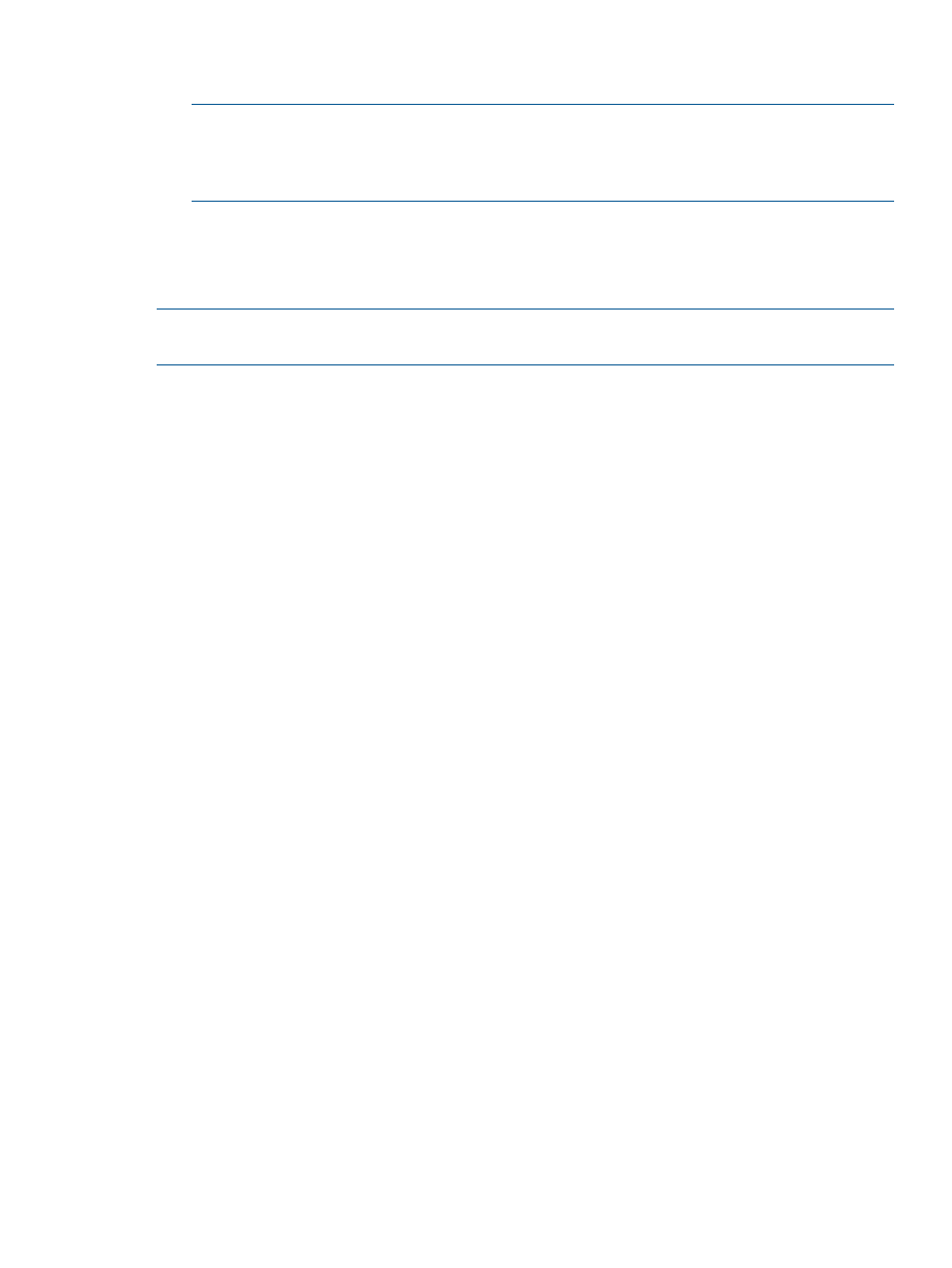
8.
(Optional) Enter information for creating the first volume in the cluster, or select Skip Volume
Creation.
NOTE:
The size listed in the Cluster Available Space box is an estimate because the actual
size of the cluster once it is created can vary. Therefore, you may notice that, after creating
a cluster and viewing the Details tab of the cluster, the size listed in the Total Available Space
box is different. However, the size in the Total Available Space box is accurate.
9.
Click Finish.
10.
Review the summary information in the next window. Click Close when finished.
Adding an iSNS server (option)
NOTE:
If you are using an iSNS server, you may not need to add Target Portals in the Microsoft
iSCSI Initiator.
1.
Select the new cluster in the navigation window. Click iSCSI Tasks menu, and select Add iSNS
Server.
2.
Right-click on the cluster or click Cluster Tasks and select Edit Cluster.
3.
Select Edit Cluster
→Edit iSNS Servers.
4.
In the Edit iSNS Server window, click Add Server.
5.
Enter the IP address of the iSNS server.
6.
Click OK.
7.
Click OK when finished.
Cluster Map View
After creating clusters and volumes and finishing the setup of HP StoreVirtual Storage, use the Map
View tab for viewing the relationships between clusters, sites, volumes and systems. For more
information on using the map view tools, see
“Using the display tools” (page 17)
.
Monitoring cluster usage
The Use Summary, Volume Use, and System Use tabs provide detailed information about
provisioning of volumes and snapshots and space usage in the cluster. See
for information about the information reported on these tabs.
Editing a cluster
Editing cluster properties
Change the cluster name or description.
1.
Right-click the cluster or click Cluster Tasks.
2.
Select Edit Cluster
→Edit Cluster Properties.
3.
In the Edit Cluster Properties window change the name, or add or change the cluster description.
4.
Click OK to save.
Editing iSNS servers
Add or change the iSNS servers for a cluster. If you change the IP address of an iSNS server, or
remove the server, you may need to change the configuration that clients are using. Therefore,
you may need to disconnect any clients before making this change.
Monitoring cluster usage
137
