Deleting schedules to snapshot a volume, Scripting snapshots, Mounting a snapshot – HP StoreVirtual 4000 Storage User Manual
Page 173: Mounting the snapshot on a host
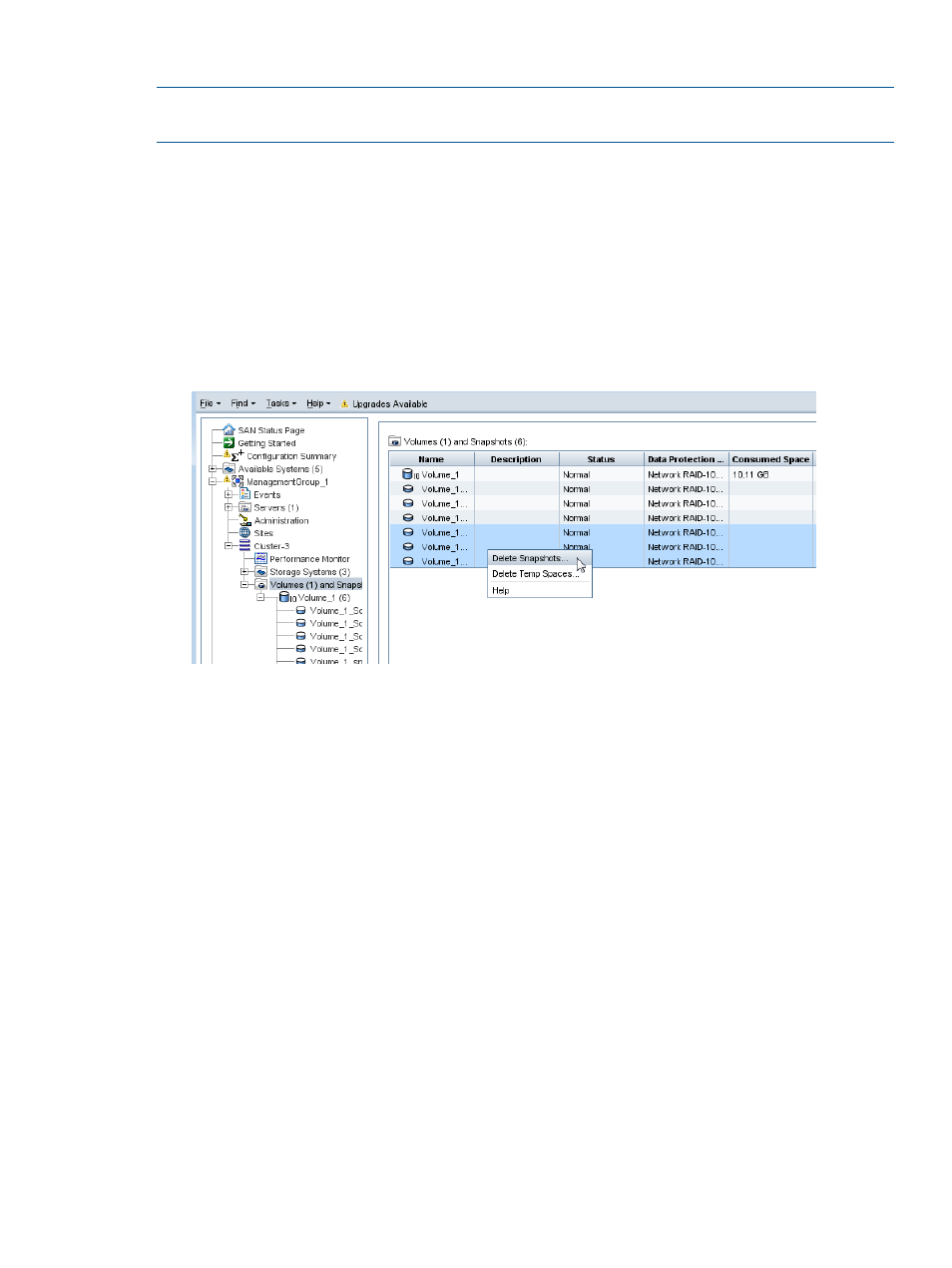
Deleting schedules to snapshot a volume
NOTE:
After you delete a snapshot schedule, if you want to delete snapshots created by that
schedule, you must do so manually.
1.
In the navigation window, select the volume for which you want to delete the snapshot schedule.
2.
Click the Schedules tab to bring it to the front.
3.
Select the schedule you want to delete.
4.
Click Schedule Tasks on the Details tab, and select Delete Schedule.
5.
To confirm the deletion, click OK.
The Schedules tab refreshes without the deleted snapshot schedule.
6.
[Optional] To delete snapshots related to that schedule, select the Volumes and Snapshots
node where you can delete multiple snapshots from a list.
Figure 72 Delete multiple snapshots from the volumes and snapshots node
Scripting snapshots
Application-based scripting allows automatic snapshots of a volume. For detailed information, see
“Working with scripting” (page 201)
and the HP StoreVirtual LeftHand OS Command Line Interface
User Guide, for information about the LeftHand OS software command-line interface.
Mounting a snapshot
A snapshot is a copy of a volume. To access data in the snapshot, you have two choices:
•
Create a SmartClone volume from the snapshot to use for data mining, development and
testing, or creating multiple copies. See
“Create a new SmartClone volume from the snapshot”
.
•
Mount the snapshot for backing up or data recovery. You assign the snapshot to a server as
a read/write volume and connect to it with an iSCSI initiator.
Mounting a snapshot on a server adds temporary space to the snapshot. See
snapshot temporary space” (page 176)
for more detailed information about temporary space.
Mounting the snapshot on a host
You can add a server to the snapshot when it is created, or add the server later.
1.
If it is not already added, add the server on which you want to mount the snapshot to the
management group.
2.
Assign the snapshot to the server, and configure the snapshot for read/write access.
Mounting a snapshot
173
