Memmap – HP Unified Extensible Firmware Interface User Manual
Page 41
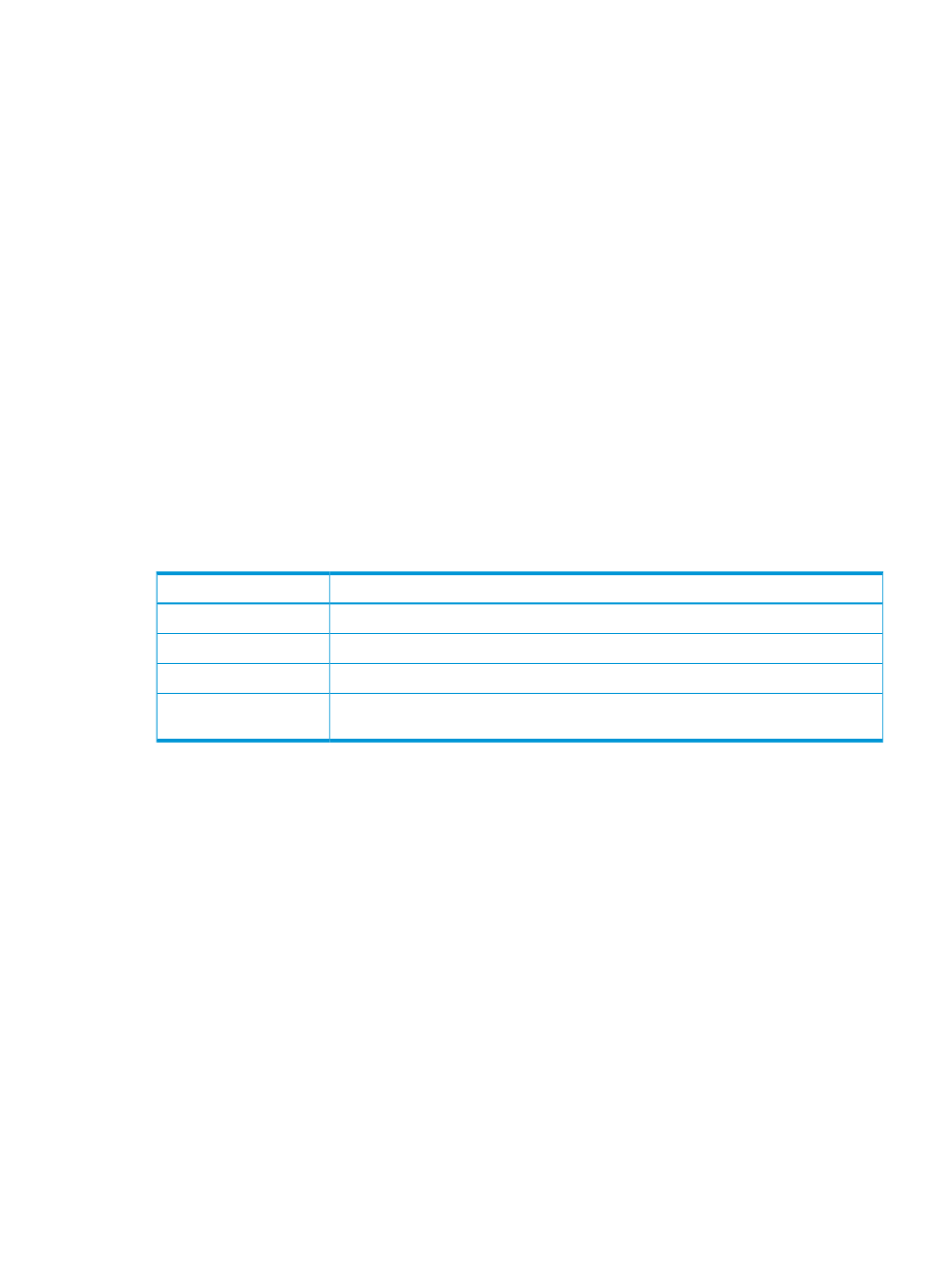
The -r option resets all the default mappings in a system. It is useful if the system configuration
has changed since the last boot.
The –u option adds mappings for newly installed devices and remove mappings for uninstalled
devices, but does not change the mappings of existing devices. The user-defined mappings are
also preserved. A mapping history is saved so that the original mapping name is used for a device
with a specific device path if that mapping name was used for that device path last time. The
current directory is also preserved if the current device is not changed.
Each device in the system has a consistent mapping. If the hardware configuration has not changed,
the device’s consistent mappings do not change. If two or more machines have the same hardware
configurations, the device’s consistent mapping is the same. Use the -c option to list all the
consistent mappings in the system.
The mapping consists of digits and characters. Other characters are illegal.
This command supports wild cards to delete or show mappings. However, when assigning the
mapping, wild cards are forbidden.
Example
To delete a mapping:
Shell> map -d devicename
Output details
describes possible output for this command.
Table 10 Output details—map command
Displays the...
Column Number
The name of the table. The name is Mappings.
1
Mapped name. The mapped device name.
2
Device Path. The device path that corresponds to the mapped device name.
3
Consistent Name. The consistent mapped name (if any) that is equivalent to mappedname.
If mappedname is already a consistent mapped name, then this column is empty.
4
memmap
Displays the system memory map.
Syntax
memmap
[-b] [-sfo]
Options
-b
Displays one screen at a time.
-sfo
Displays standard-format output in a detailed and a summary table. For more information,
see
“Output details—memmap command” (page 42)
Description
This command displays the memory map that is maintained by the EFI environment, which keeps
track of all the physical memory in the system and how it is currently being used.
Example
To display the system memory map:
fs0:\> memmap
UEFI Shell commands
41
