Paper mismatch, Solve scan problems, Scanner did nothing – HP Officejet 150 Mobile All-in-One Printer - L511a User Manual
Page 86
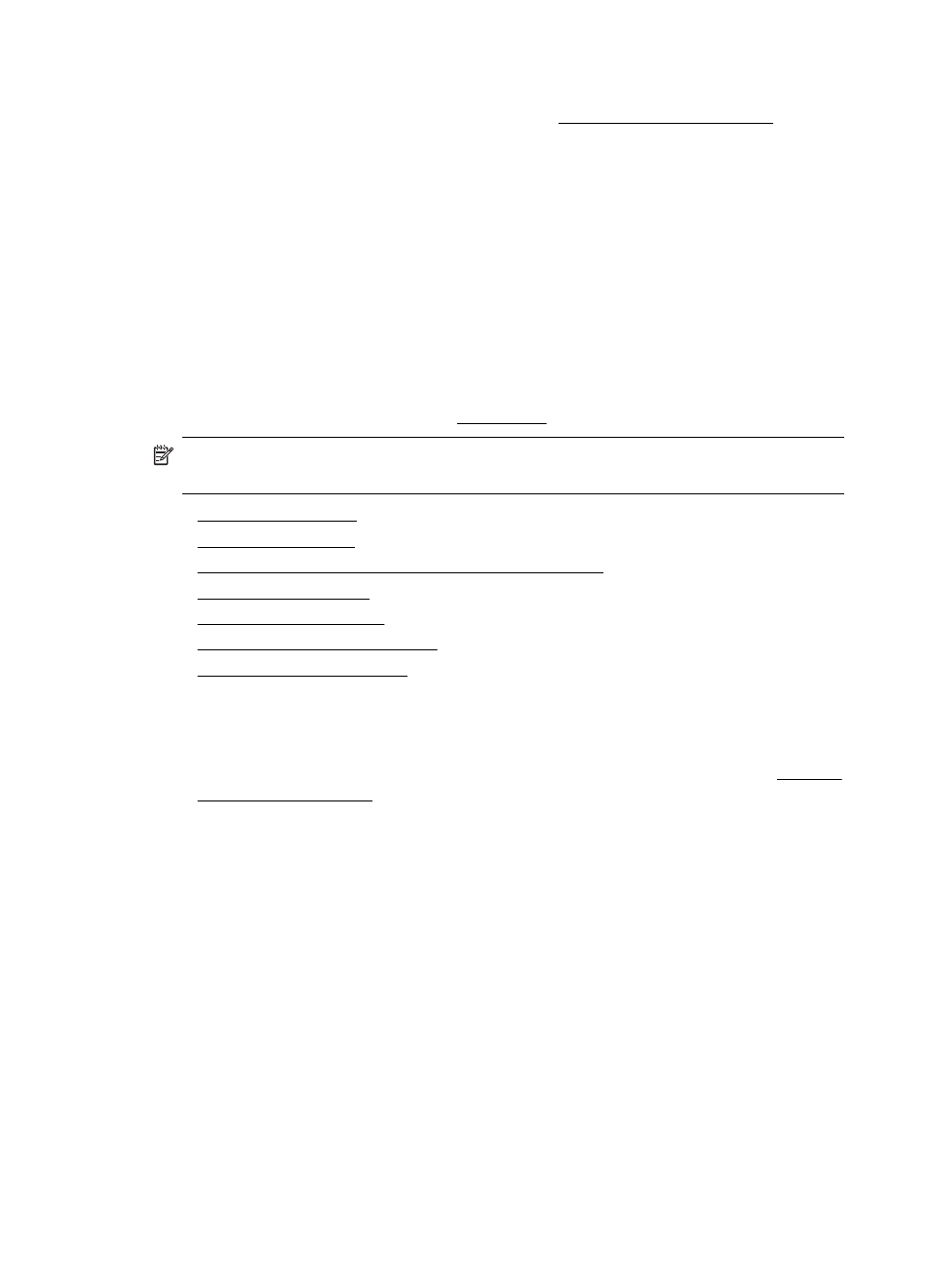
More than one page feeds through the printer
For more information on paper-feed problems, see Solve paper-feed problems.
There is a blank page in the file
Check the file to make sure there is no blank page.
Paper mismatch
Check the settings
Verify that the loaded media size and type matches the control panel settings.
Solve scan problems
If the following topics do not help, see HP support for information about HP support.
NOTE: If you are starting the scan from a computer, see the software Help for
troubleshooting information.
•
•
•
Part of the document did not scan or text is missing
•
•
•
•
Scanner did nothing
•
Check the original
Make sure that the original is loaded correctly. For more information, see Load an
original in the scanner.
•
Check the printer
◦
To scan to computer or e-mail, the printer must be connected to the
computer through a USB connection.
◦
The printer might be coming out of Sleep mode after a period of inactivity,
which delays processing a short while. Wait until the Home screen appears
on the printer control-panel display.
•
Check the HP software
Make sure the HP software provided with the printer is installed correctly.
Chapter 6
82
Solve a problem
