Get started, Accessibility, 1get started – HP Officejet 150 Mobile All-in-One Printer - L511a User Manual
Page 11
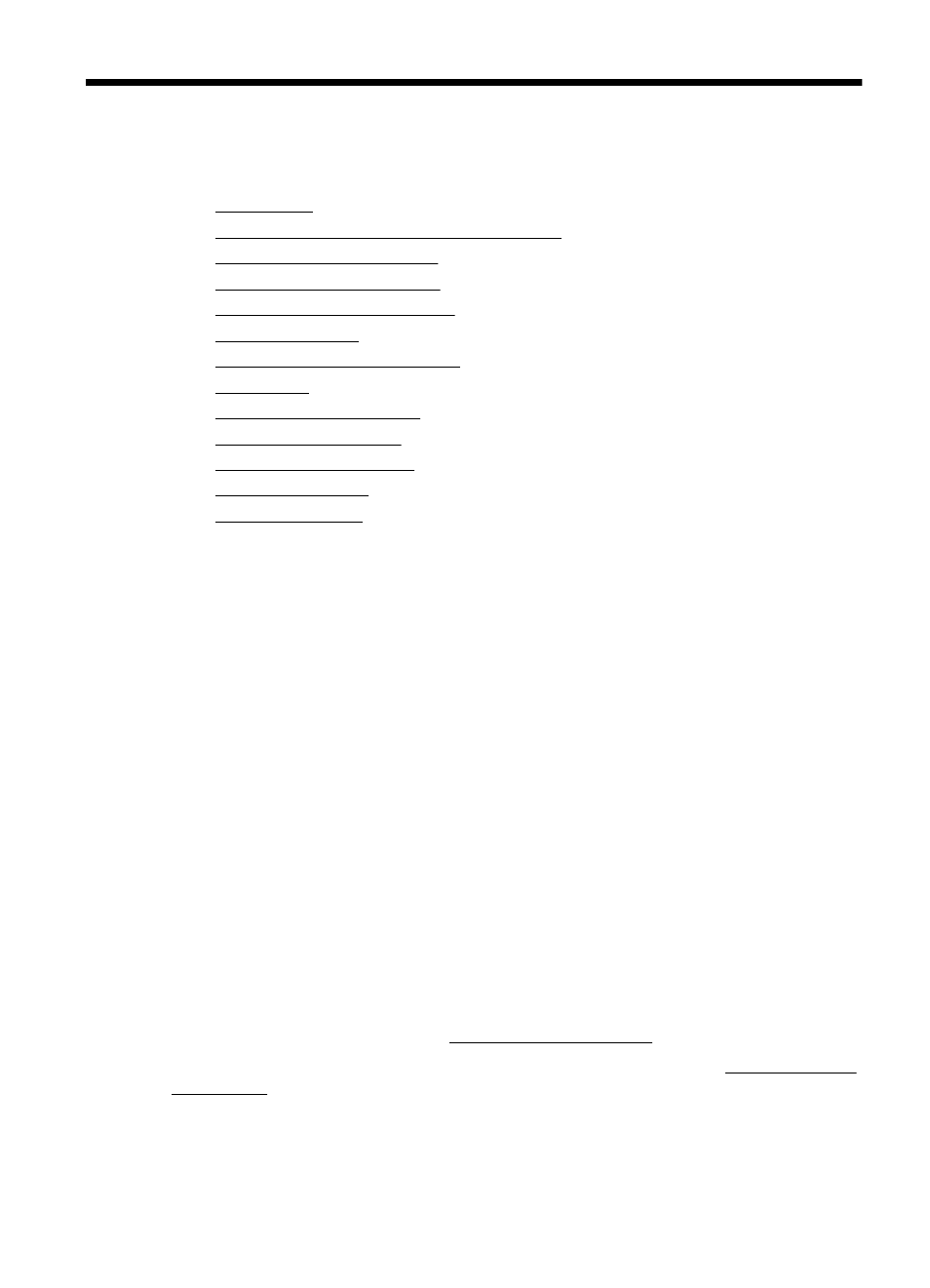
1
Get started
This guide provides details about how to use the printer and to resolve problems.
•
•
HP EcoSolutions (HP and the Environment)
•
•
•
•
•
Load an original in the scanner
•
•
•
•
•
•
Accessibility
The printer provides a number of features that make it accessible for people with
disabilities.
Visual
The HP software provided with the printer is accessible for users with visual
impairments or low vision by using the operating system's accessibility options and
features. The software also supports most assistive technology such as screen
readers, Braille readers, and voice-to-text applications. For users who are color blind,
colored buttons and tabs used in the HP software and on the printer control panel have
simple text or icon labels that convey the appropriate action.
Mobility
For users with mobility impairments, the HP software functions can be executed
through keyboard commands. The HP software also supports Microsoft® Windows®
accessibility options such as StickyKeys, ToggleKeys, FilterKeys, and MouseKeys. The
printer doors, buttons, input tray, and paper guides can be operated by users with
limited strength and reach.
Support
For more details about the accessibility of this printer and HP's commitment to product
accessibility, visit HP's Web site at.
For accessibility information for Mac OS X, visit the Apple Web site at
Get started
7
