Print borderless documents (windows), Print borderless documents (mac os x) – HP Officejet 150 Mobile All-in-One Printer - L511a User Manual
Page 43
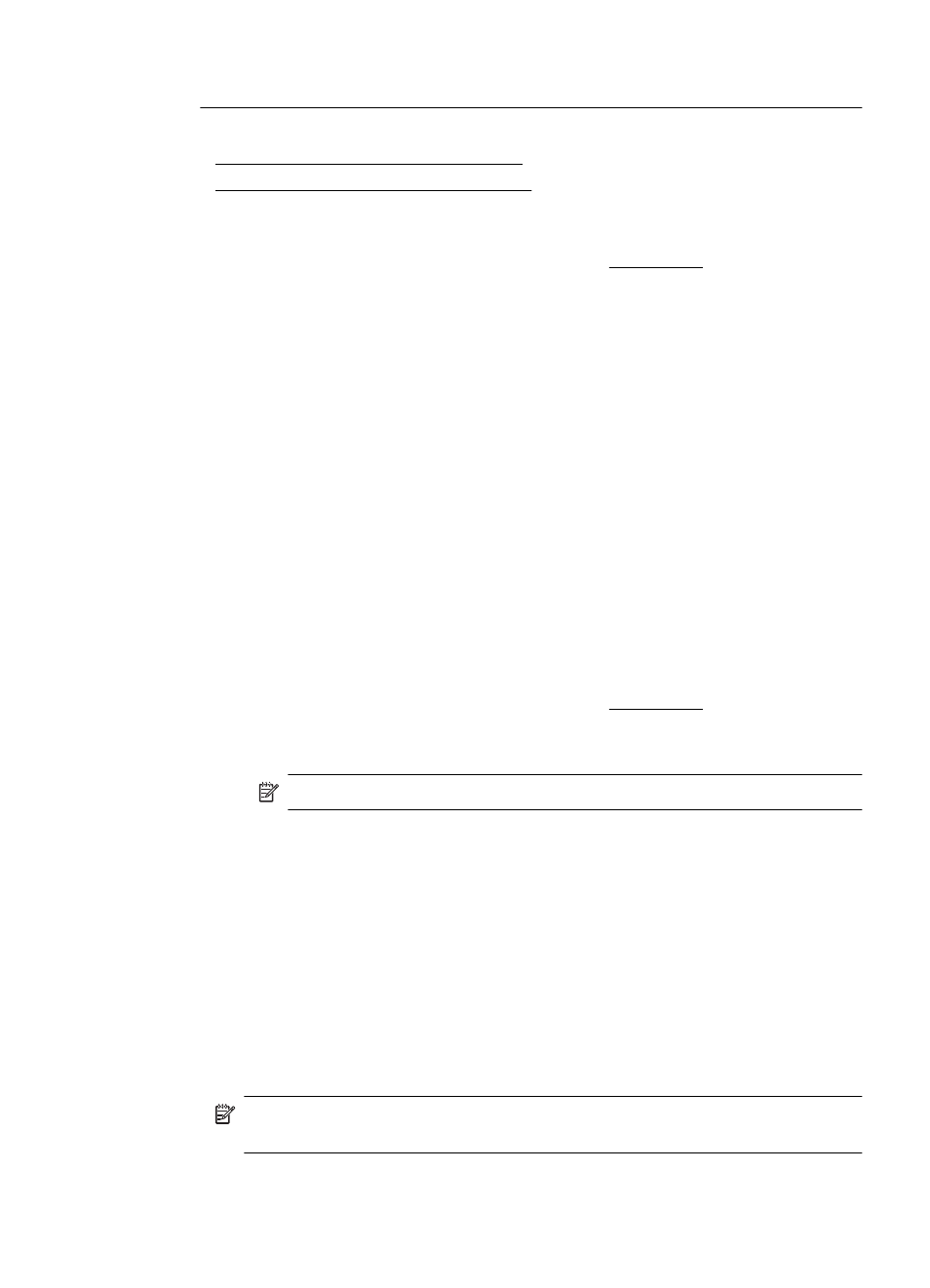
NOTE: Not all applications support borderless printing.
Follow the instructions for the operating system.
•
Print borderless documents (Windows)
•
Print borderless documents (Mac OS X)
Print borderless documents (Windows)
1.
Load paper in the tray. For more information, see Load media.
2.
On the File menu in the software application, click Print.
3.
Select the printer you want to print to.
4.
To change settings, click the button that opens the Properties dialog box.
Depending on the software application, this button might be called Properties,
Options, Printer Setup, Printer, or Preferences.
5.
Click the Features tab.
6.
In the Size list, click More, and then select the borderless size loaded in the tray.
If a borderless image can be printed on the specified size, the Borderless check
box is selected.
7.
In the Paper type drop-down list, click More, and then select the appropriate
paper type.
8.
Select the Borderless check box if it is not already checked.
If the borderless paper size and paper type are not compatible, the printer
software displays an alert and allows you to select a different type or size.
9.
Click OK, and then click Print or OK to begin printing.
Print borderless documents (Mac OS X)
1.
Load paper in the tray. For more information, see Load media.
2.
Select a borderless paper size:
a.
From the File menu in your software application, click Page Setup.
NOTE: If you do not see a Page Setup menu item, go to step 3.
b.
Make sure the printer you want to use is selected in the Format For pop-up
menu.
c.
Select an available borderless paper size from the Paper Size pop-up
menu, and then click OK.
3.
From the File menu in your software application, click Print.
4.
Make sure the printer you want to use is selected.
5.
Select the paper size from the Paper Size pop-up menu (if available).
6.
Click Paper Type/Quality from the pop-up menu, and then select the following
settings:
•
Paper Type: The appropriate paper type
•
Quality: Best or Maximum dpi
NOTE: If you do not see any options, click the disclosure triangle next to the
Printer pop-up menu or click Show Details.
7.
Make sure the Print Borderless check box is selected.
Print borderless documents
39
