Tips for selecting and using media, Load an original in the scanner – HP Officejet 150 Mobile All-in-One Printer - L511a User Manual
Page 21
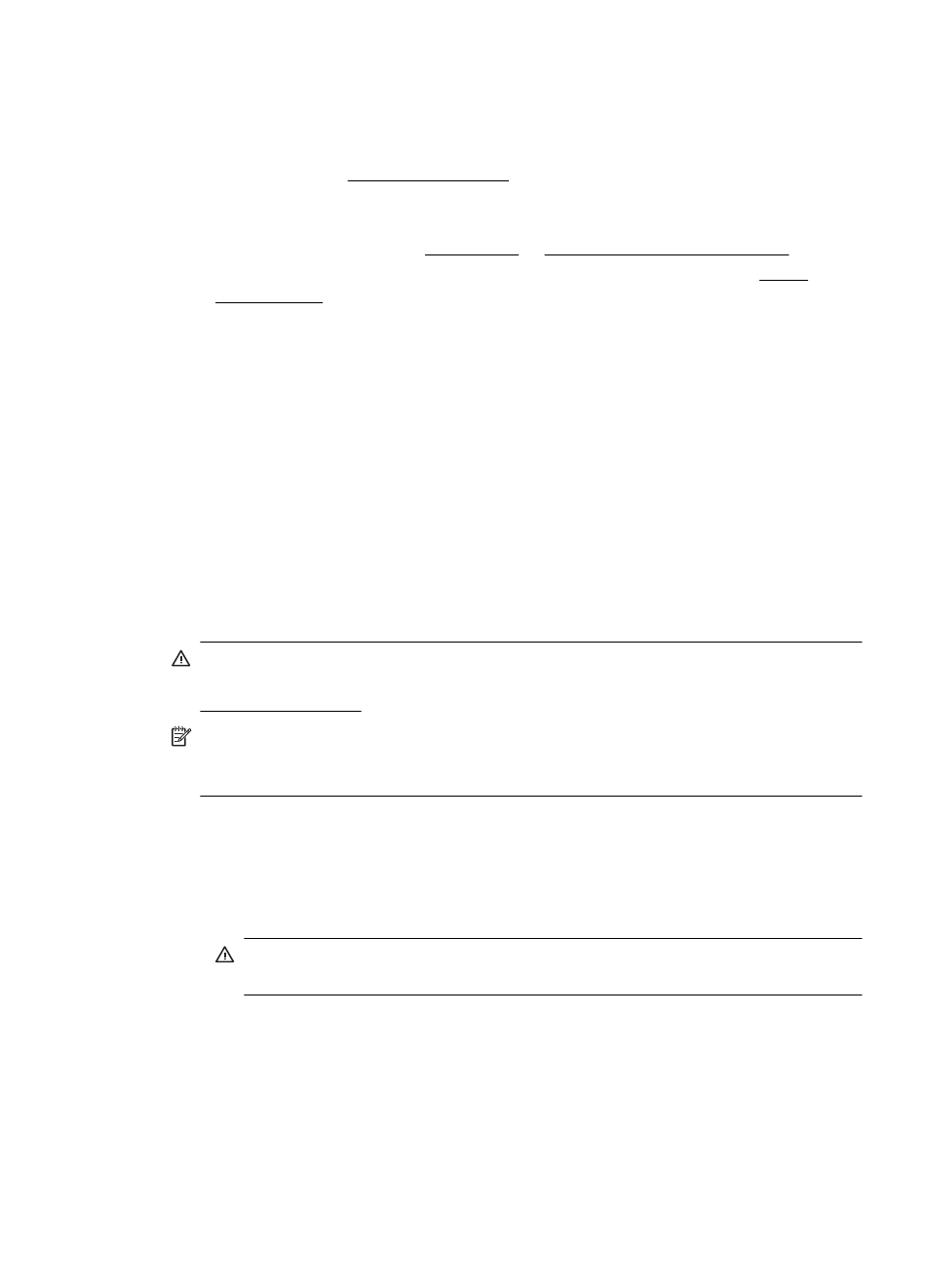
Tips for selecting and using media
For the best results, observe the following guidelines.
•
Always use media that conforms to the printer specifications. For more
information, see Media specifications.
•
Load only one type of media at a time into the input tray.
•
When loading the input tray or scanner, make sure the media is loaded correctly.
For more information, see Load media or Load an original in the scanner.
•
Do not overload the input tray or scanner. For more information, see Media
specifications.
•
To prevent jams, poor print quality, and other printing problems, avoid loading the
following media in the input tray or scanner:
◦
Multipart forms
◦
Media that is damaged, curled, or wrinkled
◦
Media with cutouts or perforations
◦
Media that is heavily textured, embossed, or does not accept ink well
◦
Media that is too lightweight or stretches easily
◦
Media that contains staples or clips
•
Do not leave photo paper in the input tray for extended periods of time.
Load an original in the scanner
You can copy or scan documents by placing them in the scanner.
CAUTION: Do not load photos in the scanner; this might cause damage to the
photos. Use only media that is supported by the printer. For more information, see
Media specifications.
NOTE: The scanner can hold only 1 sheet of plain paper at a time. To scan
multiple pages, wait for the printer to finish scanning the page, and then load the
next page into the scanner.
To load an original in the scanner
Use these steps to load a document in the scanner.
1.
Insert the original, print-side down, into the scanner along the right edge, so that
the top edge of the original goes in first.
CAUTION: Only insert one page at a time into the scanner. Inserting more
than one page can cause jams and possibly damage your original.
Load an original in the scanner
17
