To clean ink cartridges automatically, To clean ink cartridges manually – HP Officejet 150 Mobile All-in-One Printer - L511a User Manual
Page 61
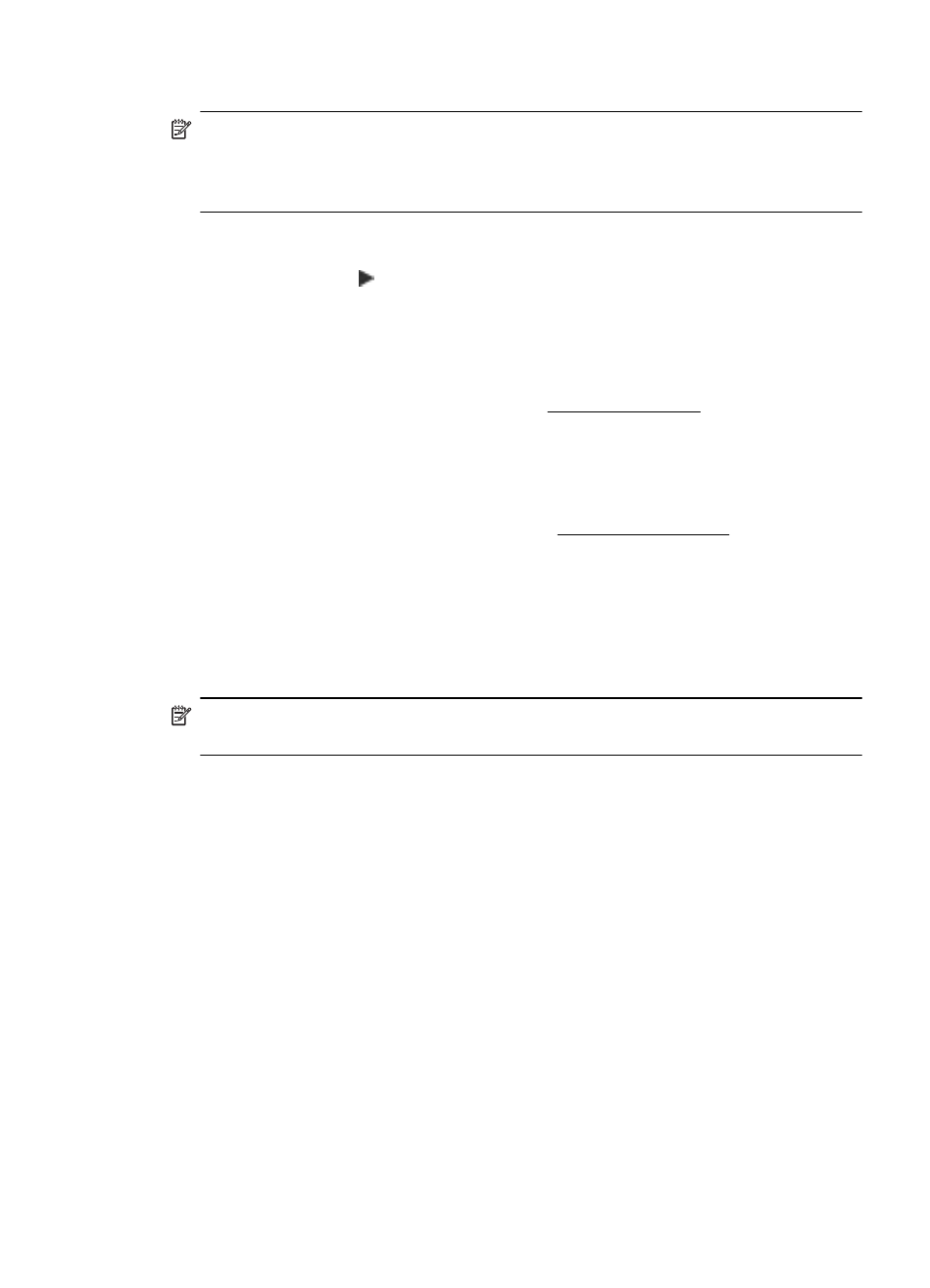
To clean ink cartridges automatically
NOTE: Clean the ink cartridges only when print quality is poor. Cleaning uses ink
and shortens the life of the ink cartridges. There are three levels of cleaning
available. After one level of cleaning, perform the next level of cleaning only if the
results are not satisfactory.
Control panel
1.
Touch right arrow , and then touch Setup.
2.
Touch Tools, and then touch Clean Ink Cartridges.
3.
Follow the onscreen instructions.
Toolbox (Windows)
1.
Open Toolbox. For more information, see Toolbox (Windows).
2.
Click the Services tab, click Clean the Print Cartridges, and then follow the
onscreen instructions.
HP Utility (Mac OS X)
1.
Open HP Utility. For more information, see HP Utility (Mac OS X).
2.
Click Clean and follow the onscreen instructions.
To clean ink cartridges manually
Poor contact between the ink cartridges and the ink cartridge cradles can cause error
messages or affect print quality. When this occurs, try cleaning the electrical contacts
on the ink cartridges and ink cartridge cradles.
NOTE: Before cleaning the ink cartridges manually, remove and reinsert the
cartridges to make sure they are inserted correctly.
1.
Turn on the device and open the front access cover.
The print carriage moves to the center of the printer.
2.
Wait until the print carriage is idle and silent, and then unplug the power cord
from the back of the device.
3.
Lift the ink cartridge latch open and gently remove the ink cartridge from its cradle
compartment.
4.
Inspect the ink cartridge contacts for ink and debris buildup.
5.
Dip a clean foam rubber swab or lint-free cloth into distilled water, and squeeze
any excess water from it.
6.
Hold the ink cartridge by its sides.
Ink cartridge maintenance
57
