Check the estimated ink levels, Handle the ink cartridges – HP Officejet 150 Mobile All-in-One Printer - L511a User Manual
Page 56
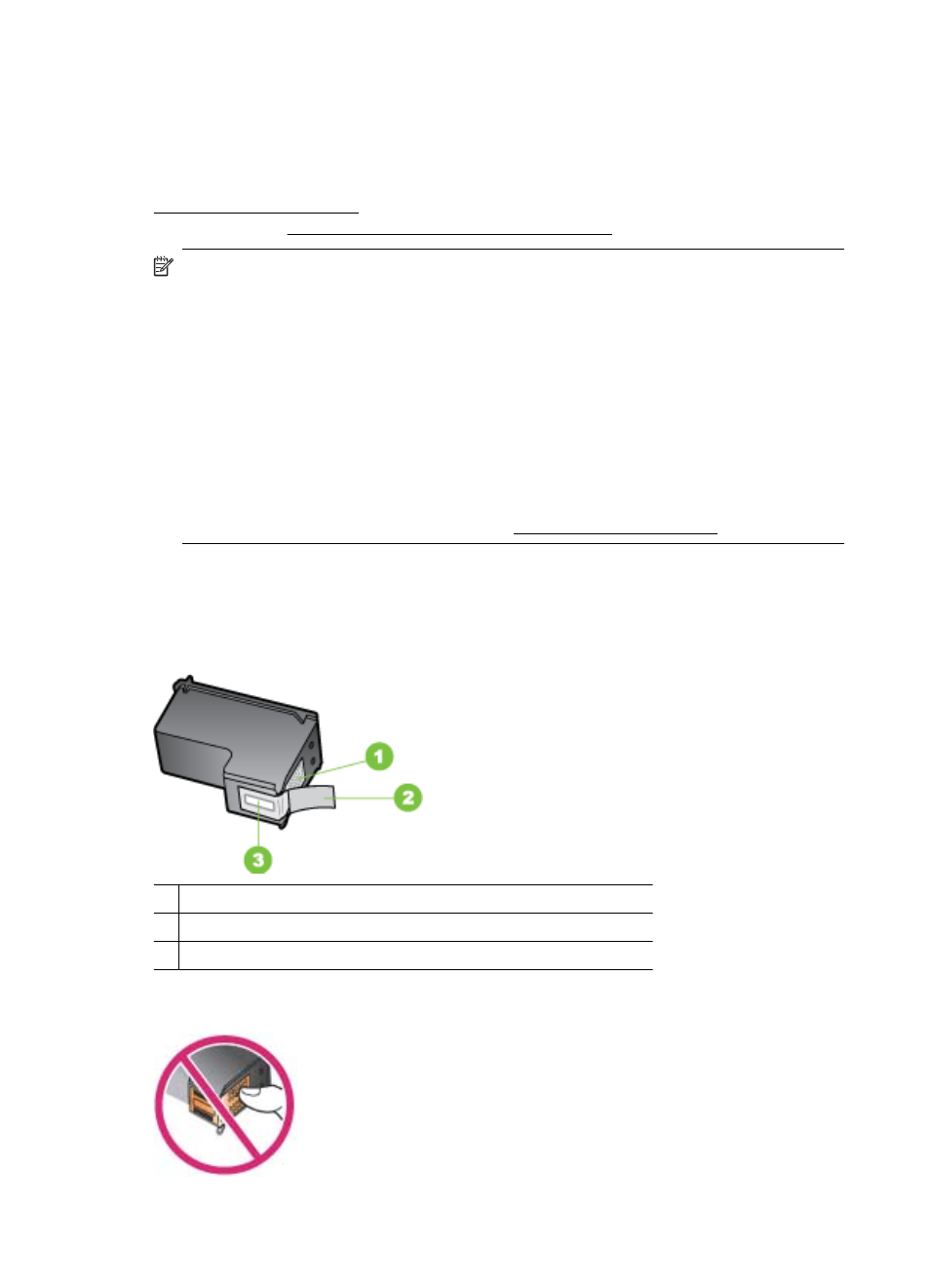
Check the estimated ink levels
You can check the estimated ink levels from Toolbox (Windows), HP Utility (Mac OS
X), or the Toolbox software for PDAs. For information about using these tools, see
Printer management tools. You can also print the Printer Status page to view this
information (see Understand the printer information pages).
NOTE: Ink level alerts and indicators provide estimates for planning purposes
only. When you receive a low-ink alert, consider having a replacement cartridge
available to avoid possible printing delays. You do not have to replace the
cartridges until the print quality is unacceptable.
NOTE: If you have installed a refilled or remanufactured cartridge, or a cartridge
that has been used in another printer, the ink level indicator might be inaccurate or
unavailable.
NOTE: Ink from the cartridges is used in the printing process in a number of
different ways, including in the initialization process, which prepares the product
and cartridges for printing, and in printhead servicing, which keeps print nozzles
clear and ink flowing smoothly. In addition, some residual ink is left in the cartridge
after it is used. For more information, se
Handle the ink cartridges
Before you replace or clean an ink cartridge, you should know the part names and how
to handle the ink cartridges.
1 Copper-colored contacts
2 Plastic tape with pink pull tab (must be removed before installing)
3 Ink nozzles under tape
Hold the ink cartridges by their black plastic sides, with the label on top. Do not touch
the copper-colored contacts or the ink nozzles.
Chapter 5
52
Work with ink cartridges
