Set up the printer for bluetooth communication, Set up a bluetooth connection, Cset up the printer for bluetooth communication – HP Officejet 150 Mobile All-in-One Printer - L511a User Manual
Page 123
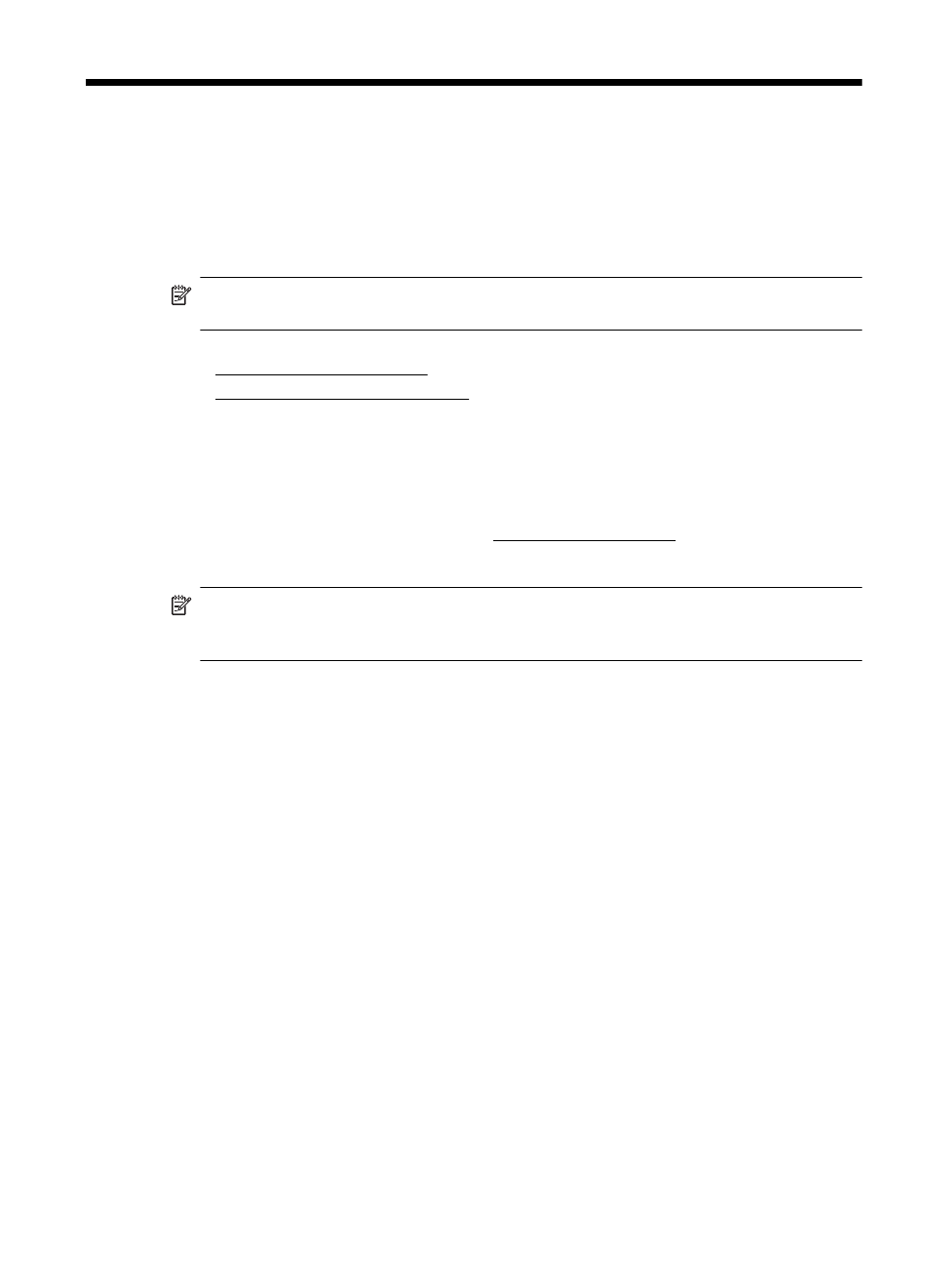
C
Set up the printer for Bluetooth
communication
The printer allows you to print documents from Bluetooth devices without a cable connection.
Simply print from a Bluetooth device such as a PDA or camera phone. You can also use
Bluetooth technology to print from a computer to the printer.
NOTE: The only software functionality available with a Bluetooth connection is printing.
Scanning cannot be done over a Bluetooth connection.
This section contains the following topics:
•
•
Set Bluetooth security for the printer
Set up a Bluetooth connection
This section describes how to set up and configure the device for a Bluetooth wireless connection.
You can configure Bluetooth wireless settings during software installation, or you can configure
settings later using Toolbox (Windows), HP Utility (Mac OS X), or the Toolbox software for PDAs
(Windows Mobile). For more information, see Printer management tools.
To connect the printer using Bluetooth communication (Windows)
NOTE: If you are using an external Bluetooth adapter for your computer, specific instructions
for adding the printer might be different. For more information, see the documentation or utility
provided with the Bluetooth adapter.
1.
If you are using an external Bluetooth adapter for your computer, make sure your computer
is started and then attach the Bluetooth adapter to a USB port on the computer.
If your computer has Bluetooth built in, just make sure the computer is started and that
Bluetooth is turned on.
2.
On the Windows taskbar, click Start, click Control Panel, click Hardware and Sound, and
then click Add a printer.
- Or -
Click Start, click Printer or Printers and Faxes, and then double-click the Add Printer icon
or click Add a printer.
3.
Follow the onscreen instructions to finish the installation.
To connect the printer using Bluetooth communication (Mac OS X)
1.
If you are using an external Bluetooth adapter for your computer, make sure your computer
is started and then attach the Bluetooth adapter to a USB port on the computer.
If your computer has Bluetooth built in, just make sure the computer is started and that
Bluetooth is turned on.
2.
Click System Preferences in the Dock, and then click Print & Fax or Print & Scan .
3.
Click + (Add).
4.
Select the entry for the printer in the list with Bluetooth beside its name, and then click
Add.
5.
Follow the onscreen instructions to finish the installation.
Set up the printer for Bluetooth communication
119
