Scan, Scan an original, Scan to a computer – HP Officejet 150 Mobile All-in-One Printer - L511a User Manual
Page 47: Scan to a computer scan to a memory device, 3scan
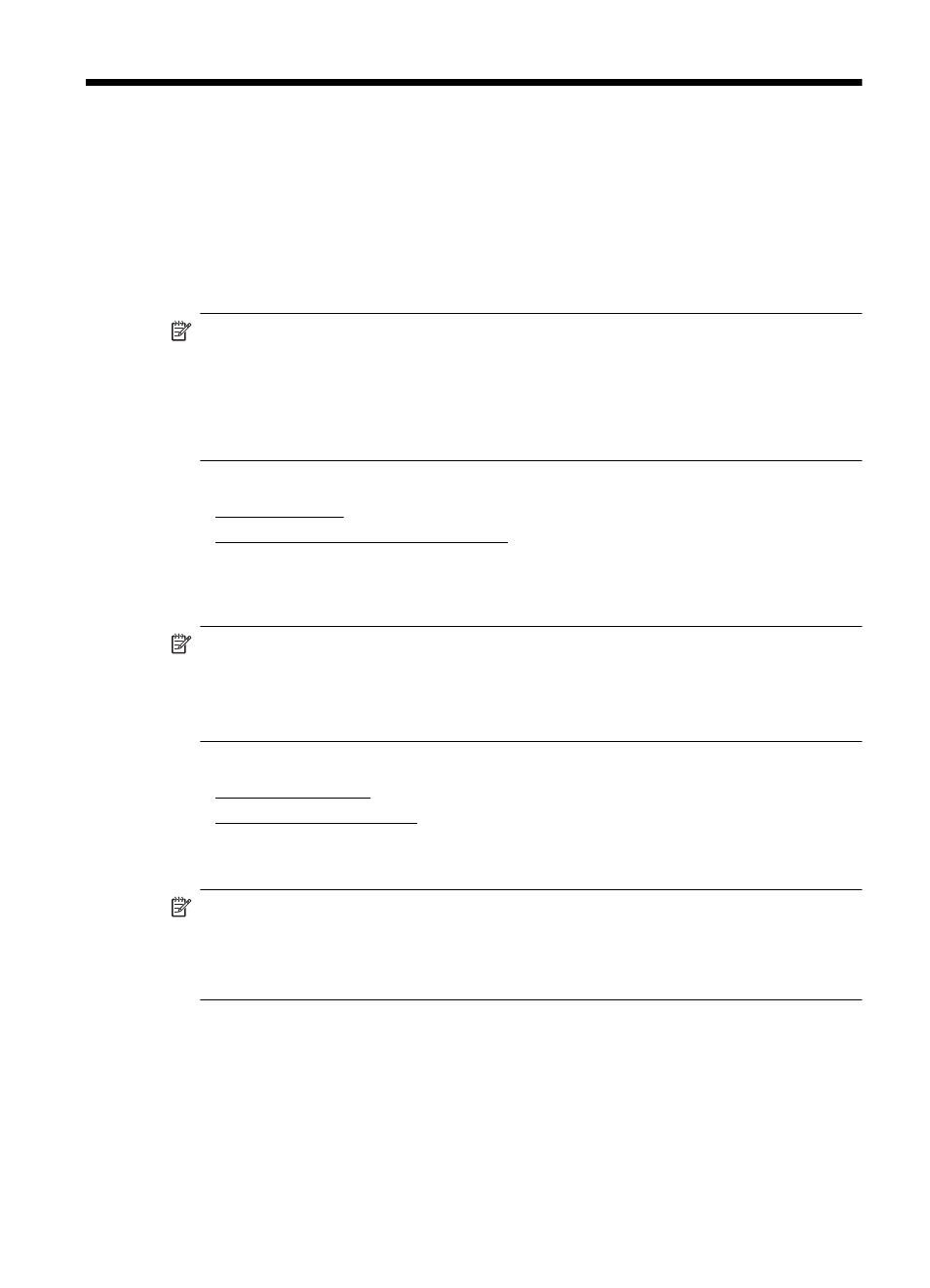
3
Scan
You can use the printer’s control panel to scan documents and other originals and
send them to a variety of destinations, such as a folder on a computer. You can also
scan these originals from your computer using either the HP software provided with the
printer or TWAIN-compliant or WIA-compliant programs.
You can use the HP software on your computer to convert the text in scanned
documents into a format that you can search, copy, paste, and edit.
NOTE: Some scan functions are only available after you install the HP software.
NOTE: Scan functions are supported only through a USB connection. Scan
functions are not available through a Bluetooth connection.
NOTE: For better scan quality, use color scan and avoid scanning under direct
sunlight or intense light.
This section contains the following topics:
•
•
Scanning documents as editable text
Scan an original
NOTE: Your printer and computer must be connected and turned on.
NOTE: If you are scanning an original from the printer control panel or from your
computer using a the HP printer software, the HP software provided with the printer
must also be installed and running on your computer prior to scanning.
This section contains the following topics:
•
•
Scan to a computer
NOTE: Before scanning to a computer, install the HP software and make sure the
printer is connected to the computer with a USB cable.
NOTE: To scan using HP Scan application or TWAIN compliant software, full HP
software needs to be installed.
Scan
43
