Copy, Copy documents, Change copy settings – HP Officejet 150 Mobile All-in-One Printer - L511a User Manual
Page 53: Copy documents change copy settings, 4copy
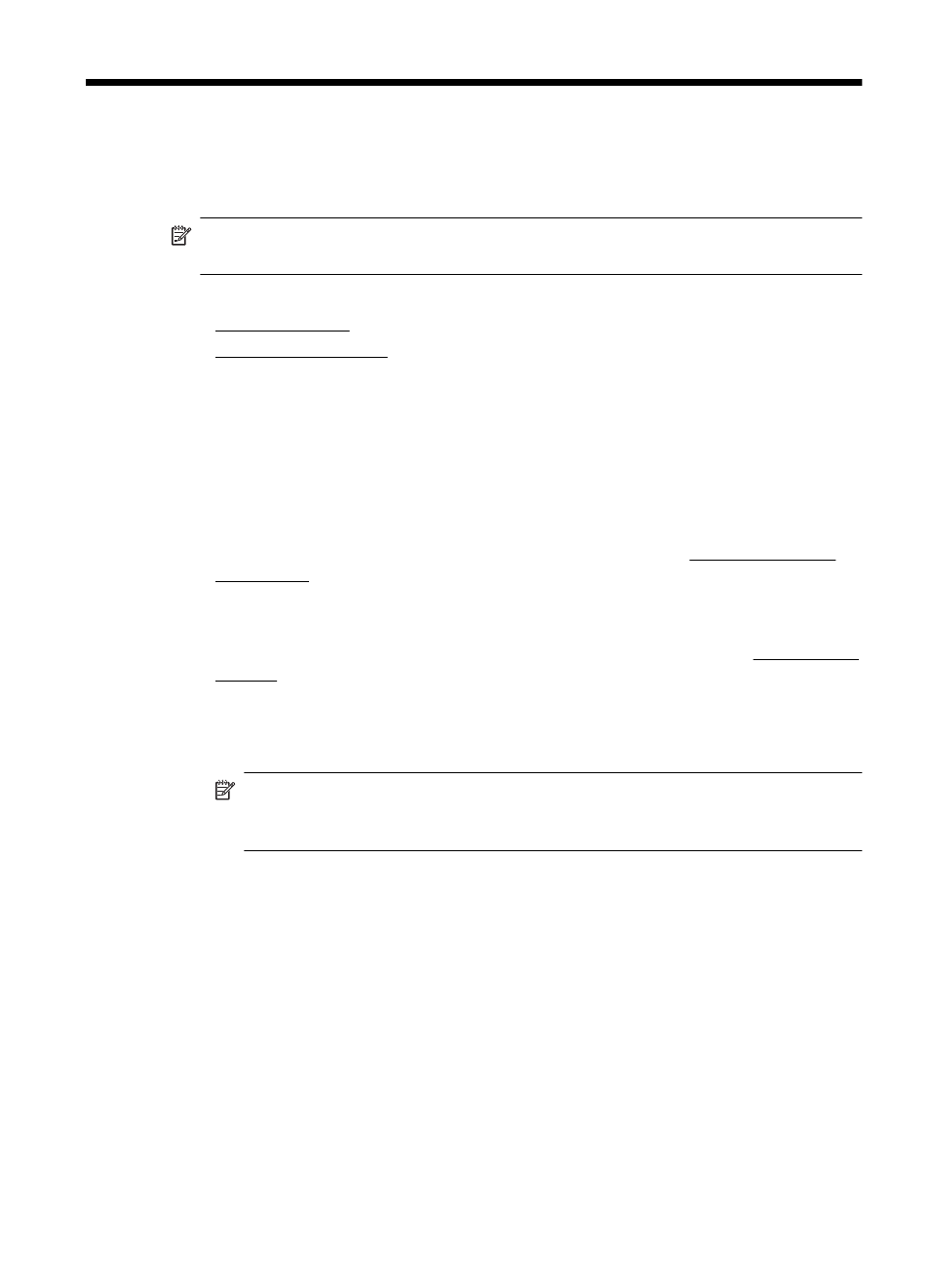
4
Copy
You can produce high-quality color and black-and-white copies on a variety of paper
types and sizes.
NOTE: For better copy quality, use color copy and avoid copying under direct
sunlight or intense light.
This section contains the following topics:
•
•
Copy documents
You can make quality copies from the printer control panel.
To copy documents
1.
Make sure you have paper loaded in the input tray.
2.
Insert the original in the scanner. For more information, see Load an original in
the scanner.
3.
Touch Copy.
4.
Touch the left and right arrows to select the number of copies.
5.
Touch Settings to change copy settings. For more information, see Change copy
settings
6.
To start the copy job, touch one of the following:
•
Start Black: To select a black-and-white copy job.
•
Start Color : To select a color copy job.
NOTE: If you have a color original, selecting the Black function produces a
black-and-white copy of the color original, while selecting Color produces a
full-color copy of the color original.
Change copy settings
You can customize copy jobs using the various settings available from the printer's
control panel, including the following:
•
Copy paper size
•
Copy paper type
•
Resize copies
•
Copy quality
•
Lighter/Darker settings
•
Set as New Defaults - After making settings changes, touch this to make it the
default for all copies.
Copy
49
