Replace the ink service module, See replace the ink service module – HP Officejet 150 Mobile All-in-One Printer - L511a User Manual
Page 81
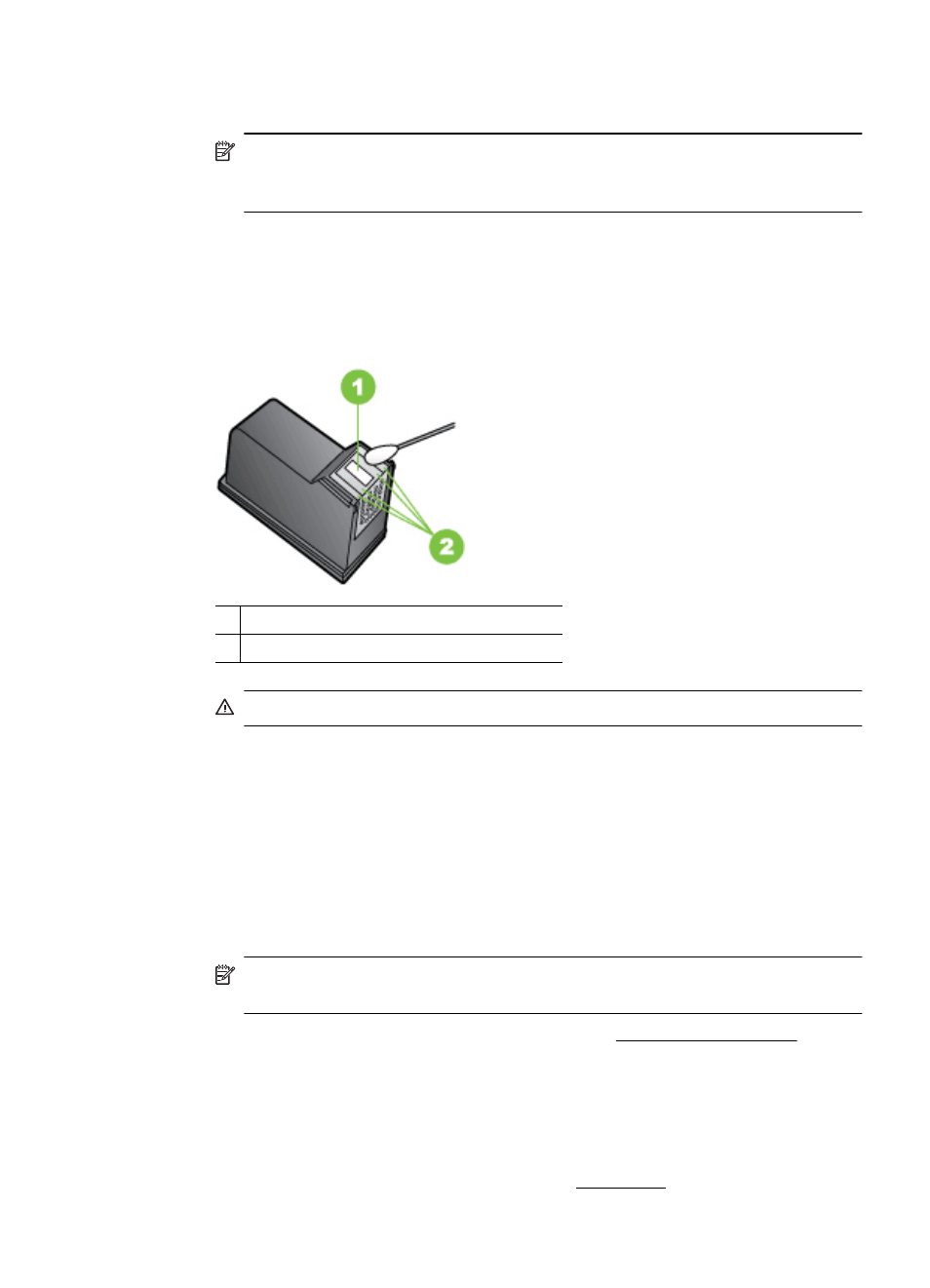
3.
Lift the ink cartridge latch open and gently remove the ink cartridge from its cradle
compartment.
NOTE: Do not remove both ink cartridges at the same time. Remove and
clean each ink cartridge one at a time. Do not leave an ink cartridge outside
the printer for more than 30 minutes.
4.
Place the ink cartridge on a piece of paper with the ink nozzles facing up.
5.
Lightly moisten a clean swab with distilled water, and squeeze any excess water
from it.
6.
Clean the face and edges around the ink nozzle area with the swab, as shown
below.
1 Nozzle plate (do not clean)
2 Face and edges around the ink nozzle area
CAUTION: Do not clean the nozzle plate.
7.
Insert the ink cartridge into its cradle compartment at the same angle at which
you removed the old ink cartridge.
8.
Close the ink cartridge latch. If the cartridge is inserted correctly, closing the latch
gently pushes the cartridge into its cradle compartment. Press the latch to make
sure it is seated flat on the cartridge.
9.
Repeat if necessary for the other ink cartridge.
10. Close the front access cover and plug the power cord into the back of the device.
11. Wait for the carriage to complete the ink cartridge initialization routine and return
to the home position at the left side of the printer before using the printer.
NOTE: Do not open the front access cover until the ink cartridge initialization
is complete.
12. Align the ink cartridges. For more information, see Align the ink cartridges.
Replace the ink service module
The replaceable ink service module holds waste ink from the black ink cartridge. When
the ink service module is almost full, the printer prompts you to replace it. When you
are notified by the control panel that the ink service module is full, contact HP support
to obtain a new module. For more information, see HP support. If you have a new ink
Advanced ink cartridge maintenance
77
