Deleting multiple virtual volume groups – HP StorageWorks XP Remote Web Console Software User Manual
Page 83
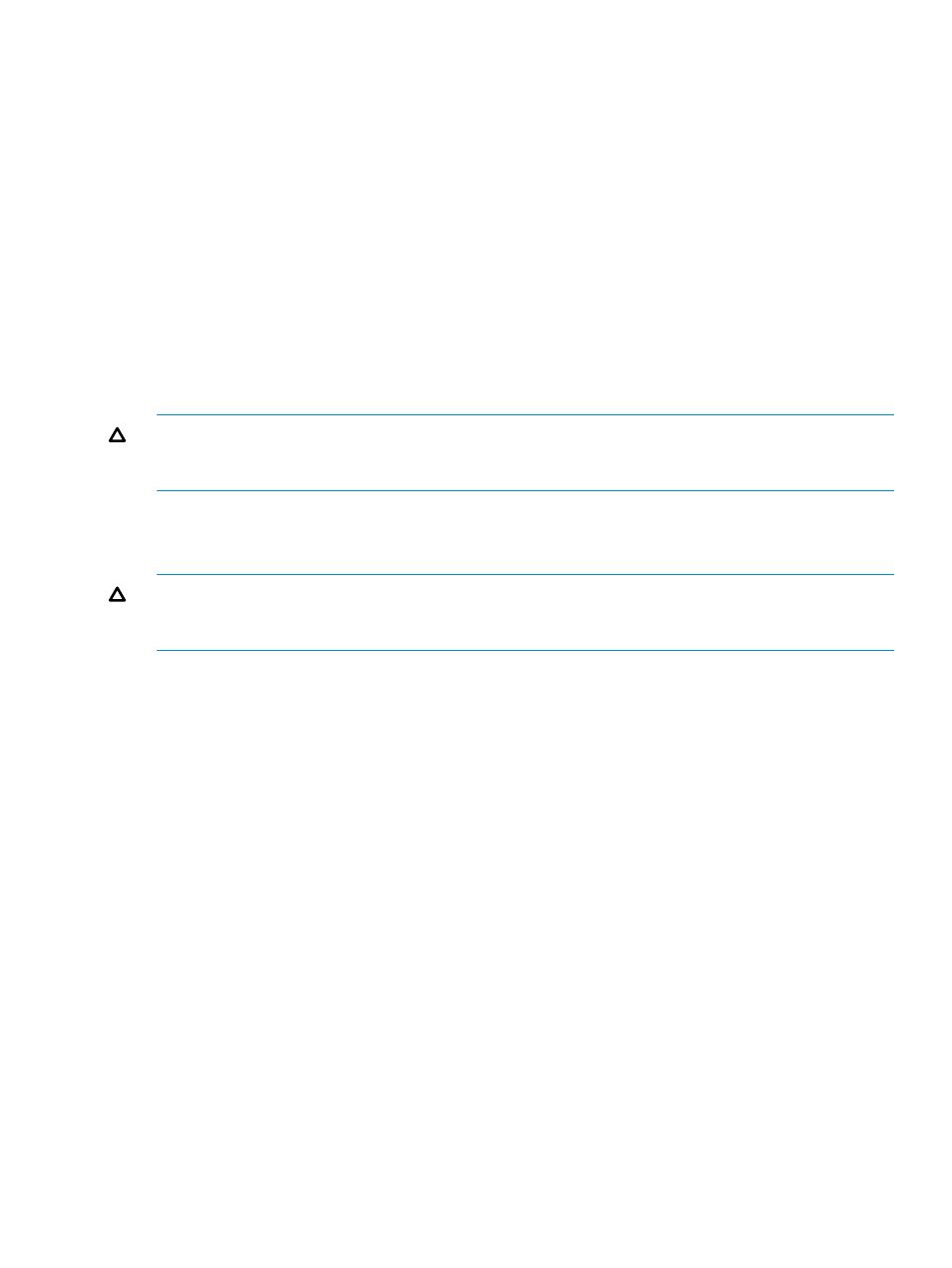
Deleting Virtual Volumes and a Virtual Volume Group
To delete V-VOL(s) and a V-VOL group:
1.
Change the mode of the Remote Web Console to Modify. If the mode is already changed to
Modify, you can skip this step. For information on how to change the mode, see the HP
StorageWorks XP24000/XP20000 Remote Web Console User Guide.
2.
In the V-VOL group tree in the V-VOL window, select and right-click the V-VOL group which
contains the V-VOL(s) you want to delete. A menu is displayed.
3.
Select the Delete V-VOL Group command from the menu. A confirmation message is
displayed asking if it is OK to delete the selected V-VOL group.
4.
Click OK. The icon of the selected V-VOL group changes to the icon which indicates the
deleting process.
5.
Click Apply. The confirmation message indicating if it is OK to apply the setting to the storage
system is displayed.
6.
Click OK. The confirmation message closes and the deletion of the V-VOL group is applied to
the subsystem.
CAUTION:
You cannot delete the V-VOL and its V-VOL group if the V-VOL is used as the S-VOL
of the XP Snapshot pair. To delete the V-VOL that is used as the S-VOL and its V-VOL group, first
you need to delete that pair.
Deleting Multiple Virtual Volume Groups
To delete V-VOL(s) and multiple V-VOL groups:
CAUTION:
You cannot delete the V-VOLs and their V-VOL groups if the V-VOLs are used as the
S-VOLs of the XP Snapshot pairs. To delete the V-VOLs that are used as the S-VOLs and their V-VOL
groups, first you need to delete XP Snapshot pairs.
To delete V-VOLs and V-VOL groups:
1.
Change the mode of the Remote Web Console to Modify. If the mode is already changed to
Modify, you can skip this step. For information on how to change the mode, see the HP
StorageWorks XP24000/XP20000 Remote Web Console User Guide.
2.
Right-click the XP Snapshot in the V-VOL group tree of the V-VOL window. A menu is displayed.
3.
Select the Delete V-VOL Groups command from the menu. The Delete V-VOL Groups
dialog box (
“Delete V-VOL Groups Dialog Box” (page 84)
) is displayed.
Depending on your environment, it may take approximately 30 seconds to open the Delete
V-VOL Groups dialog box.
4.
In the V-VOL group's information setting list in the Delete V-VOL Groups dialog box, select the
V-VOL groups you want to delete. Specify a relevant CLPR from the CLPR drop-down list, and
the list of V-VOL groups that are included in the CLPR is displayed in the V-VOL group's
information setting list. To locate the V-VOL groups you want to delete, click the button in the
page area under the list and display the page which includes the V-VOL groups that you want
to delete.
The list displays a maximum of 4,096 V-VOL groups at a time. If the number of V-VOL groups
exceeds 4,096, the Previous and Next buttons allow you to display the remaining V-VOL
groups.
5.
Click Set. The specified V-VOL groups are displayed in blue italic font. Click the Clear button
to clear the specified V-VOL groups. To specify more V-VOL groups, repeat step 4 to step 5.
Creating or Deleting Virtual Volumes
83
