Procedure to complete the pool-related sims – HP StorageWorks XP Remote Web Console Software User Manual
Page 102
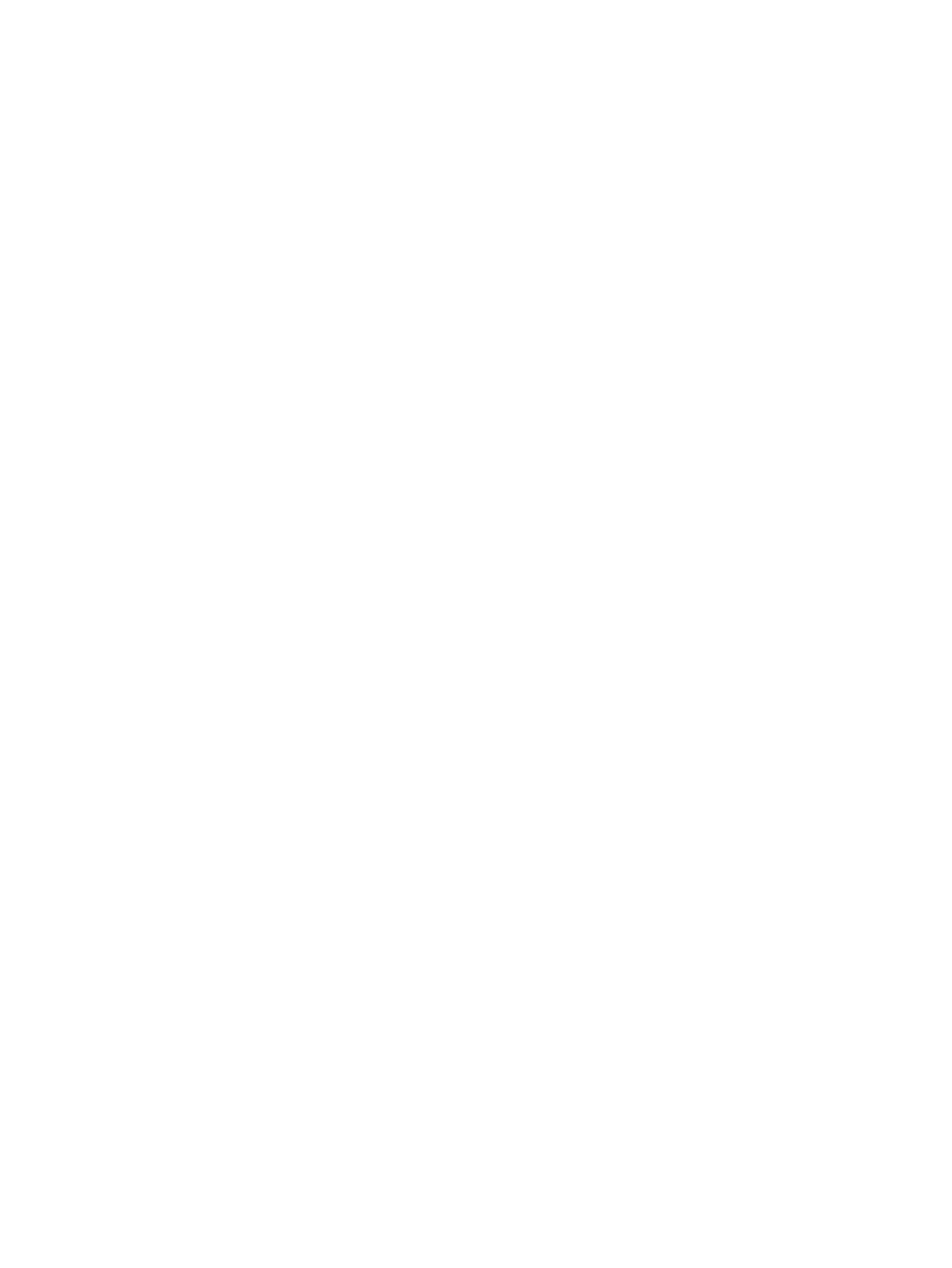
4.
Click Apply. The confirmation message indicating if it is OK to apply the setting to the storage
system is displayed.
5.
Click OK. The confirmation message closes and the restoration of the pools is applied to the
storage system.
6.
You can check whether the pool is recovered from the blocked status in the Pool window. If
Status of the Pool Information displays Normal, or if the icon in the Pool tree indicates the
normal status, the blocked pool is restored successfully.
You can also recover the pool by doing one of the following operations:
•
Add some pool-VOLs.
•
Delete snapshot data to decrease the usage rate of the pool.
•
Delete XP Snapshot pairs to decrease the usage rate of the pool.
The usage rate and status of the pool are displayed in the Pool Information box in the Pool window.
Use this information to decide how many pool volumes to add or which snapshot data to delete.
•
Recovery of the XP Snapshot pair. When the pool is blocked, the status of all XP Snapshot
pairs that have snapshot data stored in the pool changes to PSUE. To recover the PSUE pairs,
delete those pairs.
•
Recovery of the V-VOL. When the V-VOL is blocked, call HP technical support.
Procedure to Complete the Pool-Related SIMs
When the usage rate of the pool exceeds the threshold, or when the pool becomes blocked, the
following SIMs (Service Information Messages) will occur.
•
When the usage rate of the pool exceeds the threshold: Reference code 601XXX
•
When the pool becomes blocked: Reference code 602XXX
XXX indicates the pool ID. For details about the SIM reference codes, call HP technical support.
You can reference the SIMs occurring in the storage system through the window of Remote Web
Console. For details about the window, see the HP StorageWorks XP24000/XP20000 Remote
Web Console User Guide.
If you complete a SIM, the status of the SIM changes to completed. After the problem that caused
the SIM is solved, complete the SIM and change its status to completed. To complete the SIMs that
occur when the usage rate of the pool exceeds the threshold or when the pool becomes blocked:
1.
Change the status of the pool whose usage rate exceeds the threshold to normal, and restore
the blocked pool to change its status to normal. For information about the solutions when the
pool usage rate exceeds the threshold and the pool becomes blocked, see
.
2.
Change the mode of the Remote Web Console to Modify. If the mode is already changed to
Modify, you can skip this step. For information about how to change the mode, see the HP
StorageWorks XP24000/XP20000 Remote Web Console User Guide.
3.
Display the Pool window.
4.
Select the SIM Complete Request check box.
5.
Click Apply. The confirmation message indicating if it is OK to apply the setting to the storage
system is displayed.
6.
Click OK. The confirmation message closes and the SIM completion process begins. It takes
time if there are many SIMs to be completed.
You can check whether the SIMs are completed successfully in the window of Remote Web Console.
For details, see the HP StorageWorks XP24000/XP20000 Remote Web Console User Guide.
102 Troubleshooting
