HP StorageWorks XP Remote Web Console Software User Manual
Page 62
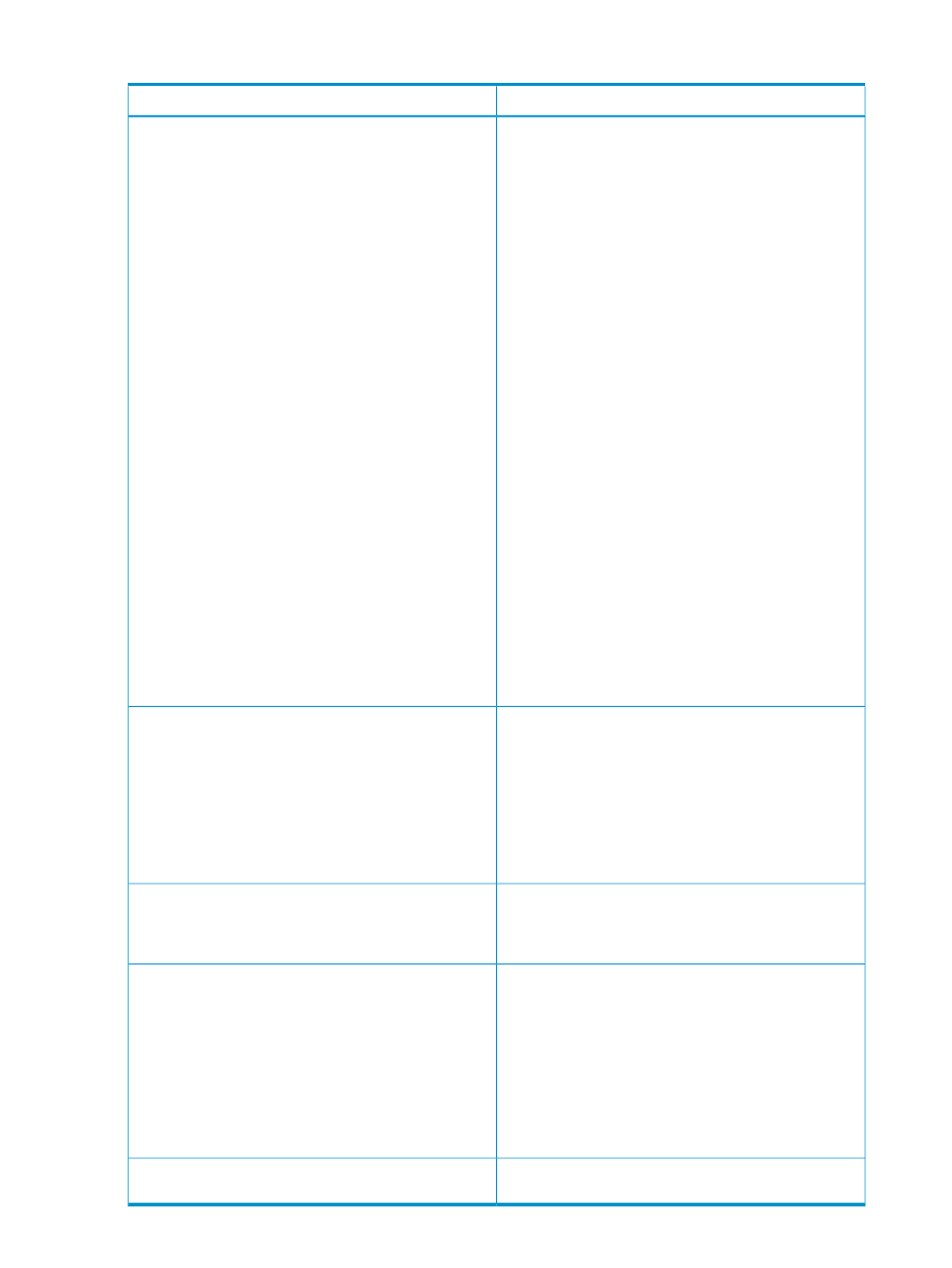
Table 27 Pool Window Description (continued)
Description
Item
Information about the pool that you selected in the Pool
tree will be displayed. The following items are displayed
in the box.
•
Pool ID: number that identifies the pool
•
Status: status of the pool
◦ Normal: pool is in the normal status
◦ Blocked: pool is blocked
•
Total Capacity: total capacity of the pool
•
Used Capacity: used capacity of the pool
•
Usage Rate: proportion of the used pool capacity to the
total pool capacity (%)
If the usage rate exceeds the threshold, Warning will
be displayed after the usage rate. If the usage rate
reaches 100 %, Error will be displayed after the usage
rate.
•
You can set two thresholds for a pool; however, only
one threshold is available for a pool in XP Snapshot.
◦ Threshold 1: Threshold for pool usage rate (%).
Default setting is 80%. Threshold 1 can be changed
from 20% to 95% in 5% increments.
◦ Threshold 2: Because XP Snapshot does not use
Threshold 2, a hyphen (-) will be displayed.
•
Attribute: program product that uses the pool
◦ XP Snapshot: XP Snapshot
◦ XP Thin Provisioning: XP Thin Provisioning
•
CLPR: number of the CLPR to which the pool belongs
Pool Information box
If there is no pool in the storage system, this button
optimizes the whole V-VOL management area. If pools
exist in the storage system, this button optimizes the pool
management block in the V-VOL management area.
Optimization of the pool management block needs up to
20 minutes to complete.
If you click this button, all the operations which are
performed in the Pool window before then, but not yet
applied to the storage system, will be canceled.
Optimize button
Completes the SIMs related to pools. If you select the check
box and click Apply, the SIMs that occur when the usage
rate of a pool exceeds the threshold, or when a pool
becomes blocked, will be completed.
SIM Complete Request check box
Applies the operations that have been performed in the
Pool window to the storage system. If the specified
operations complete successfully, the contents that have
been displayed in the blue-italic fonts in the Pool tree or
Pool-VOL list will be displayed in normal black fonts.
If an error occurs during the operations, the error code
and error message will be displayed in the error message
box. For a complete list of XP Snapshot error codes, see
the HP StorageWorks XP24000/XP20000 Remote Web
Console Error Codes.
Apply button
Cancels all the operations that are performed in the Pool
window.
Cancel button
62
Using the XP Snapshot GUI
