Usb support, Changing the usb version support, Internal usb functionality – HP ProLiant DL365 G5 Server User Manual
Page 73
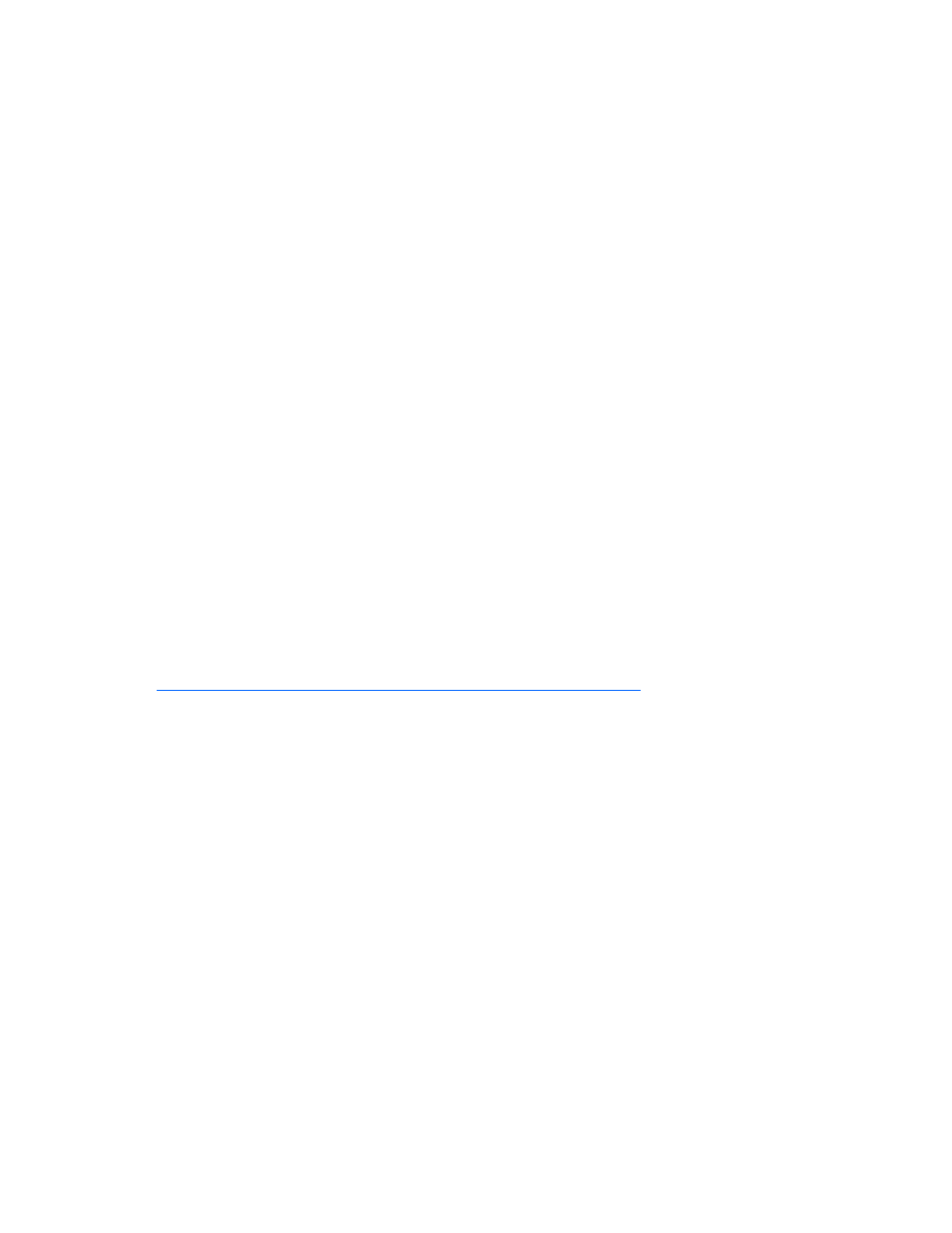
Configuration and utilities 73
6.
Wait for the server to emit two beeps.
7.
Repeat steps 1 and 2.
8.
Set positions 1, 5, and 6 of the system maintenance switch to Off.
9.
Repeat steps 4 and 5.
When the server boots, the system identifies whether the current ROM bank is corrupt. If a corrupt ROM is
detected, the system boots from the backup ROM and alerts you through POST or IML that the ROM bank
is corrupt.
If both the current and backup versions of the ROM are corrupt, the server automatically enters ROMPaq
disaster recovery mode.
USB support
HP provides both standard USB support and legacy USB support. Standard support is provided by the
operating system through the appropriate USB device drivers. HP provides support for USB devices prior
to the operating system loading through legacy USB support, which is enabled by default in the system
ROM. HP hardware supports USB version 2.0.
Legacy USB support provides USB functionality in environments where USB support is normally not
available. Specifically, HP provides legacy USB functionality at:
•
POST
•
RBSU
•
Diagnostics
•
DOS
•
Environments which do not support USB natively
For more information on ProLiant USB support, refer to the HP website
Changing the USB version support
The factory default setting for this server is USB version 1.1. After the OS has loaded, this setting can be
changed to USB version 2.0 using the following steps:
1.
Access RBSU by pressing F9 during power up.
2.
Select System Options.
3.
Select USB External Port Capability.
4.
Press Enter to display USB 1.1 and USB 2.0 selections.
5.
Arrow down to highlight USB 2.0.
6.
Press Enter.
7.
Press F10 to save the change and exit RBSU.
Internal USB functionality
An internal USB connector is available for use with USB drive keys only. This solution provides for use of
a permanent boot drive from a USB drive key installed in the internal connector, avoiding issues of
clearance on the front of the rack and physical access to secure data.
