HP ProLiant DL365 G5 Server User Manual
Page 58
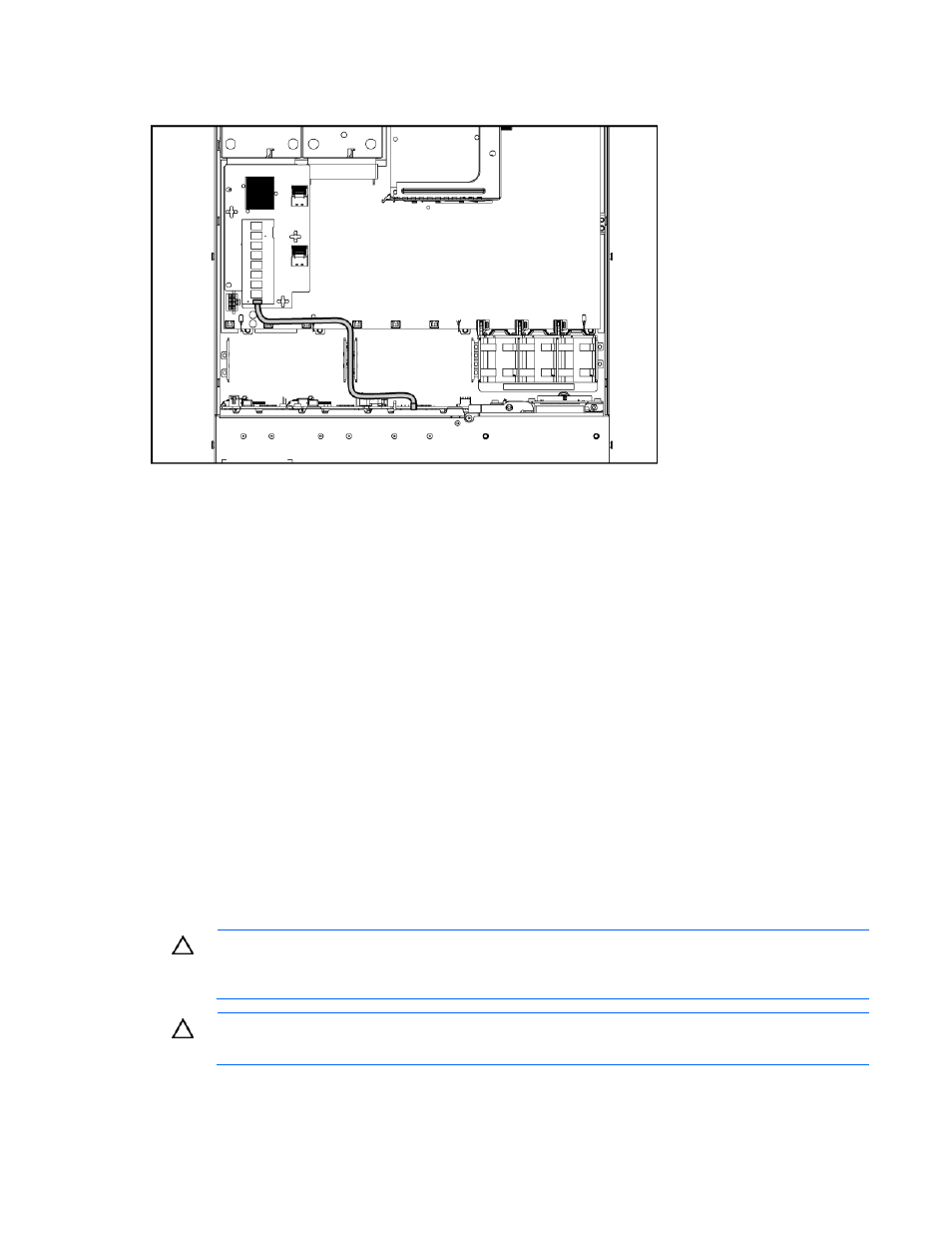
Hardware options installation 58
16.
Connect and route the battery pack power cable to the HP Smart Array P400i Controller cache
module.
17.
Install fan modules 1 and 2 ("
Remove and install a fan module
" on page
18.
Install the air baffle ("
Remove and install the air baffle
" on page
19.
Install the access panel (on page
20.
Slide the server into the rack.
21.
Power up the server (on page
Upgrading the HP Smart Array P400i Controller to support six
hard drives
In certain configurations, the server may ship configured with the HP Smart Array P400i Controller and
only one data cable installed. To enable support for six hard drives, install an optional Mini-SAS 4i
0.35 m (14 in) cable from the HP Smart Array P400i Controller to the hard drive backplane.
1.
Power down the server (on page
2.
Extend the server from the rack (on page
3.
Remove the access panel (on page
4.
Remove the air baffle ("
Remove and install the air baffle
5.
Remove fan modules 1 and 2 ("
Remove and install a fan module
6.
Connect and route the second cable.
CAUTION:
When routing cables, use the cable trough between fan modules 1 and 2. Be sure
the cables do not interfere with fan module installation. Be sure to route the cables around the
access panel mounting pin bracket so as not to interfere with access panel installation.
CAUTION:
When routing cables, always be sure that the cables are not in a position where
they can be pinched or crimped.
