Hp systems insight manager, Redundant rom support, Safety and security benefits – HP ProLiant DL365 G5 Server User Manual
Page 72: Access to redundant rom settings
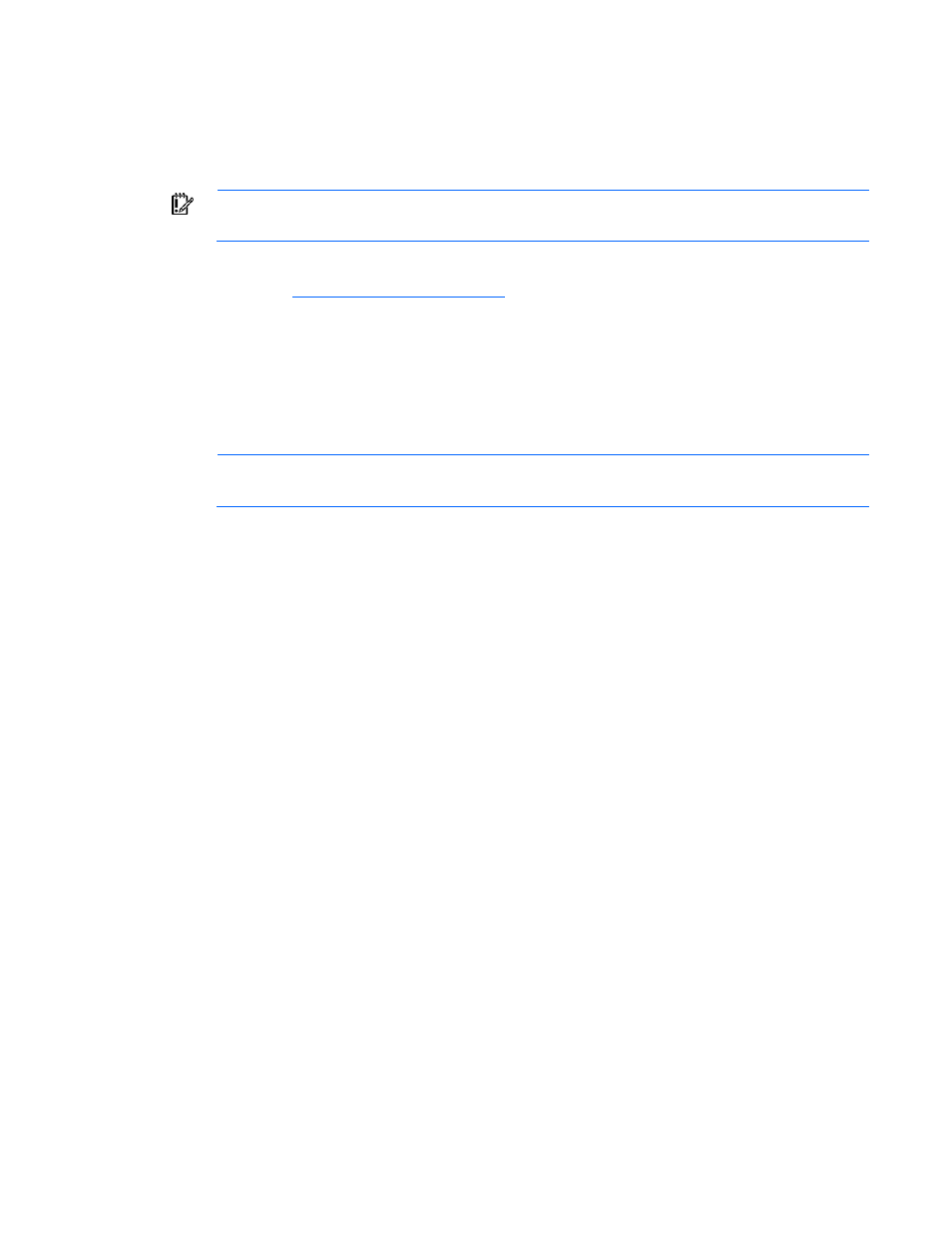
Configuration and utilities 72
HP Systems Insight Manager
HP SIM is a web-based application that allows system administrators to accomplish normal administrative
tasks from any remote location, using a web browser. HP SIM provides device management capabilities
that consolidate and integrate management data from HP and third-party devices.
IMPORTANT:
You must install and use HP SIM to benefit from the Pre-Failure Warranty for
processors, SAS and SCSI hard drives, and memory modules.
For additional information, refer to the Management CD in the HP ProLiant Essentials Foundation Pack or
the HP SIM websit
Redundant ROM support
The server enables you to upgrade or configure the ROM safely with redundant ROM support. The server
has a 4-MB ROM that acts as two, separate 2-MB ROMs. In the standard implementation, one side of the
ROM contains the current ROM program version, while the other side of the ROM contains a backup
version.
NOTE:
The server ships with the same version programmed on each side of the ROM.
Safety and security benefits
When you flash the system ROM, ROMPaq writes over the backup ROM and saves the current ROM as a
backup, enabling you to switch easily to the alternate ROM version if the new ROM becomes corrupted
for any reason. This feature protects the existing ROM version, even if you experience a power failure
while flashing the ROM.
Access to redundant ROM settings
To access the redundant ROM through RBSU:
1.
Access RBSU by pressing the F9 key during powerup when the prompt is displayed in the upper
right corner of the screen.
2.
Select Advanced Options.
3.
Select Redundant ROM Selection.
4.
Select the ROM version.
5.
Press the Enter key.
6.
Press the Esc key to exit the current menu or press the F10 key to exit RBSU. The server restarts
automatically.
To access the redundant ROM manually:
1.
Power down the server (on page
2.
Remove the access panel (on page
3.
Set positions 1, 5, and 6 of the system maintenance switch to On.
4.
Install the access panel (on page
5.
Power up the server (on page
