Communications problems – HP OmniBook 800 Notebook PC User Manual
Page 60
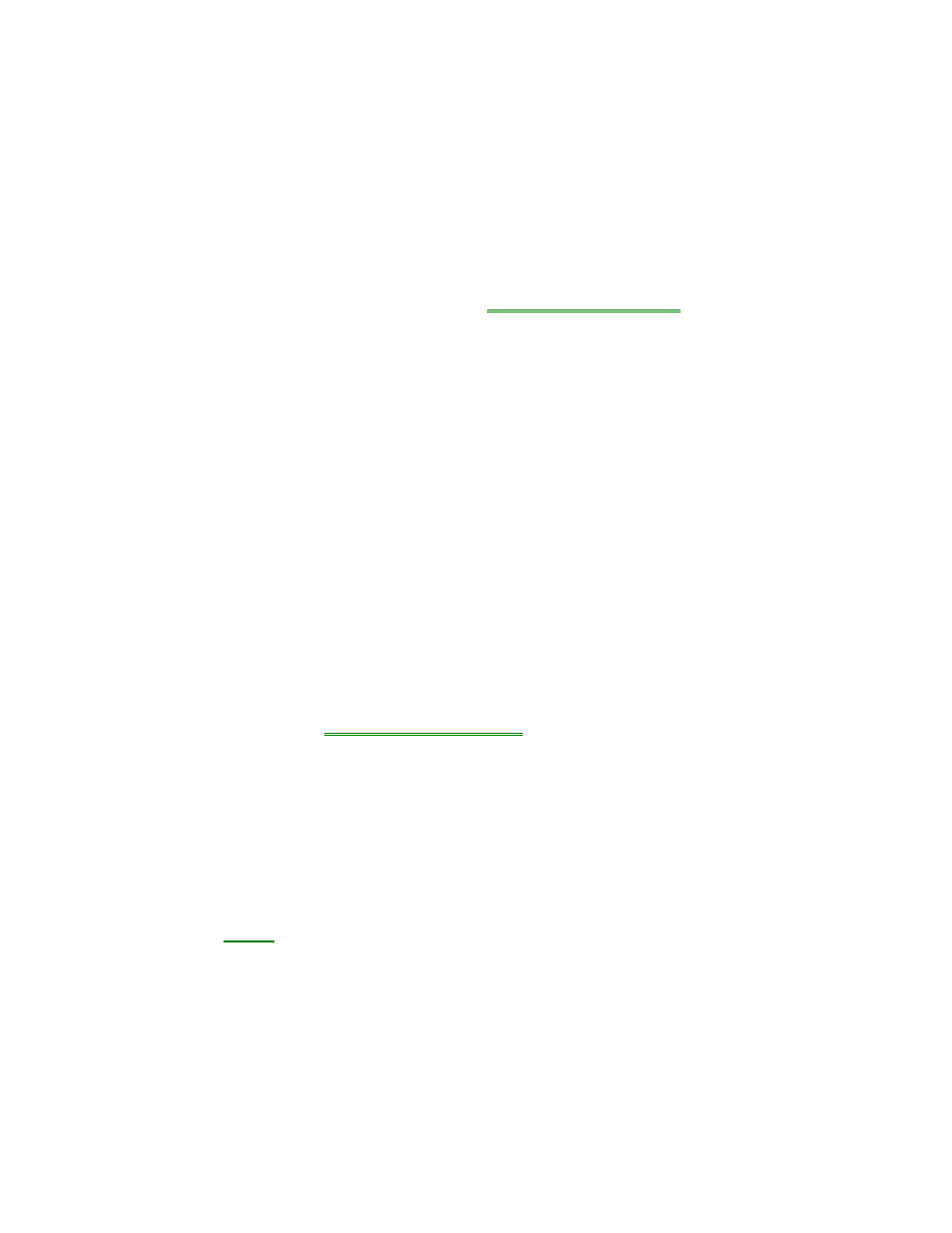
60
To turn on DriveSpace for only removable drives: Exit Windows, run dscopy,
then press CTRL+ALT+DEL.
To turn off DriveSpace: Exit Windows, run dsdel, then press CTRL+ALT+DEL.
Communications Problems
If you have problems with serial communications
•
If you cannot make a serial connection at high speed (115K baud), try changing
the Power Management setting in the
System Configuration Utility
to “Moderate”
(from “Maximum”).
If you have problems with infrared communications
•
Move the devices to within about 1/2 meter (1.5 feet).
•
Check that only one application is using the infrared port.
•
Check that both devices are using the same protocol, such as IrDA.
•
Make sure you’re using the COM4 port. (For printing, use the LPT3 port instead.)
•
Start Infrared Monitor before you connect. In Control Panel, double-click
Infrared.
•
For an MS-DOS program using an infrared connection, run the program in an
MS-DOS Prompt window instead of in MS-DOS mode.
•
Try restarting Windows.
If an application can’t access a serial port
•
Check that the COM name you’re using is actually assigned to the port you’re
using.
•
If an application doesn’t support the COM port number assigned, change the port
number in the
System Configuration Utility.
•
Check whether another application is preventing access to the port, even if it’s
not actively using it.
•
Check in the communications application that you haven’t changed the address
and interrupt for the OmniBook port.
If the OmniBook stops responding after accessing a serial port
•
If the OmniBook stops working, try pressing the On/Off key to suspend and turn
on the OmniBook.
•
Reboot
the OmniBook.
If an I/O card stops communicating properly
•
It may have been reset if the OmniBook suspended or turned off. Exit and
restart the application, and plug in the ac adapter, if possible.
If a parallel device doesn’t work correctly
