Controlling battery power – HP OmniBook 800 Notebook PC User Manual
Page 31
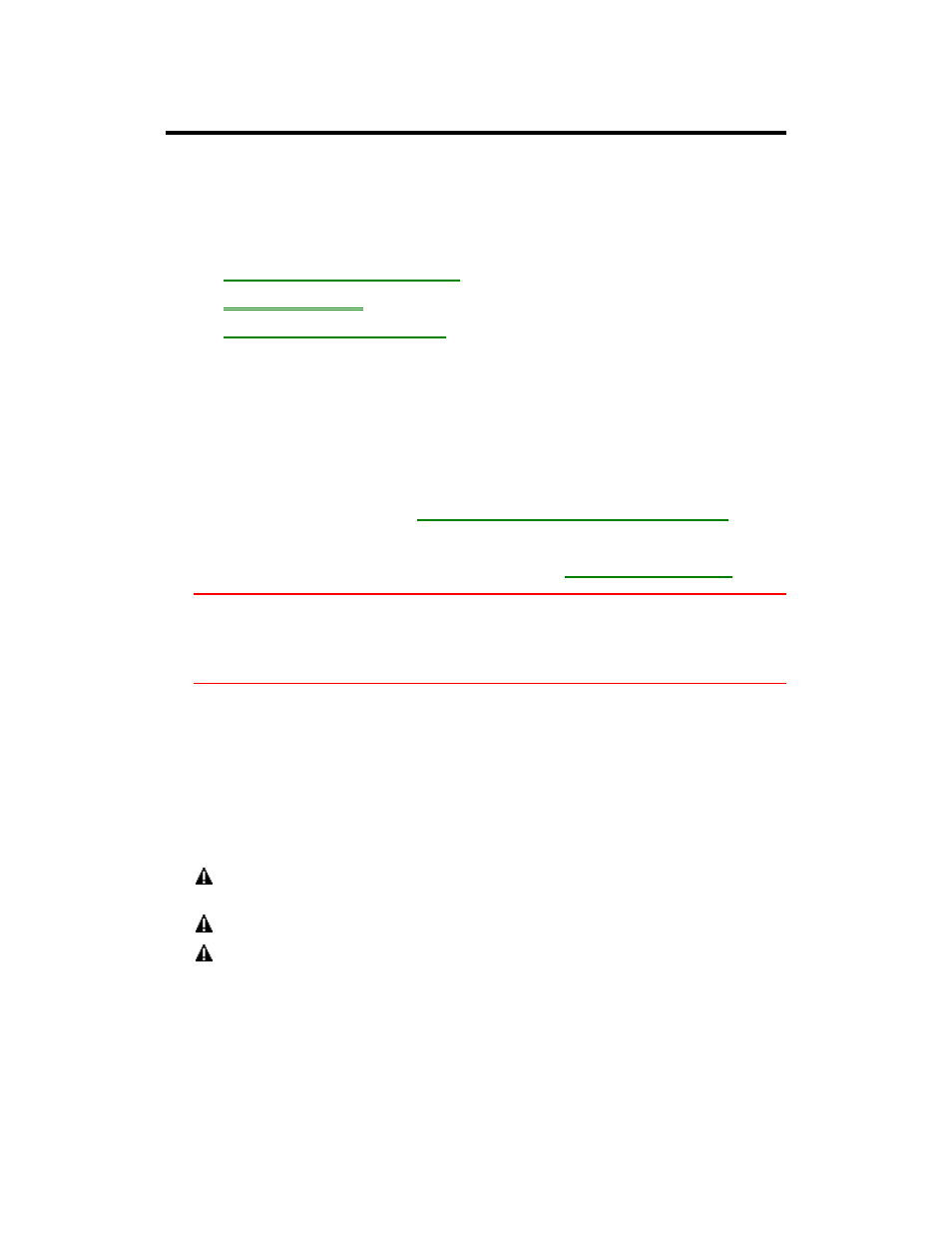
31
Controlling Battery Power
The OmniBook uses Advanced Power Management (APM) to conserve battery
power. You can take steps to optimize your battery operating time.
In this section you’ll learn how to
•
Respond to a low-battery warning.
•
Save battery power.
•
Change how power is managed.
To respond to a low-battery warning
When battery power is critically low, the Battery indicator in the Status Panel
appears empty and a 2-minute warning appears on the display. The OmniBook
automatically suspends (turns off) to preserve your current session as long as
possible. You won’t be able to turn it on again until you restore power by one of the
following actions:
•
Plug in the ac adapter. See
“To recharge the battery or run on ac power.”
–or–
•
Replace the battery with one that’s charged. See
“To replace the battery.”
Caution
If you don’t restore power and you don’t save your work before the OmniBook
turns itself off, your work will be lost if the battery runs down completely—
within as little as several hours after the warning.
A battery warning first appears in the middle of the screen. After acknowledgment, it
appears in the Status Panel. The abbreviation in the warning indicates the meaning.
Battery Warnings
Warning
Meaning
<2:00
Low battery. Less than 2 minutes of battery life remain before
automatic shut-down. Double beeps every 15 seconds remind you
of this. Press ESC to acknowledge the message.
NiMH
Bad battery: Wrong type. Install a lithium-ion (Li-ion) battery, not
a nickel-metal-hydride (NiMH) battery.
T
Bad battery: Cannot be fully charged. Replace the battery.
V
Bad battery: Overcharged. The problem could be with either the
battery or the computer. Try replacing the battery. If this does not
work, contact Hewlett-Packard Support. See the Support and
Service booklet, or check OmniBook Support in the OmniBook
Library online.
To save battery power
You can follow these suggestions for conserving battery power.
