Using omnibook tools – HP OmniBook 800 Notebook PC User Manual
Page 50
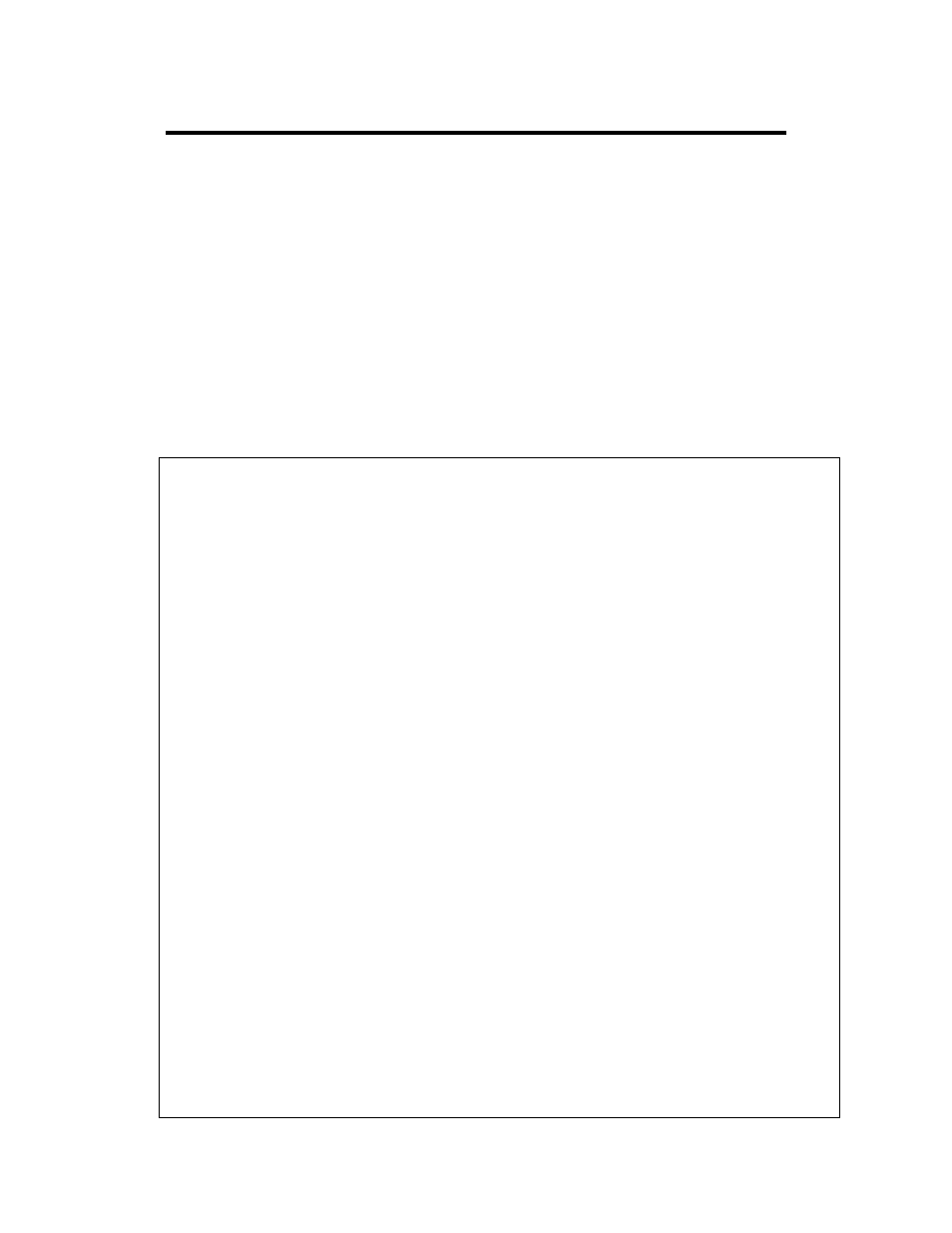
50
Using OmniBook Tools
OmniBook Tools give you a convenient way in Windows for Workgroups to change
the way your OmniBook looks and operates. For many settings, it’s an alternative to
using the System Configuration Utility.
To run OmniBook Tools
1. In Program Manager, double-click the OmniBook Tools icon (in the Main group).
2. Click the buttons for the changes you want to make. You’re prompted if you
need to reboot the computer. Click Help or see the table below for more
information.
3. After you make the changes, exit OmniBook Tools.
System Information
Shows current port settings and system memory.
Personalize
Desktop, Color,
Date/Time, International
Sets Windows desktop, color, date and time, and international
settings.
Status Panel Settings
“Enable Status Panel” sets whether the Status Panel can be
displayed.
“Location in Display” sets the corner of the display where the
Status Panel appears.
“Configuration” sets when each indicator appears in the Status
Panel.
Display Options
“OmniBook Display” sets whether the built-in display is on or
off when an external display is present. (You can press
FN+PrtSc at any time to cycle among the different display
combinations.)
“Video Configuration” sets the number of dots used to display
the entire screen image, the number of colors available, and
other display options.
“Display Messages” sets whether reminder messages appear
when you dock or undock.
Sound Applications
Volume and Mixer
Opens the Volume and Mixer windows for adjusting volume
and balance.
Media Player
Starts the Windows Media Player application.
Sound Recorder
Starts the Windows Sound Recorder application.
Connections
COM Ports
Sets the serial port address and interrupt.
